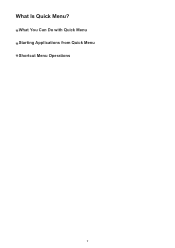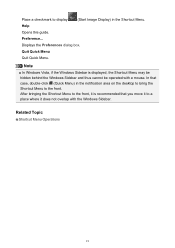Canon PIXMA MG2520 Support Question
Find answers below for this question about Canon PIXMA MG2520.Need a Canon PIXMA MG2520 manual? We have 2 online manuals for this item!
Question posted by jazzjaws on July 5th, 2014
Can You Help Me With Screen Says Driver For Canon Quick Menu Not Installed.
Current Answers
Answer #1: Posted by SoCalWoman on July 5th, 2014 2:02 PM
You did nor mention which website you downloded the driver from. If not Canon's Website, then you may want to uninstall the current printer driver, reboot your system, then go to Canon's website to install the complete driver package for your model, which can be viewed here
Once at the website, choose your operating system from the dropdown menu for a list of available drivers located on the Drivers and Software title. You should install the one that is a complete driver package, which includes more than the driver alone. Follow the steps online to complete the installation of the programs needed to perform all of the functions available for your model.
Much appreciation to those who acknowledge our members for their contribution toward finding a solution.
~It always seems impossible until it is done~
Nelson Mandela
Related Canon PIXMA MG2520 Manual Pages
Similar Questions
the screen says 2700 time out error has occurred support code 2700
Where do I find instructions to install on my mac? Where do I find the drivers to be installed?
i have a canon pixma MG2520 and cant figure out how to scan. HELP!
I can put a document to be printed right on my Printer and it will print it just fine, but when I tr...
error has occurred what do i do