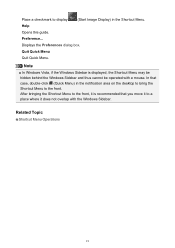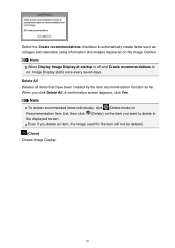Canon PIXMA MG2520 Support Question
Find answers below for this question about Canon PIXMA MG2520.Need a Canon PIXMA MG2520 manual? We have 2 online manuals for this item!
Question posted by heatherweist on January 31st, 2014
How Do I Scan Using The Pixma Mg2520. I Can Print And Copy Fine, Just Can't Sca
i have a canon pixma MG2520 and cant figure out how to scan. HELP!
Current Answers
Answer #1: Posted by Odin on January 31st, 2014 11:12 AM
Follow the instructions at this Canon page.
Hope this is useful. Please don't forget to click the Accept This Answer button if you do accept it. My aim is to provide reliable helpful answers, not just a lot of them. See https://www.helpowl.com/profile/Odin.
Related Canon PIXMA MG2520 Manual Pages
Similar Questions
How To Scan Using Pixma Mg2922
How to scan using PIXMA MG2922
How to scan using PIXMA MG2922
(Posted by lakesiderealtyarkansas 8 years ago)
Help! Trying To Make A Copy. Left Side Of Printed Copy Is Slightly Cut Off And S
HELP! Trying to make a copy. Left side of printed copy is slightly cut off and so is bottom. No matt...
HELP! Trying to make a copy. Left side of printed copy is slightly cut off and so is bottom. No matt...
(Posted by towalkto 8 years ago)
Where Do I Go To Download Pixma Mg2520 Print Driver For My Mac.
(Posted by plankford84 10 years ago)
Pixma Mg2520 Not Printing Correctly
My PIXMA MG2520 skips words at random when printing
My PIXMA MG2520 skips words at random when printing
(Posted by sharonore 10 years ago)