Canon PIXMA MP495 Support Question
Find answers below for this question about Canon PIXMA MP495.Need a Canon PIXMA MP495 manual? We have 3 online manuals for this item!
Question posted by graspra on December 9th, 2013
How To Scan Using Pixma Mp495
The person who posted this question about this Canon product did not include a detailed explanation. Please use the "Request More Information" button to the right if more details would help you to answer this question.
Current Answers
There are currently no answers that have been posted for this question.
Be the first to post an answer! Remember that you can earn up to 1,100 points for every answer you submit. The better the quality of your answer, the better chance it has to be accepted.
Be the first to post an answer! Remember that you can earn up to 1,100 points for every answer you submit. The better the quality of your answer, the better chance it has to be accepted.
Related Canon PIXMA MP495 Manual Pages
Manual - Page 84
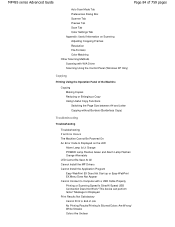
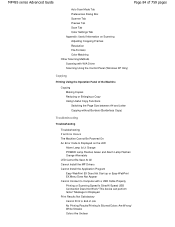
MP495 series Advanced Guide
Page 84 of 759 pages
Auto Scan Mode Tab Preferences Dialog Box Scanner Tab Preview Tab Scan Tab Color Settings Tab Appendix: Useful Information on Scanning Adjusting Cropping Frames Resolution File Formats Color Matching Other Scanning Methods Scanning with WIA Driver Scanning Using the Control Panel (Windows XP Only)
Copying
Printing Using the Operation Panel of the...
Manual - Page 86
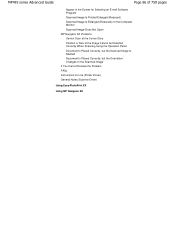
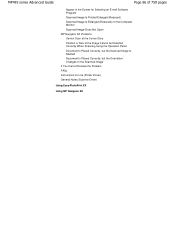
... the Image Cannot be Detected Correctly When Scanning Using the Operation Panel Document Is Placed Correctly, but the Scanned Image Is Slanted Document Is Placed Correctly, but the Orientation Changes in the Scanned Image If You Cannot Resolve the Problem FAQs Instructions for Use (Printer Driver) General Notes (Scanner Driver)
Using Easy-PhotoPrint EX
Using MP Navigator EX
Manual - Page 276
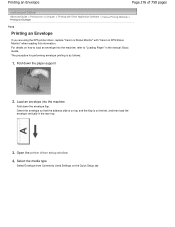
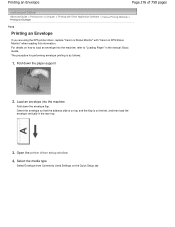
...the address side is on how to "Loading Paper" in the rear tray.
3. Open the printer driver setup window
4. Select the media type
Select Envelope from a Computer > Printing with Other Application...Software > Various Printing Methods > Printing an Envelope
P406
Printing an Envelope
If you are using the XPS printer driver, replace "Canon IJ Status Monitor" with "Canon IJ XPS Status Monitor" when ...
Manual - Page 278
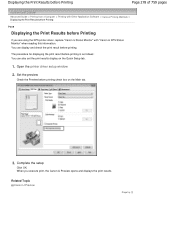
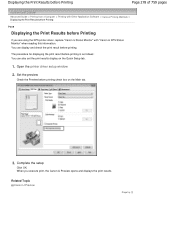
...
Click OK. When you are using the XPS printer driver, replace "Canon IJ Status Monitor" with "Canon IJ XPS Status Monitor" when reading this information. Set the preview
Check the Preview before printing.
You can also set the print results display on the Main tab.
3.
Open the printer driver setup window
2. Displaying the...
Manual - Page 287
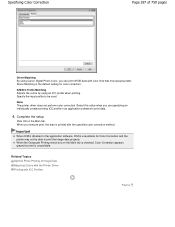
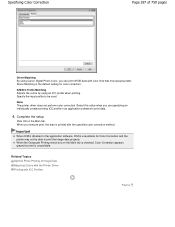
... does not perform color correction.
Important
When ICM is the default setting for Color Correction and the printer may not be used. Specifying Color Correction
Page 287 of Image Data Adjusting Colors with the Printer Driver Printing with ICC Profiles
Page top Specify the input profile to be able to print data.
4. Related...
Manual - Page 316
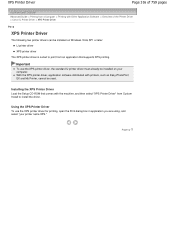
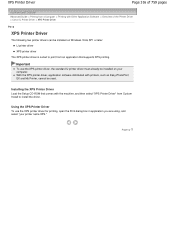
... printing, open the Print dialog box in application you are using, and select "your computer.
Using the XPS Printer Driver To use the XPS printer driver, the standard IJ printer driver must already be installed on Windows Vista SP1 or later: IJ printer driver XPS printer driver
The XPS printer driver is suited to install the driver. Installing the...
Manual - Page 319
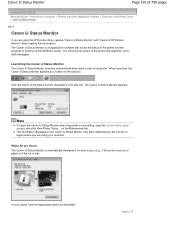
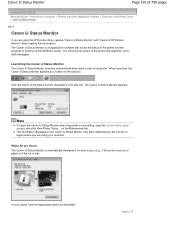
...the button of the status monitor displayed on the country or region where you are using the XPS printer driver, replace "Canon IJ Status Monitor" with "Canon IJ XPS Status Monitor" when... IJ Status Monitor launches automatically when data is not printing, open the printer driver setup window and click View Printer Status...
When launched, the Canon IJ Status Monitor appears as described. ...
Manual - Page 320
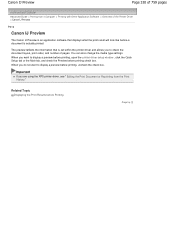
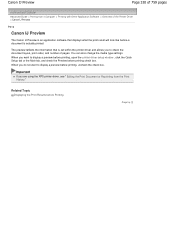
...IJ Preview
The Canon IJ Preview is an application software that is set within the printer driver and allows you are using the XPS printer driver, see " Editing the Print Document or Reprinting from a Computer > Printing with.... Important
If you to display a preview before printing, open the printer driver setup window , click the Quick Setup tab or the Main tab, and check the Preview ...
Manual - Page 339
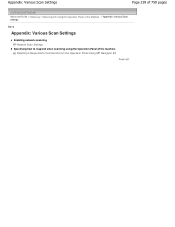
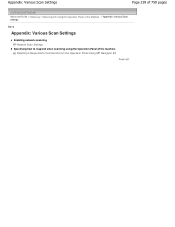
...
Page 339 of 759 pages
Advanced Guide > Scanning > Scanning with Using the Operation Panel of the Machine > Appendix: Various Scan Settings
S010
Appendix: Various Scan Settings
Enabling network scanning Network Scan Settings
Specifying how to respond when scanning using the Operation Panel of the machine Selecting a Response to Commands from the Operation Panel Using MP Navigator EX
Page top
Manual - Page 342
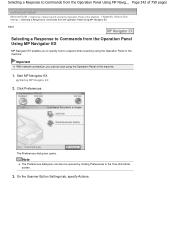
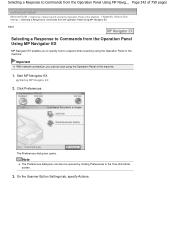
... One-click Mode screen.
3. Important
With network connection, you cannot scan using the Operation Panel of the Machine > Appendix: Various Scan Settings > Selecting a Response to Commands from the Operation Panel Using MP Navigator EX S007
Selecting a Response to Commands from the Operation Panel Using MP Navigator EX
MP Navigator EX enables you to specify how...
Manual - Page 343
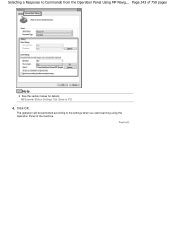
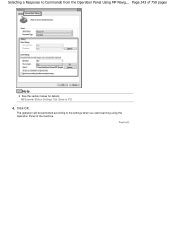
Click OK. Scanner Button Settings Tab (Save to Commands from the Operation Panel Using MP Navig... The operation will be performed according to the settings when you start scanning using the Operation Panel of 759 pages
Note
See the section below for details. Selecting a Response to PC)
4. Page 343 of the machine. Page top
Manual - Page 344
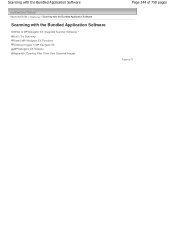
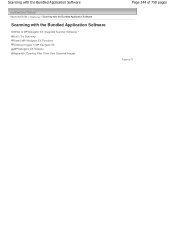
... Bundled Application Software
Advanced Guide > Scanning > Scanning with the Bundled Application Software
Scanning with the Bundled Application Software
What Is MP Navigator EX (Supplied Scanner Software)? Let's Try Scanning Useful MP Navigator EX Functions Utilizing Images in MP Navigator EX MP Navigator EX Screens Appendix: Opening Files Other than Scanned Images
Page 344 of 759 pages...
Manual - Page 345
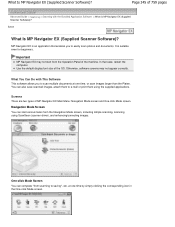
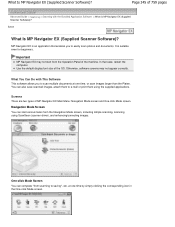
What Is MP Navigator EX (Supplied Scanner Software)? Otherwise, software screens may not start various tasks from the Navigation Mode screen, including simple scanning, scanning using the supplied applications.
MP Navigator EX is suitable even for beginners.
at one time by simply clicking the corresponding icon in the One-click Mode ...
Manual - Page 347
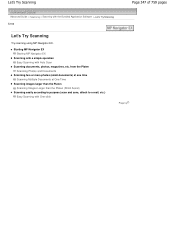
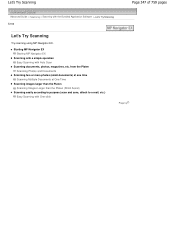
...images larger than the Platen Scanning Images Larger than the Platen (Stitch Assist)
Scanning easily according to purpose (scan and save, attach to e-mail, etc.) Easy Scanning with the Bundled Application Software > Let's Try Scanning S100
Let's Try Scanning
Try scanning using MP Navigator EX.
Let's Try Scanning
Page 347 of 759 pages
Advanced Guide > Scanning > Scanning with One-click
Page...
Manual - Page 359
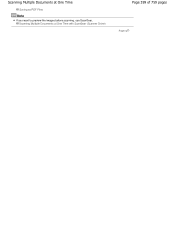
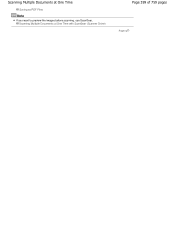
Scanning Multiple Documents at One Time with ScanGear (Scanner Driver)
Page 359 of 759 pages
Page top Scanning Multiple Documents at One Time
Saving as PDF Files
Note
If you want to preview the images before scanning, use ScanGear.
Manual - Page 476
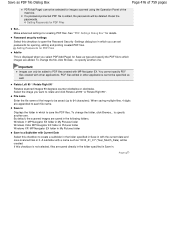
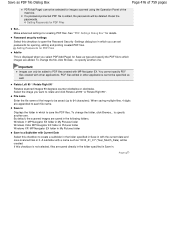
...with other applications cannot be specified as "2010_01_01" (Year_Month_Date) will be selected for images scanned using the Operation Panel of the machine. Page top Password security settings Select this checkbox to ... and click Rotate Left 90°or Rotate Right 90°.
By default, the scanned images are added. You cannot specify PDF files created with a name such as well...
Manual - Page 487
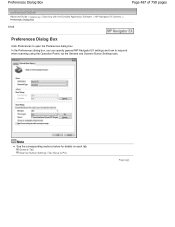
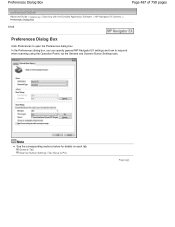
... on each tab. General Tab Scanner Button Settings Tab (Save to respond when scanning using the Operation Panel, via the General and Scanner Button Settings tabs. In the ...how to PC)
Page top
Preferences Dialog Box
Page 487 of 759 pages
Advanced Guide > Scanning > Scanning with the Bundled Application Software > MP Navigator EX Screens > Preferences Dialog Box
S705
Preferences Dialog Box...
Manual - Page 533
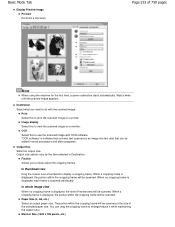
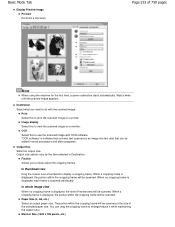
... to view the scanned image on a printer.
Destination Select what you to print the scanned image on a monitor. Image display Select this to freely adjust the cropping frames. OCR Select this to do with OCR software. You can be edited in Destination. Flexible Allows you want to use the scanned image with the scanned image. When...
Manual - Page 581
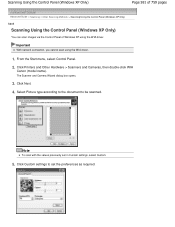
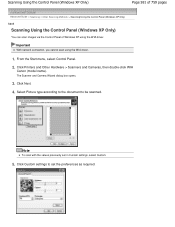
... Camera Wizard dialog box opens.
3.
Click Next.
4. Click Custom settings to be scanned. Click Printers and Other Hardware > Scanners and Cameras, then double-click WIA
Canon (model name). Important
With network connection, you cannot scan using the WIA driver. Note
To scan with the values previously set the preferences as required. From the Start menu...
Manual - Page 685
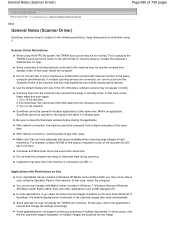
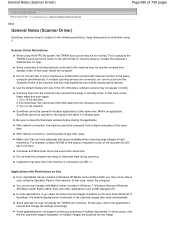
... example, at 600 dpi in full-color. Calibration may not be able to scan using the Operation Panel of free space is subject to the following restrictions.
Some applications do not support continuous scanning of the OS. Scanner Driver Restrictions
When using it.
Otherwise, software screens may not display the TWAIN user interface. Turn...
Similar Questions
How To Scan Using Pixma Mg2922
How to scan using PIXMA MG2922
How to scan using PIXMA MG2922
(Posted by lakesiderealtyarkansas 8 years ago)

