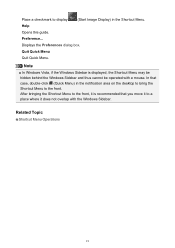Canon PIXMA MG2520 Support Question
Find answers below for this question about Canon PIXMA MG2520.Need a Canon PIXMA MG2520 manual? We have 2 online manuals for this item!
Question posted by towalkto on May 25th, 2015
Help! Trying To Make A Copy. Left Side Of Printed Copy Is Slightly Cut Off And S
HELP! Trying to make a copy. Left side of printed copy is slightly cut off and so is bottom. No matter what adjustments I make in settings I still get the same results. Nothing changes. Canon PIXMA MG2520
Current Answers
Answer #1: Posted by TechSupport101 on May 26th, 2015 5:23 AM
Try scanning a document and observe. If the issue does not occur on scanned documents, then you will be having a firmware issue (requiring upgrade). If the issue does occur when scanning, then you will most likely have a bad scan lamp requiring service or replacement. I am assuming you do not remember toying with the Reducing/Enlarging setting accounted for here.
Related Canon PIXMA MG2520 Manual Pages
Similar Questions
How To Make Copies Darker On The Mg2520 Printer
How can I make darker copies on the MG2520 printer?
How can I make darker copies on the MG2520 printer?
(Posted by jerrywrt 10 years ago)
New Printer
set everything but it wont print anything! it just scans
set everything but it wont print anything! it just scans
(Posted by Anonymous-120976 10 years ago)
How To Make Multiple Copies On A Canon Printer Pixma Mx410
(Posted by abusaritu 10 years ago)