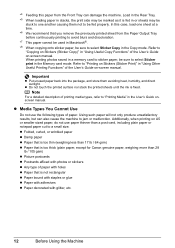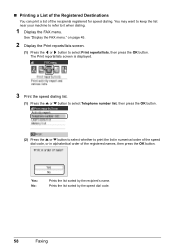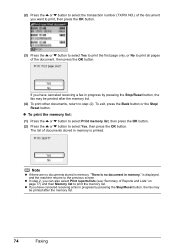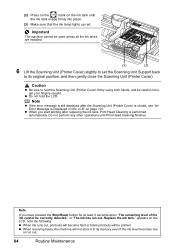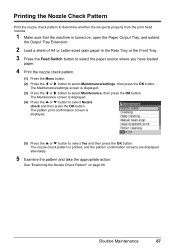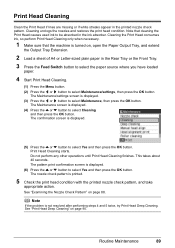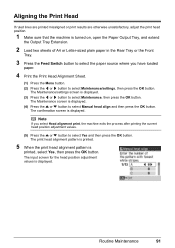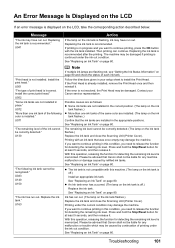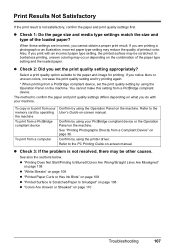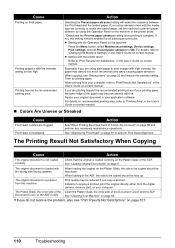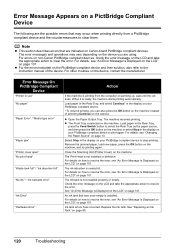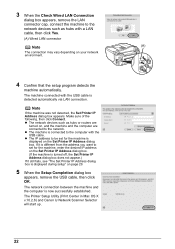Canon MX700 Support Question
Find answers below for this question about Canon MX700 - PIXMA Color Inkjet.Need a Canon MX700 manual? We have 3 online manuals for this item!
Question posted by nrosemblit on February 14th, 2013
My Printer Doesn't Print In Color Anymore
Current Answers
Answer #1: Posted by tintinb on February 15th, 2013 8:05 PM
- Click Start, then Control Panel
- Click Printers and Other Hardware
- Click Printers and Faxes
- Locate the Deskjet printer
- Right-click the printer icon
- Click Printing Preferences
- Select "Print in gray scale" in one of the tabs
Source:
http://answers.yahoo.com/question/index?qid=20061114213737AAfYz5O
Further instructions can be found here:
- http://www.ehow.com/how_6785885_configure-printer-default-black-white.html
- http://www.helpowl.com/manuals/Canon/MX700/11931
If you have more questions, please don't hesitate to ask here at HelpOwl. Experts here are always willing to answer your questions to the best of our knowledge and expertise.
Regards,
Tintin
Related Canon MX700 Manual Pages
Similar Questions
I installed new black and color ink cartridges but the printer will not recognize that I installed a...