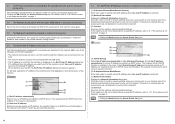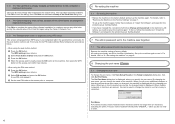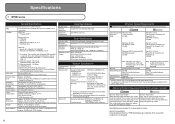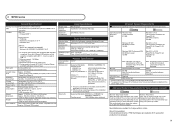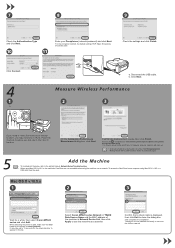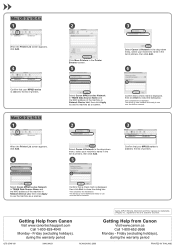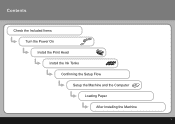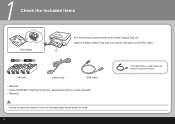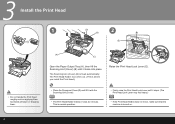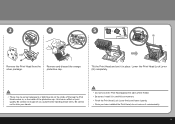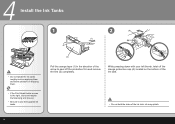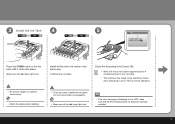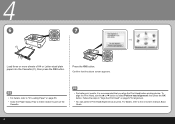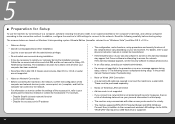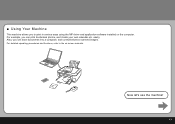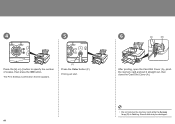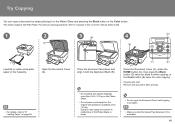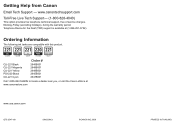Canon MP620 Support Question
Find answers below for this question about Canon MP620 - PIXMA Color Inkjet.Need a Canon MP620 manual? We have 4 online manuals for this item!
Question posted by wstph5518 on October 24th, 2012
My Mp 620 Has Just Quit Printing In Color Though All Ink Cartridges Are Full.
The person who posted this question about this Canon product did not include a detailed explanation. Please use the "Request More Information" button to the right if more details would help you to answer this question.
Current Answers
Related Canon MP620 Manual Pages
Similar Questions
Is The Canon Printer Mp620 Airprint Compatible
(Posted by ikaLehmi 9 years ago)
Canon Mx310 Wont Recognize Color Ink Cartridge
(Posted by jiwE25983 10 years ago)
The Ink Cartridges Are Full But Nothing Prints. What Is The Problem?
(Posted by bjduff66 10 years ago)
Can I Wirelessly Print From My Ipad2 And Iphone4 To My Canon Mp620 P/ S/copier?
(Posted by Anonymous-75775 11 years ago)
My Printer Will Not Recognize The New Color Ink Cartridge I Installed?
I installed new black and color ink cartridges but the printer will not recognize that I installed a...
I installed new black and color ink cartridges but the printer will not recognize that I installed a...
(Posted by michaelscott1 14 years ago)