Canon MX700 Support Question
Find answers below for this question about Canon MX700 - PIXMA Color Inkjet.Need a Canon MX700 manual? We have 3 online manuals for this item!
Question posted by Doug50526 on November 14th, 2010
Even Though I Bought All New Ink My Printer Will Not Print The Colors All Pink
The person who posted this question about this Canon product did not include a detailed explanation. Please use the "Request More Information" button to the right if more details would help you to answer this question.
Current Answers
There are currently no answers that have been posted for this question.
Be the first to post an answer! Remember that you can earn up to 1,100 points for every answer you submit. The better the quality of your answer, the better chance it has to be accepted.
Be the first to post an answer! Remember that you can earn up to 1,100 points for every answer you submit. The better the quality of your answer, the better chance it has to be accepted.
Related Canon MX700 Manual Pages
MX700 series Quick Start Guide - Page 5


... and Lists 77
Routine Maintenance 80 Replacing an Ink Tank 80 Keeping the Best Printing Results 85 When Printing Becomes Faint or Colors Are Incorrect 86 Printing the Nozzle Check Pattern 87 Examining the Nozzle Check Pattern ...........88 Print Head Cleaning 89 Print Head Deep Cleaning 90 Aligning the Print Head 91 Cleaning Your Machine 94
Troubleshooting 100...
MX700 series Quick Start Guide - Page 42
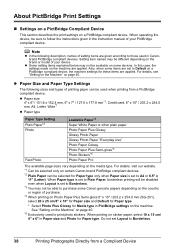
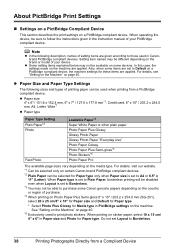
... and Photo for Media type in PictBridge settings on the machine are given according to Borderless.
38
Printing Photographs Directly from a PictBridge compliant device. About PictBridge Print Settings
„ Settings on a PictBridge Compliant Device
This section describes the print settings on page 40. Setting item names may not be selected for Paper type only when...
MX700 series Quick Start Guide - Page 84


...
z Be sure to handle it. You can confirm the status of the error. Ink may be displayed momentarily.
(A)
(A) Confirm whether any symbols are displayed here. An error message may have a new ink tank available. When printing from your computer screen as well. Ink is installed in the following ways: z "With the LCD of this guide...
MX700 series Quick Start Guide - Page 85


... specified. Furthermore, with a new one . Color ink is empty. Ensure that all packaging material is not recommended. Ink has run out of ink, replace them using the following steps. See ""The ink has run out. Press the
mark on page 101 and take appropriate action.
(B) (B) Empty ink tank. To maintain optimal printing quality, use an ink tank within six...
MX700 series Quick Start Guide - Page 86
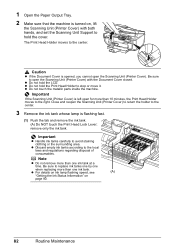
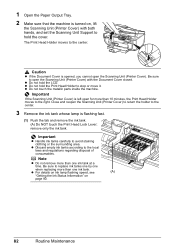
... the tab and remove the ink tank. (A) Do NOT touch the Print Head Lock Lever; z Do not hold the cover. z Discard empty ink tanks according to avoid staining clothing or the surrounding area. z For details on ink lamp flashing speed, see
(A)
"Getting the Ink Status Information" on , lift
the Scanning Unit (Printer Cover) with the Document...
MX700 series Quick Start Guide - Page 87
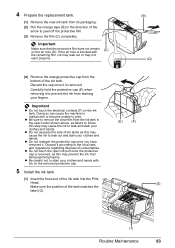
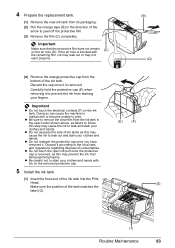
... (D)
(4) Remove the orange protective cap from the ink tank in the direction of consumables. 4 Prepare the replacement tank.
(1) Remove the new ink tank from staining your fingers. Carefully hold the protective ...protective cap.
(E)
(F)
5 Install the ink tank.
(1) Insert the front end of the ink tank into the Print
Head.
(G)
Make sure the position of the ink tank. z Be sure to leak and...
MX700 series Quick Start Guide - Page 88
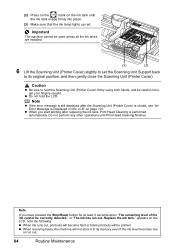
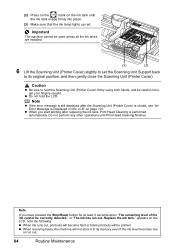
... out, printouts will become faint or blank printouts will not store it in its original position, and then gently close the Scanning Unit (Printer Cover). (2) Press on the
mark on the ink tank until Print Head Cleaning finishes. Caution
z Be sure to hold the LCD.
Do not perform any other operations until
the...
MX700 series Quick Start Guide - Page 89
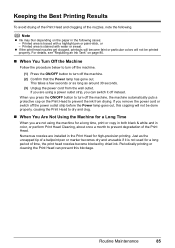
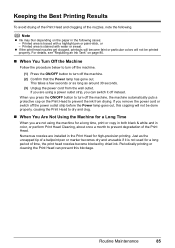
... drying. Routine Maintenance
85 If you are installed in color, or perform Print Head Cleaning, about once a month to prevent the ink from the wall outlet. If you are using the machine for a long time, print or copy in both black & white and in the Print Head for a Long Time
When you remove the power...
MX700 series Quick Start Guide - Page 90


..., refer to the PC Printing Guide on page 90. If lines are lit red. If the ruled lines are probably clogged. Step 3
See "Print Head Deep Cleaning" on -screen manual.
86
Routine Maintenance When Printing Becomes Faint or Colors Are Incorrect
When printing becomes faint or colors are incorrect even if ink remains in the printer driver settings.
MX700 series Quick Start Guide - Page 94


.../settings screen is not printed properly, replace the ink tank of the Print Head.
(1) Print the nozzle check pattern to select Maintenance, then press the OK button.
If a particular color is displayed. (3) Press the [ or ] button to check the print head condition.
See "Printing the Nozzle Check Pattern" on page 87. Note that color. Print Head Deep Cleaning starts...
MX700 series Quick Start Guide - Page 105
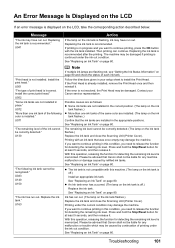
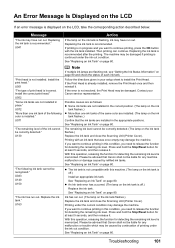
... button for detecting the remaining ink level.
Install the print head." Install the correct print head." U071
"The remaining level of the ink cannot be recognized."
See "Replacing an Ink Tank" on page 80.
U041
Action
If the lamp on the ink
tank flashes.) z More than one ink tanks of the same color are installed in this operation...
MX700 series Quick Start Guide - Page 106


...PictBridge compliant device is almost full.
After a while, plug the power cord of the machine from the power supply. The Card Slot is set Color TX to Send in this machine. You cannot print in black ...If the same error occurs, contact your device or select Play mode manually after checking document in ink absorber to hold the ink used during Print Head Cleaning, for the machine to cancel...
MX700 series Quick Start Guide - Page 111
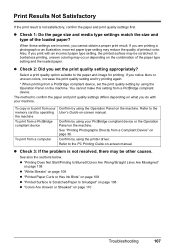
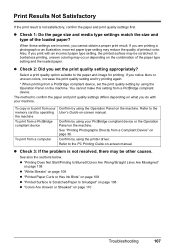
... card by using the printer driver. z Check 1: Do the page size and media type settings match the size and type of the paper type setting and the loaded paper. Also, if you notice blurs or uneven colors, increase the print quality setting and try printing again.
* When printing from a PictBridge compliant device. Select a print quality option suitable...
MX700 series Quick Start Guide - Page 112
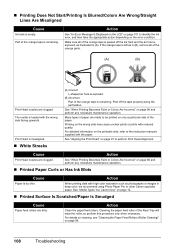
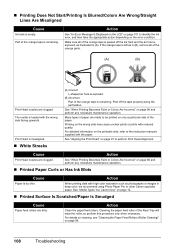
... the Paper Feed Rollers (Roller Cleaning)" on the wrong side may cause unclear prints or prints with the paper. „ Printing Does Not Start/Printing Is Blurred/Colors Are Wrong/Straight Lines Are Misaligned
Cause
Ink tank is remaining.
See "When Printing Becomes Faint or Colors Are Incorrect" on only a particular side of the orange tape is empty.
MX700 series Quick Start Guide - Page 113
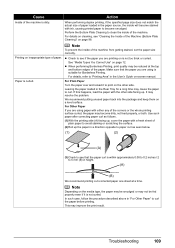
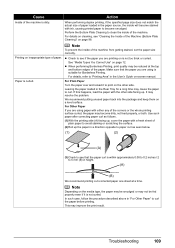
...the media type, the paper may be smudged or may become smudged.
It may improve the print result. Note
Depending on cleaning, see that the paper you are using is within approximately ...ink, causing printed paper to clean the inside of paper loaded in the Rear Tray for Borderless Printing.
Perform the Bottom Plate Cleaning to become dirty, not feed properly, or both. Printing...
MX700 series Quick Start Guide - Page 114
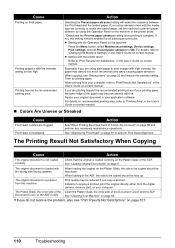
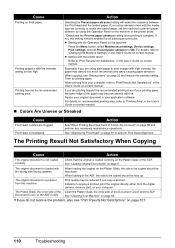
...
The original document is dirty.
z Setting with the Operation Panel on the machine
Press the Menu button, select Maintenance/settings, Device settings, Print settings, and set Prevent paper abrasion to "Printing Area" in your printing paper, the lower edge of the paper may become wavy, causing paper abrasion.
If you copy a printout. z Setting with...
MX700 series Quick Start Guide - Page 115


... Box (Windows)" of the account. (5)When the confirmation message is not lit, press the
mark on page 101 to identify the ink error, and then take longer to start printing. The printer status monitor is not ready.
(1)Click the printer icon in progress.
See "An Error Message Is Displayed on the LCD" on the...
MX700 series Quick Start Guide - Page 124
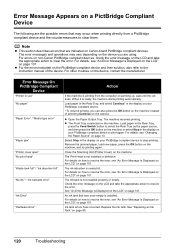
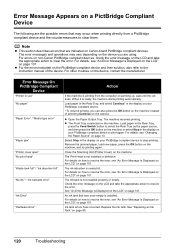
... Error" / "Media type error"
"Paper jam" "Printer cover open" "No print head" "Waste tank full" / "Ink absorber full" "No ink" / "Ink cassette error"
"Ink Error" "Hardware Error"
Action
If the machine is printing from a PictBridge compliant device and the countermeasures to clear them. The machine resumes printing. Remove the jammed paper, load new paper, press the OK button on the...
MX700 series Easy Setup Instructions - Page 1


... the Quick Start Guide.
3 Install the Ink Tanks
a Pull the orange tape in place, and lower the Print Head Lock Lever carefully. e Lift the Scanning Unit (Printer Cover) slightly to set the Scanning Unit ... paper
in the case colors or lines are unsure of the shipping tapes. e Press the ON/OFF button to the center.
2 Install the Print Head
a Firmly raise the Print Head Lock Lever until the...
MX700 series Easy Setup Instructions - Page 2


...Note If straight lines are misaligned or print quality is shown in the Printer Name list (Product list in again,...Print Head. h Read the License Agreement carefully and click Yes. Follow on the operating system you are installed automatically. m When the PIXMA...instructions to Step d. Important If the Found New Hardware or Found New Hardware Wizard screen appears automatically, remove the USB...
Similar Questions
Canon Mx700 Won't Receive Fax Because Low On Red Ink, But Printing In Black Inc
(Posted by annaslugma 10 years ago)
Canon Mp495 Printer Wont Respond When Printing After New Ink
(Posted by mullpose 10 years ago)
New Ink Cartridgers
My Canon mp 190 all in one printer does not recognize the new ink cartridgesI replaced them with the...
My Canon mp 190 all in one printer does not recognize the new ink cartridgesI replaced them with the...
(Posted by jvm125533 11 years ago)

