Canon MX700 Support Question
Find answers below for this question about Canon MX700 - PIXMA Color Inkjet.Need a Canon MX700 manual? We have 3 online manuals for this item!
Question posted by lolzblum on May 7th, 2014
How To Print A Postcard On A Mx700
The person who posted this question about this Canon product did not include a detailed explanation. Please use the "Request More Information" button to the right if more details would help you to answer this question.
Current Answers
There are currently no answers that have been posted for this question.
Be the first to post an answer! Remember that you can earn up to 1,100 points for every answer you submit. The better the quality of your answer, the better chance it has to be accepted.
Be the first to post an answer! Remember that you can earn up to 1,100 points for every answer you submit. The better the quality of your answer, the better chance it has to be accepted.
Related Canon MX700 Manual Pages
MX700 series Quick Start Guide - Page 4
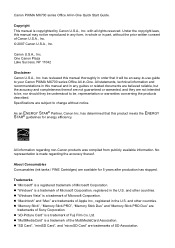
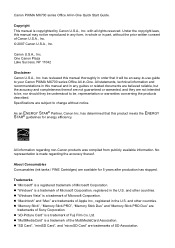
... is a registered trademark of Canon U.S.A., Inc. © 2007 Canon U.S.A., Inc. Ltd. Canon PIXMA MX700 series Office All-In-One Quick Start Guide. has reviewed this manual may not be an easy-to-use guide... to your Canon PIXMA MX700 series Office All-In-One. All statements, technical information and recommendations in this product ...
MX700 series Quick Start Guide - Page 5


...Using Useful Display Functions 29 Using Useful Printing Functions 29 Setting Items 30
Printing from Your Computer 32 Printing with Windows 32 Printing with Macintosh 33
Scanning Images 34 Scanning Methods 34
Printing Photographs Directly from a Compliant Device 36 Printing Photographs Directly from a Compliant Device 36 About PictBridge Print Settings 38
Faxing 42 Preparing the Machine...
MX700 series Quick Start Guide - Page 7
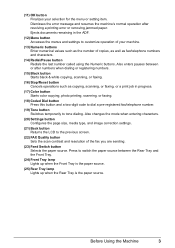
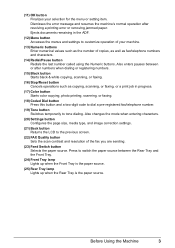
Ejects documents remaining in progress.
(17) Color button Starts color copying, photo printing, scanning, or faxing.
(18) Coded Dial button Press this button and a two-... correction settings.
(21) Back button Returns the LCD to switch the paper source between or after resolving a printing error or removing jammed paper. Also enters pauses between the Rear Tray and the Front Tray.
(24) Front...
MX700 series Quick Start Guide - Page 8
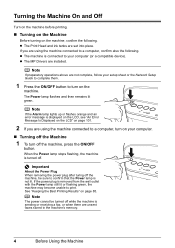
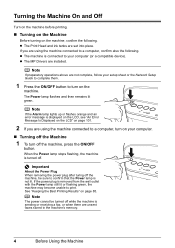
...machine, press the ON/OFF
button. Turning the Machine On and Off
Turn on the machine before printing.
„ Turning on the Machine
Before turning on the
machine. Note
If preparatory operations above are... off the Machine
1 To turn on page 85.
z The Print Head and ink tanks are installed.
If the power plug is connected to print. Note
If the Alarm lamp lights up or flashes orange and ...
MX700 series Quick Start Guide - Page 16
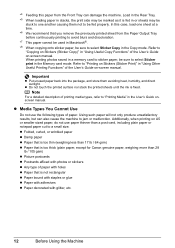
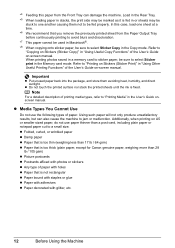
...but can damage the machine. Load in the Rear Tray. *5 When loading paper in stacks, the print side may be sure to be marked as it is too thick (plain paper, except for Canon... genuine paper, weighing more than 28
lb / 105 gsm) z Picture postcards z Postcards affixed with glitter, etc.
12
Before Using the Machine
z Media Types You Cannot Use
Do not use ...
MX700 series Quick Start Guide - Page 18
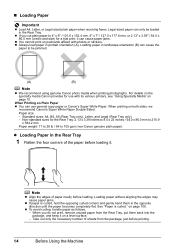
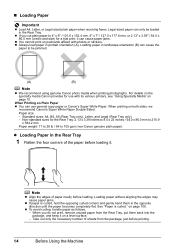
.... -
„ Loading Paper
Important
z Load A4, Letter, or Legal-sized plain paper when receiving faxes. Legal-sized paper can cause paper jams.
z You cannot print on postcards affixed with its various printers, see "Using Specialty Media" on the specialty media Canon provides for use general copy paper or Canon's Super White Paper...
MX700 series Quick Start Guide - Page 25
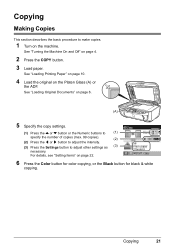
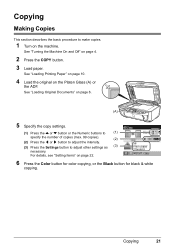
... make copies.
1 Turn on the Platen Glass (A) or
the ADF. Copying
21 See "Turning the Machine On and Off" on page 22.
6 Press the Color button for color copying, or the Black button for black & white
copying.
Copying
Making Copies
This section describes the basic procedure to adjust other settings as (3)
necessary...
MX700 series Quick Start Guide - Page 32
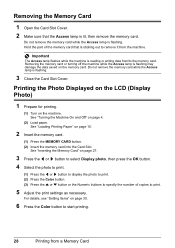
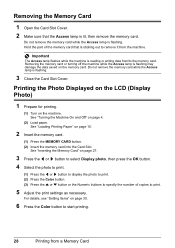
... photo, then press the OK button. 4 Select the photo to print.
(1) Press the [ or ] button to display the photo to print. (2) Press the Color button. (3) Press the { or } button or the Numeric buttons...on the machine. See "Inserting the Memory Card" on page 30.
6 Press the Color button to start printing.
28
Printing from /to the memory card. Removing the Memory Card
1 Open the Card Slot ...
MX700 series Quick Start Guide - Page 35


... taken against the light.
(7) Image optimizer Corrects and smooths the jagged contours for printing.
(8) Brightness Adjusts brightness.
(9) Contrast Adjusts contrast.
(10) Color hue Adjusts color hue.
Tab 2 You can optimize photos with a sketch illustration like the sky as well as printing in portraits caused by flash photography.
(3) Vivid photo Makes green and blue more...
MX700 series Quick Start Guide - Page 40
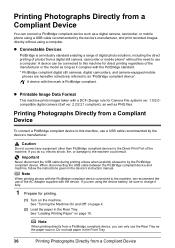
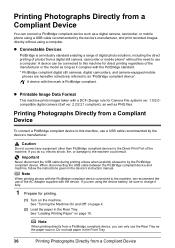
... a digital still camera, camcorder or mobile phone* without using a USB cable recommended by the PictBridge compliant device. Printing Photographs Directly from a Compliant Device
Note
When printing photos with the PictBridge compliant device connected to by the device's manufacturer, and print recorded images directly without the need to this machine for Camera File system) ver...
MX700 series Quick Start Guide - Page 42
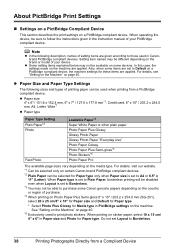
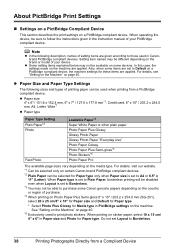
... in Paper size and Photo for these items are applied. For details, see "Setting on the Machine" on a PictBridge compliant device, the machine settings for Paper type.
Also, when some devices. When printing on Photo Paper Plus Semi-gloss 8" x 10" / 203.2 x 254.0 mm (SG-201), select 20 x 25 cm/8" x 10" for Paper size...
MX700 series Quick Start Guide - Page 45
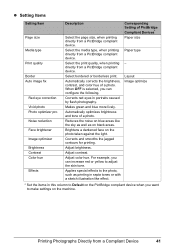
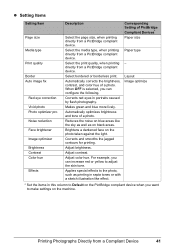
...
Border Auto image fix
Red eye correction Vivid photo Photo optimizer pro Noise reduction Face brightener Image optimizer Brightness Contrast Color hue
Effects
Description
Select the page size, when printing directly from a Compliant Device
41 Makes green and blue more lively. Applies special effects to adjust the skin tone.
Reduces the noise on...
MX700 series Quick Start Guide - Page 51
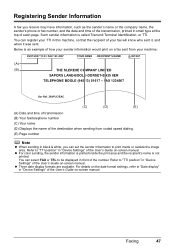
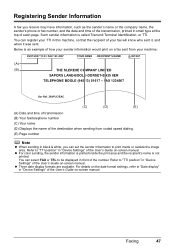
...945 13) 51617 - z For color sending, the sender information is printed inside or outside the image area. For details on the date format settings, refer to "Date display" in "Device Settings" of the User's Guide ...name, the sender's phone or fax number, and the date and time of the transmission, printed in "Device Settings" of the User's Guide on -screen manual. Refer to "TTI position" in small ...
MX700 series Quick Start Guide - Page 84


...For information on the compatible ink tanks, see "When Printing
Becomes Faint or Colors Are Incorrect" on the Print Head Holder. Note
The ink status information is also ... CARD). Ink may be displayed momentarily.
(A)
(A) Confirm whether any symbols are displayed here. The machine cannot print if an ink tank is displayed on page 81
„ With the LCD of the error. Routine Maintenance...
MX700 series Quick Start Guide - Page 90


.... If not, see "Getting the Ink Status Information" on -screen manual.
86
Routine Maintenance
If the problem is not resolved after running print head maintenance, align the Print Head. When Printing Becomes Faint or Colors Are Incorrect
When printing becomes faint or colors are incorrect even if ink remains in the printer driver settings. z Increase the...
MX700 series Quick Start Guide - Page 106


... the machine.
If you still cannot send the fax, set Color TX to Send in , and then turn on your device, you are recommended to send data. "**** Error code"
"Scanner is currently write-enabled. "Failed to resend the faxes. However, because printing is disabled once the ink absorber becomes completely full and until...
MX700 series Quick Start Guide - Page 111
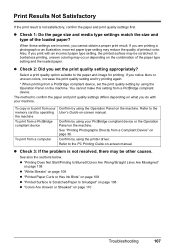
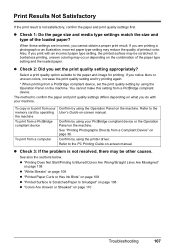
... size and media type settings match the size and type of printout color.
Select a print quality option suitable to print from your PictBridge compliant device or the Operation Panel on the machine. z Check 2: Did you cannot obtain a proper print result. In borderless printing, uneven coloring may occur depending on page 110
Troubleshooting
107
When these settings are...
MX700 series Quick Start Guide - Page 112
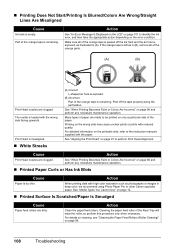
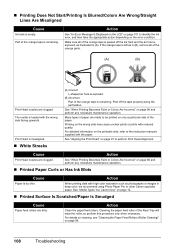
... on cleaning, see "Cleaning the Paper Feed Rollers (Roller Cleaning)" on page 91 to the instruction manuals supplied with high color saturation such as photographs or images in (A).
See "Aligning the Print Head" on page 96.
108
Troubleshooting
See "Media Types You Cannot Use" on the error condition. Action
Clean the paper...
MX700 series Quick Start Guide - Page 114
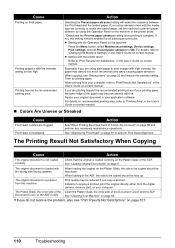
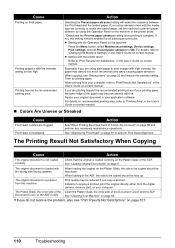
... not loaded correctly. See "Cleaning Your Machine" on page 6. When printing from your printing paper, the lower edge of copying a printout, print the original directly either from this setting remains enabled for all subsequent print jobs. If you are clogged. Action
See "When Printing Becomes Faint or Colors Are Incorrect" on thick paper. See "Aligning the...
MX700 series Easy Setup Instructions - Page 1


...Unit Support back to connect the external device. The Copy standby screen appears on the ink tank until the message "Perform head alignment in the case colors or lines are unsure of your ...B5-sized plain paper
in the Front Tray. this to register your telephone company.
d Insert the Print Head.
e Lift the Scanning Unit (Printer Cover) slightly to set the telephone line type setting...
Similar Questions
Canon Mx310 Prints Lines When In Color
(Posted by Ralphgrrsti 10 years ago)
How To Print With One Specific Color Canon Mx700
(Posted by Reajsi 10 years ago)
How To Setup Pixma Mx700 For Wireless Router Printing
(Posted by anyray 10 years ago)
I Have A Pixma Mp990 Inkjet And It Will Not Print From The Computer.
It will print test pages but just puts out blank sheets when trying to print from a computer. Does i...
It will print test pages but just puts out blank sheets when trying to print from a computer. Does i...
(Posted by jssmith15 10 years ago)
Where Can I Obtain A Windows (cd-1) Cd-rom For A Canon Mx700 Multifunction Devic
(Posted by jdebanne 11 years ago)

