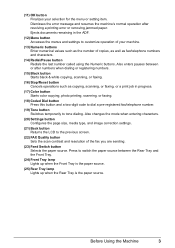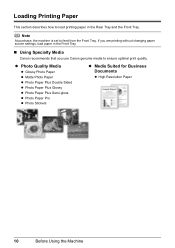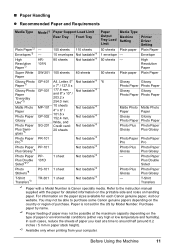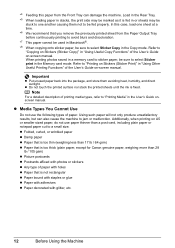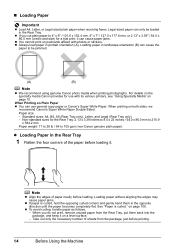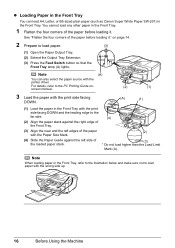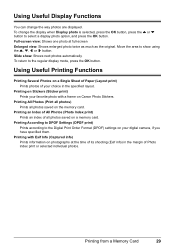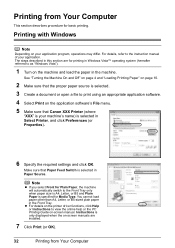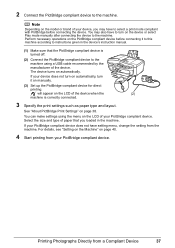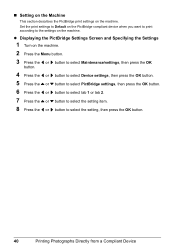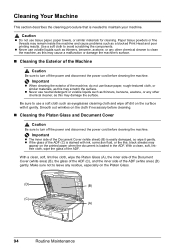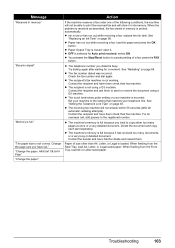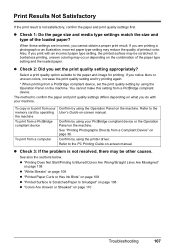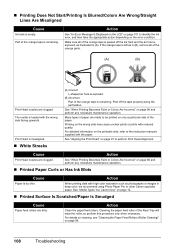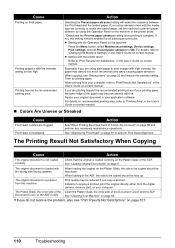Canon MX700 Support Question
Find answers below for this question about Canon MX700 - PIXMA Color Inkjet.Need a Canon MX700 manual? We have 3 online manuals for this item!
Question posted by Emilikerr on November 7th, 2013
Canon Mx700 Printing Out Blank Paper. What Is The Problem?
The person who posted this question about this Canon product did not include a detailed explanation. Please use the "Request More Information" button to the right if more details would help you to answer this question.
Current Answers
Related Canon MX700 Manual Pages
Similar Questions
Canon Mf5750 Printing Blanks After New Toner Installed
My canon MF5750 has been printing blank pages. Thought it was the toner cartridge. Installed a new c...
My canon MF5750 has been printing blank pages. Thought it was the toner cartridge. Installed a new c...
(Posted by kchiampou 2 years ago)
Mp160 Printer-printing Complete- Paper Comes Out Blank And Printer Does Make Cop
(Posted by Ophyllis977 2 years ago)
Where Can I Obtain A Windows (cd-1) Cd-rom For A Canon Mx700 Multifunction Devic
(Posted by jdebanne 11 years ago)