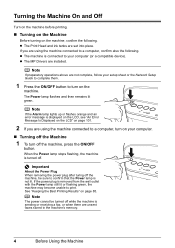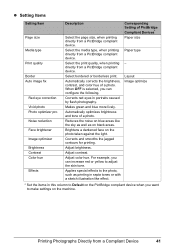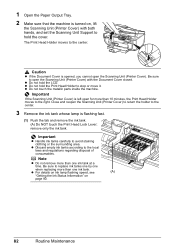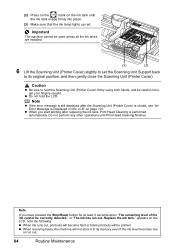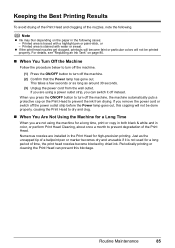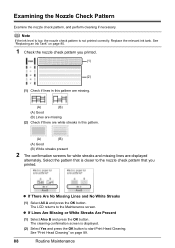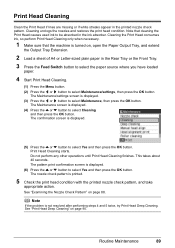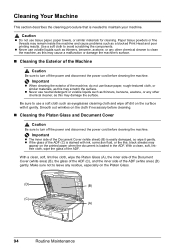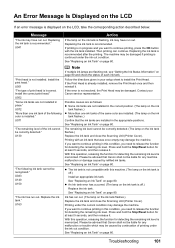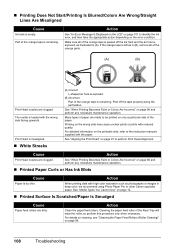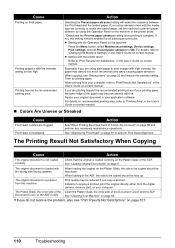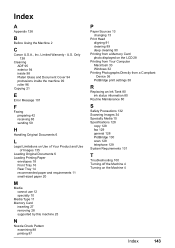Canon MX700 Support Question
Find answers below for this question about Canon MX700 - PIXMA Color Inkjet.Need a Canon MX700 manual? We have 3 online manuals for this item!
Question posted by paune on December 9th, 2013
How To Clean Clogged Mx700 Print Head
The person who posted this question about this Canon product did not include a detailed explanation. Please use the "Request More Information" button to the right if more details would help you to answer this question.
Current Answers
Answer #1: Posted by DreadPirateRoberts on January 13th, 2014 8:00 AM
How to clean rollers
http://support-sg.canon-asia.com/contents/SG/EN/8200049900.html
http://support-sg.canon-asia.com/contents/SG/EN/8200049900.html
How to clean print heads
http://www.castleink.com/category/82/Cleaning-Clogged-Canon-Print-Heads.html
Related Canon MX700 Manual Pages
Similar Questions
Canon Mx700 Print Head Wont Move To Replacement Position
(Posted by bluedadeO 10 years ago)
Canon Mx700 Error Message Incorrect Print Head
my canon pixma mx700 says print head incorrect install correct print head
my canon pixma mx700 says print head incorrect install correct print head
(Posted by LDawkins 11 years ago)