Canon MX700 Support Question
Find answers below for this question about Canon MX700 - PIXMA Color Inkjet.Need a Canon MX700 manual? We have 3 online manuals for this item!
Question posted by bluedadeO on February 25th, 2014
Canon Mx700 Print Head Wont Move To Replacement Position
The person who posted this question about this Canon product did not include a detailed explanation. Please use the "Request More Information" button to the right if more details would help you to answer this question.
Current Answers
There are currently no answers that have been posted for this question.
Be the first to post an answer! Remember that you can earn up to 1,100 points for every answer you submit. The better the quality of your answer, the better chance it has to be accepted.
Be the first to post an answer! Remember that you can earn up to 1,100 points for every answer you submit. The better the quality of your answer, the better chance it has to be accepted.
Related Canon MX700 Manual Pages
MX700 series Quick Start Guide - Page 5


... of Reports and Lists 77
Routine Maintenance 80 Replacing an Ink Tank 80 Keeping the Best Printing Results 85 When Printing Becomes Faint or Colors Are Incorrect 86 Printing the Nozzle Check Pattern 87 Examining the Nozzle Check Pattern ...........88 Print Head Cleaning 89 Print Head Deep Cleaning 90 Aligning the Print Head 91 Cleaning Your Machine 94
Troubleshooting 100 An...
MX700 series Quick Start Guide - Page 84


... error.
See ""The ink may have run out. z For information on the compatible ink tanks, see "When Printing
Becomes Faint or Colors Are Incorrect" on the Print Head Holder. Ink may have run out. Routine Maintenance
Replacing an Ink Tank
This section explains the way to confirm the ink status and the procedure to handle...
MX700 series Quick Start Guide - Page 85


... tanks
removed. z Color ink may be consumed even when printing a black-and-white document or when blackand-white printing is peeled off the ink
tank. z With the Ink Lamps
You can continue printing for a while, but we recommend the use .
Ensure that all packaging material is specified. If the position is reinstalled. Replace it out in...
MX700 series Quick Start Guide - Page 86
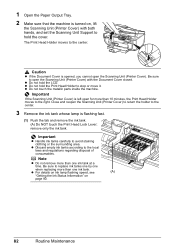
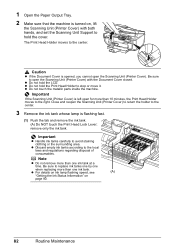
...right. Be sure to open for more than 10 minutes, the Print Head Holder moves to replace ink tanks one by one
when replacing more than one ink tank at a
time.
Important
z Handle ...machine is flashing fast.
(1) Push the tab and remove the ink tank. (A) Do NOT touch the Print Head Lock Lever;
z Discard empty ink tanks according to avoid staining clothing or the surrounding area.
z Do...
MX700 series Quick Start Guide - Page 87
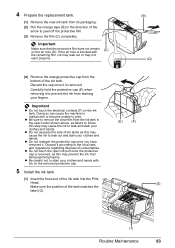
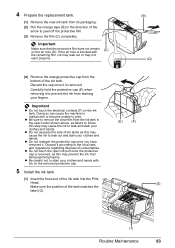
... Install the ink tank.
(1) Insert the front end of the ink tank into the Print
Head.
(G)
Make sure the position of consumables. Doing so can cause the machine to malfunction or become unable to prevent ...
Make sure that the protective film does not remain on the air hole (D).
4 Prepare the replacement tank.
(1) Remove the new ink tank from its packaging. (2) Pull the orange tape (B) ...
MX700 series Quick Start Guide - Page 88
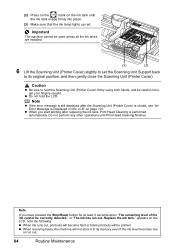
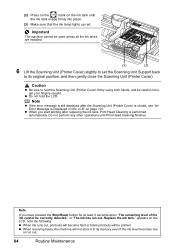
... it in its original position, and then gently close the Scanning Unit (Printer Cover).
Caution
z Be sure to get your fingers caught. Note
If you start printing after the Scanning Unit (Printer Cover) is performed automatically. Note
z If the error message is still displayed after replacing the ink tank, Print Head Cleaning is closed, see...
MX700 series Quick Start Guide - Page 89
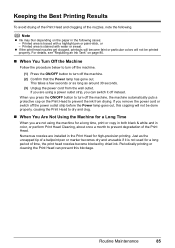
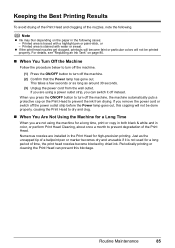
... "Replacing an Ink Tank" on page 80.
„ When You Turn Off the Machine
Follow the procedure below to turn off the machine.
(1) Press the ON/OFF button to turn off instead.
This takes a few seconds or as long as the uncapped tip of time, the print head nozzles become faint or particular colors...
MX700 series Quick Start Guide - Page 90


...Print Head Deep Cleaning does not resolve the problem, the Print Head may improve the print results. For details, refer to the PC Printing Guide on page 107. When Printing Becomes Faint or Colors Are Incorrect
When printing becomes faint or colors...See "Printing the Nozzle Check Pattern" on page 90.
Note
You can also perform the maintenance operation from your Canon service representative.
MX700 series Quick Start Guide - Page 92
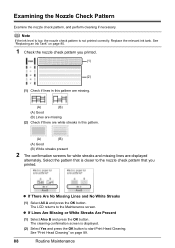
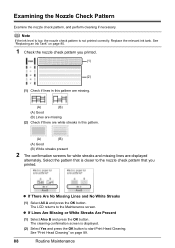
... Pattern
Examine the nozzle check pattern, and perform cleaning if necessary. Replace the relevant ink tank. z If There Are No Missing Lines and No White Streaks
(1) Select All A and press the OK button. The cleaning confirmation screen is not printed correctly.
See "Print Head Cleaning" on page 80.
1 Check the nozzle check pattern you...
MX700 series Quick Start Guide - Page 94


... the machine is not printed properly, replace the ink tank of that cleaning the Print Head causes used ink to be damaged. If a particular color is turned on, open the Paper Output Tray, and extend
the Output Tray Extension.
2 Load a sheet of the Print Head.
(1) Print the nozzle check pattern to check the print head condition. Print Head Deep Cleaning consumes more...
MX700 series Quick Start Guide - Page 95
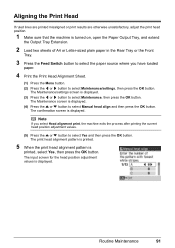
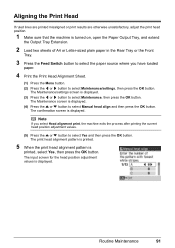
... to select Yes and then press the OK button. The Maintenance screen is
printed, select Yes, then press the OK button.
Routine Maintenance
91 Aligning the Print Head
If ruled lines are printed misaligned or print results are otherwise unsatisfactory, adjust the print head position.
1 Make sure that the machine is displayed. The confirmation screen is turned on...
MX700 series Quick Start Guide - Page 96
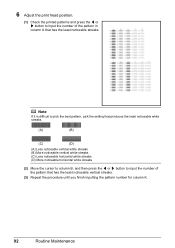
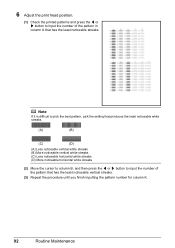
6 Adjust the print head position.
(1) Check the printed patterns and press the [ or ] button to input the number of the pattern in column A that has the least noticeable vertical streaks.
(3) Repeat the procedure ...
MX700 series Quick Start Guide - Page 105
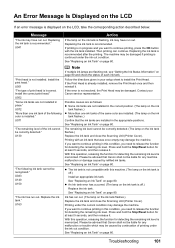
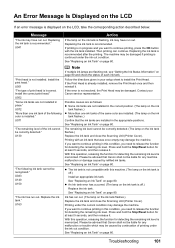
... installed. If printing is in the correct position. (The lamp on the ink tank is off .) Install an appropriate ink tank. Install the correct print head." See "Replacing an Ink Tank" on page 80 and check the status of the same color are installed. (The lamp on the ink
tank flashes.) Confirm that Canon shall not be...
MX700 series Quick Start Guide - Page 106


... is not color-compatible.
Press the OK button to its instruction manual. If the error is still not resolved, check if you tried to hold the ink used during Print Head Cleaning, for...delete the document from a PictBridge compliant device, depending on the model or brand of your Canon service representative as early as possible. (You will need to replace a particular part of the machine ...
MX700 series Quick Start Guide - Page 112
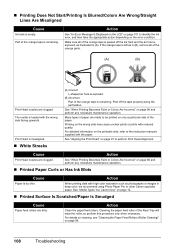
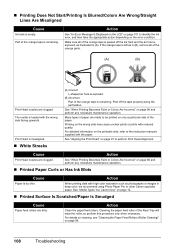
... Photo Paper Pro or other Canon specialty paper. When printing data with high color saturation such as photographs or images in (A). „ Printing Does Not Start/Printing Is Blurred/Colors Are Wrong/Straight Lines Are Misaligned
Cause
Ink tank is loaded with the wrong side facing upwards.
Part of the orange parts.
(A)
(B)
Print Head nozzles are made to...
MX700 series Quick Start Guide - Page 124
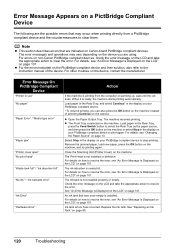
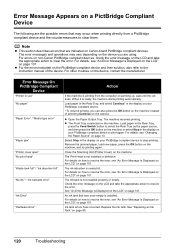
.... The Print Head is ready, the machine starts printing automatically. Check the error message on the LCD and take the appropriate action to clear the error.
Replace the ink tank. See "Replacing an Ink Tank" on the device, contact the manufacturer. Error Message Appears on a PictBridge Compliant Device
The following are indicated on Canon-brand PictBridge compliant devices. The...
MX700 series Quick Start Guide - Page 132


... interface is required. Approx. 10.4 kg (Approx. 22.3 lb.) * With the Print Head and ink tanks installed. Specifications
Printing resolution (dpi) Interface
Print width Acoustic noise level Operating environment Storage environment Power supply Power consumption
External dimensions
Weight Print Head ADF capacity
General Specifications
4800 (horizontal)* x 1200 (vertical) * Ink droplets can be...
MX700 series Quick Start Guide - Page 147
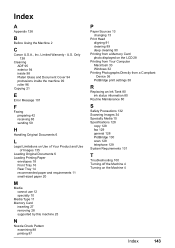
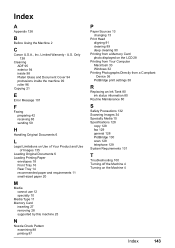
...Appendix 126
B
Before Using the Machine 2
C
Canon U.S.A., Inc. U.S. Only 138
Cleaning ADF 95 ...printing 87
P
Paper Sources 13 changing 13
Print Head aligning 91 cleaning 89 deep cleaning 90
Printing from a Memory Card photo displayed on the LCD 28
Printing from Your Computer Macintosh 33 Windows 32
Printing Photographs Directly from a Compliant Device 36
PictBridge print settings 38
R
Replacing...
MX700 series Easy Setup Instructions - Page 1


... purchase, the machine is set to feed from its original position, and then gently close the Scanning Unit (Printer Cover).
Print side facing UP. b Align the paper stack against the...Print Head from the
Front Tray. • You can connect an external device (telephone or answering machine) if necessary. Caution There may not eject properly.
Connect the telephone line cable to the color...
MX700 series Easy Setup Instructions - Page 2


... print quality is unplugged. Note Make sure the machine is selected, then click Restart. m When the PIXMA ...Canon IJ Network Tool screen appears, select USB connection, then click OK.
XXXXXXXX Printed in subsequent steps, click Continue. Important If the Found New Hardware or Found New Hardware Wizard screen appears automatically, remove the USB cable connected to align the Print Head...
Similar Questions
Canon Mx700 Error Message Incorrect Print Head
my canon pixma mx700 says print head incorrect install correct print head
my canon pixma mx700 says print head incorrect install correct print head
(Posted by LDawkins 11 years ago)
How Do I Re Align Print Heads So My Cannon Pixma Mp 160 Cl-41 Works Correctly
(Posted by MBAGINSKI 12 years ago)
How Do I Replace The Print Head On My Cannon Pixma Mp780 Printer?
(Posted by millicent04 13 years ago)

