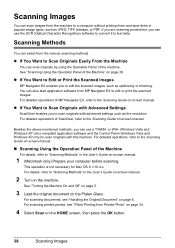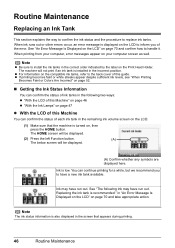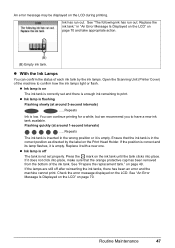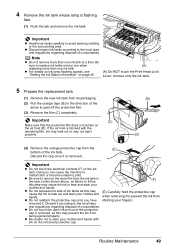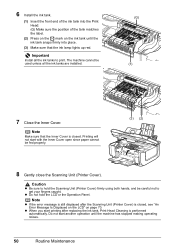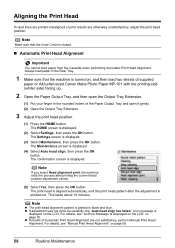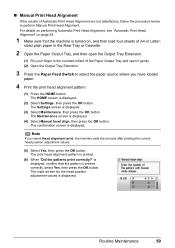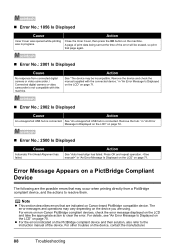Canon MP610 Support Question
Find answers below for this question about Canon MP610 - PIXMA Color Inkjet.Need a Canon MP610 manual? We have 2 online manuals for this item!
Question posted by MBAGINSKI on December 8th, 2011
How Do I Re Align Print Heads So My Cannon Pixma Mp 160 Cl-41 Works Correctly
The person who posted this question about this Canon product did not include a detailed explanation. Please use the "Request More Information" button to the right if more details would help you to answer this question.
Current Answers
Related Canon MP610 Manual Pages
Similar Questions
Canon Pixma Mp610 Suddenly Printing Faint With Lines. Now Telling Me Print Head
is wrong. I have had same print head since I bought the printer some years ago. Is this an obsolesce...
is wrong. I have had same print head since I bought the printer some years ago. Is this an obsolesce...
(Posted by jothirsk 8 years ago)
Canon Mp620 Won't Align Print Heads
(Posted by lvnroamer 10 years ago)
Canon Mp610 Manual Print Head Alignment
When I print a nozzle check, the black graph only prints half, it cuts through the middle of where i...
When I print a nozzle check, the black graph only prints half, it cuts through the middle of where i...
(Posted by susancyr 11 years ago)
How Do You Reline The Print Head
(Posted by Anonymous-56731 12 years ago)
How To Correctly Align Print Heads
I am finding it impossible to correctly align the print heads, despite repeating the maintenance pro...
I am finding it impossible to correctly align the print heads, despite repeating the maintenance pro...
(Posted by BABETTA22 12 years ago)