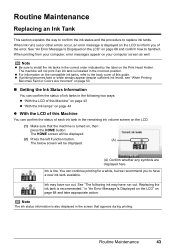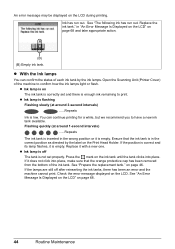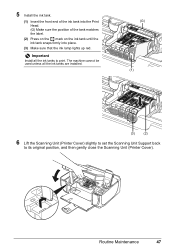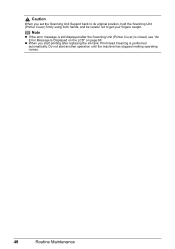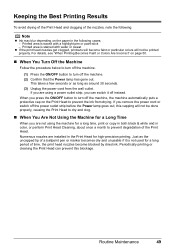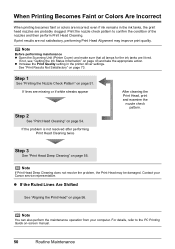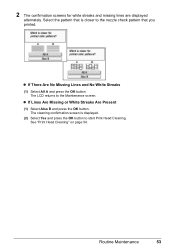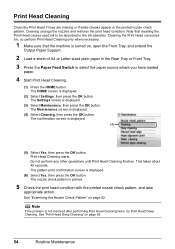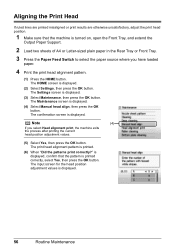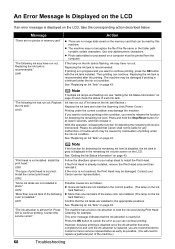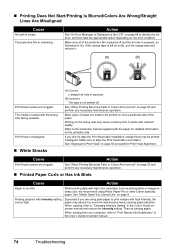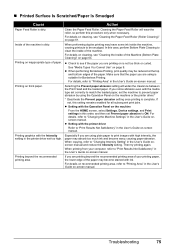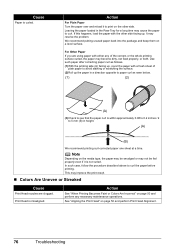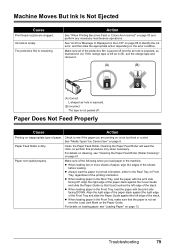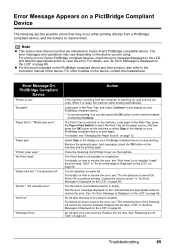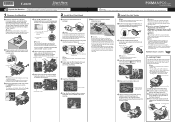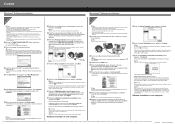Canon MP520 Support Question
Find answers below for this question about Canon MP520 - PIXMA Color Inkjet.Need a Canon MP520 manual? We have 2 online manuals for this item!
Question posted by BABETTA22 on December 10th, 2011
How To Correctly Align Print Heads
I am finding it impossible to correctly align the print heads, despite repeating the maintenance process several times. Please help.
Current Answers
Related Canon MP520 Manual Pages
Similar Questions
Why Does My Canon Mp520 Sayinstall Correct Print Head
(Posted by polondan 9 years ago)
Canon Mp520 How To Reinstall The Print Head Correctly
(Posted by MonkePrs 10 years ago)
I Have A Pixma Mp990 Inkjet And It Will Not Print From The Computer.
It will print test pages but just puts out blank sheets when trying to print from a computer. Does i...
It will print test pages but just puts out blank sheets when trying to print from a computer. Does i...
(Posted by jssmith15 10 years ago)
Where Can I Obtain A Windows (cd-1) Cd-rom For A Canon Mx700 Multifunction Devic
(Posted by jdebanne 11 years ago)
Inserted A New 8y Cartridge. Printer Said 'type Of Print Head Incorrect.'
At least five times reinserted 8Y cartridge. Printer breakdown, new cartridge, and print head messsa...
At least five times reinserted 8Y cartridge. Printer breakdown, new cartridge, and print head messsa...
(Posted by mschriber 11 years ago)