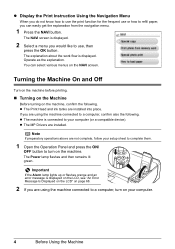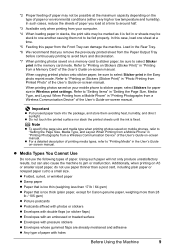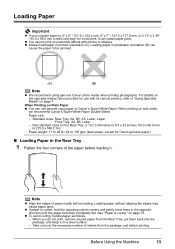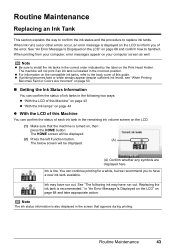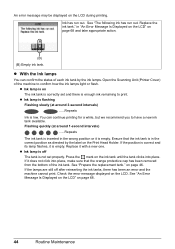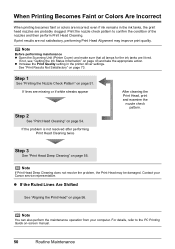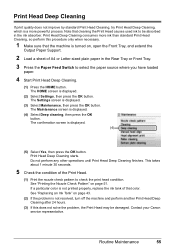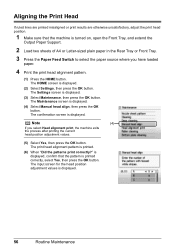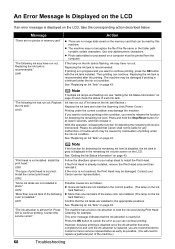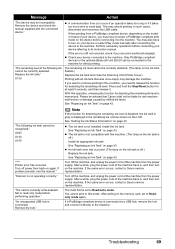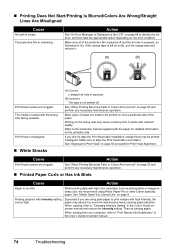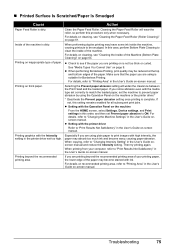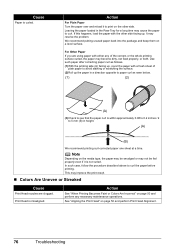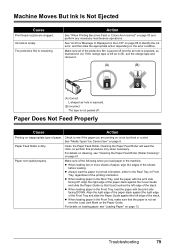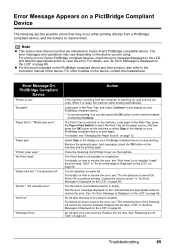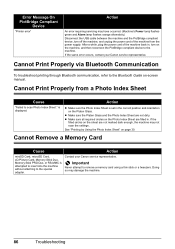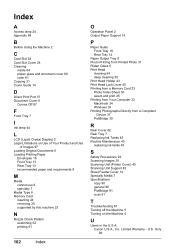Canon MP520 Support Question
Find answers below for this question about Canon MP520 - PIXMA Color Inkjet.Need a Canon MP520 manual? We have 2 online manuals for this item!
Question posted by polondan on July 14th, 2014
Why Does My Canon Mp520 Sayinstall Correct Print Head
The person who posted this question about this Canon product did not include a detailed explanation. Please use the "Request More Information" button to the right if more details would help you to answer this question.
Current Answers
Related Canon MP520 Manual Pages
Similar Questions
Canon Mp520 How To Reinstall The Print Head Correctly
(Posted by MonkePrs 10 years ago)
How Can I Install The Correct Printe Head Of Canon Mx700 Erre
(Posted by phwwe 10 years ago)
Error Message 'type Of Print Head Is Incorrect. Install Correct Print Head'
After not using printer a couple months, got that error message. I have already tried remove/replace...
After not using printer a couple months, got that error message. I have already tried remove/replace...
(Posted by spencerashaw 10 years ago)
Inserted A New 8y Cartridge. Printer Said 'type Of Print Head Incorrect.'
At least five times reinserted 8Y cartridge. Printer breakdown, new cartridge, and print head messsa...
At least five times reinserted 8Y cartridge. Printer breakdown, new cartridge, and print head messsa...
(Posted by mschriber 11 years ago)
How To Correctly Align Print Heads
I am finding it impossible to correctly align the print heads, despite repeating the maintenance pro...
I am finding it impossible to correctly align the print heads, despite repeating the maintenance pro...
(Posted by BABETTA22 12 years ago)