Canon MX700 Support Question
Find answers below for this question about Canon MX700 - PIXMA Color Inkjet.Need a Canon MX700 manual? We have 3 online manuals for this item!
Question posted by phwwe on February 14th, 2014
How Can I Install The Correct Printe Head Of Canon Mx700 Erre
The person who posted this question about this Canon product did not include a detailed explanation. Please use the "Request More Information" button to the right if more details would help you to answer this question.
Current Answers
There are currently no answers that have been posted for this question.
Be the first to post an answer! Remember that you can earn up to 1,100 points for every answer you submit. The better the quality of your answer, the better chance it has to be accepted.
Be the first to post an answer! Remember that you can earn up to 1,100 points for every answer you submit. The better the quality of your answer, the better chance it has to be accepted.
Related Canon MX700 Manual Pages
MX700 series Quick Start Guide - Page 5


... 77
Routine Maintenance 80 Replacing an Ink Tank 80 Keeping the Best Printing Results 85 When Printing Becomes Faint or Colors Are Incorrect 86 Printing the Nozzle Check Pattern 87 Examining the Nozzle Check Pattern ...........88 Print Head Cleaning 89 Print Head Deep Cleaning 90 Aligning the Print Head 91 Cleaning Your Machine 94
Troubleshooting 100 An Error Message Is...
MX700 series Quick Start Guide - Page 8
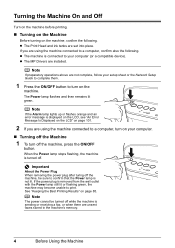
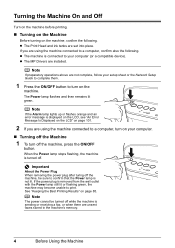
...message is connected to your computer (or a compatible device). Important
About the Power Plug When removing the power...machine is turned off. Note
If preparatory operations above are installed. z The MP Drivers are not complete, follow your ... the Machine
z The Print Head and ink tanks are using the machine connected to print.
See "Keeping the Best Printing Results" on your setup...
MX700 series Quick Start Guide - Page 84


... print if an ink tank is recommended."" on the Print Head Holder. Replacing the ink tank is installed in the incorrect position. z If printing ...confirm the ink status and the procedure to install the ink tanks in the correct order indicated by pressing one of the mode ...appear on the compatible ink tanks, see "When Printing
Becomes Faint or Colors Are Incorrect" on page 86.
„ Getting ...
MX700 series Quick Start Guide - Page 85


... is inserted in Print Head Cleaning and Print Head Deep Cleaning, which may not operate properly when it is enough ink remaining to have a new ink tank available. If the position is correct and its lamp...not recommended. Replace it is out of specified Canon brand ink tanks. Press the
mark on
The ink tank is correctly set properly. z Color ink may cause the nozzles to inform you ...
MX700 series Quick Start Guide - Page 87
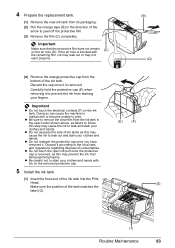
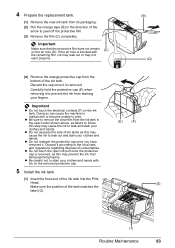
... is blocked with ink on the removed protective cap.
(E)
(F)
5 Install the ink tank.
(1) Insert the front end of the ink tank into the Print
Head.
(G)
Make sure the position of the
arrow to leak and stain ...the open ink port once the protective cap is removed. z Be sure to print.
Doing so can cause the machine to malfunction or become unable to remove the clear film from being ...
MX700 series Quick Start Guide - Page 88
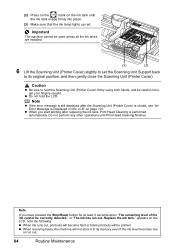
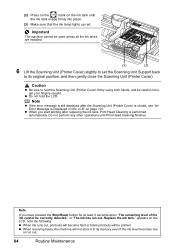
...Print Head Cleaning is closed, see "An Error Message Is Displayed on the LCD" on the LCD, note the following.
or "The ink has run out.
84
Routine Maintenance z When receiving faxes, the machine will be correctly...Printer Cover) firmly using both hands, and be used unless all the ink tanks are installed.
(3)
(2)
6 Lift the Scanning Unit (Printer Cover) slightly to set the Scanning ...
MX700 series Quick Start Guide - Page 89
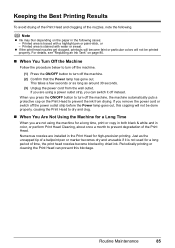
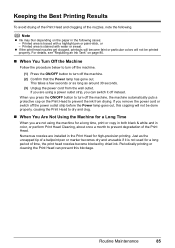
... of the Print Head and clogging of time, the print head nozzles become faint or particular colors will not be printed properly. Printed area is traced with water or sweat. For details, see "Replacing an Ink Tank" on the Print Head to prevent the ink from the wall outlet. Numerous nozzles are installed in the Print Head for a long time, print or copy...
MX700 series Quick Start Guide - Page 90


... operation from your Canon service representative. Step 3
See "Print Head Deep Cleaning" on -screen manual.
86
Routine Maintenance Note
Before performing maintenance z Open the Scanning Unit (Printer Cover) and make sure that all lamps for the ink tanks are probably clogged. When Printing Becomes Faint or Colors Are Incorrect
When printing becomes faint or colors are incorrect...
MX700 series Quick Start Guide - Page 92
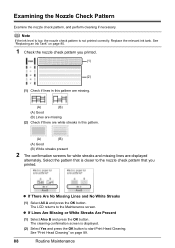
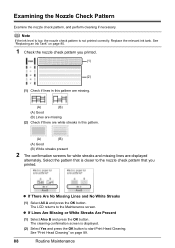
... nozzle check pattern that is not printed correctly. Replace the relevant ink tank.
The cleaning confirmation screen is displayed.
(2) Select Yes and press the OK button to the Maintenance screen. See "Print Head Cleaning" on page 80.
1 Check the nozzle check pattern you
printed.
The LCD returns to start Print Head Cleaning. Examining the Nozzle Check Pattern...
MX700 series Quick Start Guide - Page 94


...[ or ] button to check the print head condition. Contact your Canon service representative.
90
Routine Maintenance Print Head Deep Cleaning consumes more powerful process. Do not perform any other operations until Print Head Deep Cleaning finishes. Print Head Deep Cleaning
If print quality does not improve by standard Print Head Cleaning, try Print Head Deep Cleaning, which is turned on...
MX700 series Quick Start Guide - Page 98
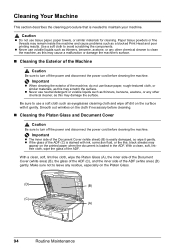
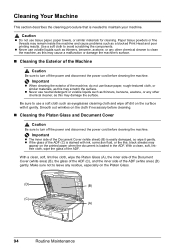
...the machine, as eyeglasses cleaning cloth and wipe off dirt on the surface with ink, correction fluid, or the like, black streaks may scratch the surface. With a clean, soft,...a soft cloth to use tissue paper, rough-textured cloth, or similar materials, as a blocked Print Head and poor printing results. Caution
z Do not use volatile liquids such as thinners, benzene, acetone, or any other...
MX700 series Quick Start Guide - Page 105
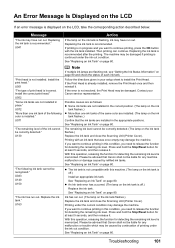
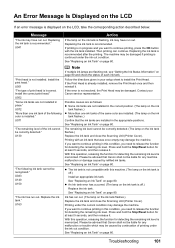
... caused by continuation of print head is incorrect. U041
Action
If the lamp on the ink tank flashes.) Replace the ink tank and close the Scanning Unit (Printer Cover). Then printing can continue. If you want to continue printing in your Canon service representative.
U071
"The remaining level of the same color are installed in progress and...
MX700 series Quick Start Guide - Page 106


...correctly." The machine has a built-in ink absorber to hold the ink used during Print Head...Canon service representative as early as possible. (You will need to replace a particular part of your device or select Play mode manually after a while. You can also delete the document from a PictBridge compliant device... USB hub is not color-compatible.
However, because printing is set to OFF....
MX700 series Quick Start Guide - Page 110


...to be able to ensure that your computer, USB cable, or USB hub.
„ "This device can perform faster" Message Is Displayed
Cause
Your system environment is not fully compatible with USB 2.0 Hi... Hi- If the MP Drivers were not installed correctly, uninstall the MP Drivers, restart your computer. In this case, the machine operates properly but printing speed may be in your setup sheet or ...
MX700 series Quick Start Guide - Page 112
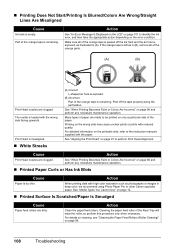
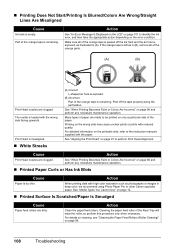
...(B)
Print Head nozzles are clogged. Action
Clean the paper feed rollers.
Print Head is misaligned.
„ White Streaks
(A) Correct L-...prints or prints with high color saturation such as illustrated in deep color, we recommend using Photo Paper Pro or other Canon specialty paper. See "When Printing Becomes Faint or Colors Are Incorrect" on page 101 to perform Print Head...
MX700 series Quick Start Guide - Page 114
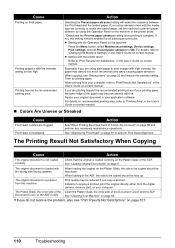
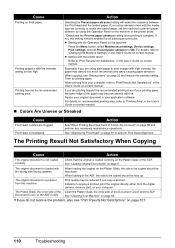
...
See "When Printing Becomes Faint or Colors Are Incorrect" on thick paper. See "Loading Original Documents" on page 94.
Document Cover, or the ADF is not loaded correctly. See "Cleaning Your Machine" on page 6. z Setting with the wrong side facing upwards. When printing from this setting remains enabled for all subsequent print jobs. Print Head is loaded...
MX700 series Quick Start Guide - Page 124
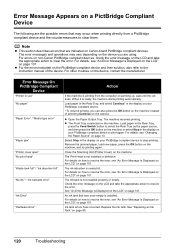
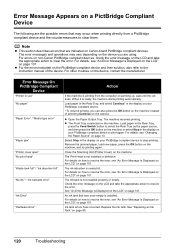
...print head" "Waste tank full" / "Ink absorber full" "No ink" / "Ink cassette error"
"Ink Error" "Hardware Error"
Action
If the machine is not installed properly or empty. Remove the jammed paper, load new paper, press the OK button on the device... on your PictBridge compliant device. * To resume printing, you are indicated on Canon-brand PictBridge compliant devices.
Note
z This section...
MX700 series Quick Start Guide - Page 132


... Acoustic noise level Operating environment Storage environment Power supply Power consumption
External dimensions
Weight Print Head ADF capacity
General Specifications
4800 (horizontal)* x 1200 (vertical) * Ink droplets can be placed with USB Full-Speed ... Since the
USB 2.0 Hi-Speed interface is required. Approx. 10.4 kg (Approx. 22.3 lb.) * With the Print Head and ink tanks installed.
MX700 series Easy Setup Instructions - Page 1


...not place any necessary external device. The Print Head Holder automatically moves to the far side. b Remove the Print Head from its original position, and...color guide on the machine.
f Make sure that the Document Cover is installed correctly.
c Slide the Paper Guide against the left edges of the machine. Refer to the Quick Start Guide.
If the message "Install the print head...
MX700 series Easy Setup Instructions - Page 2


...Print Head" in the U.S. "Microsoft" is located on -screen instructions. XXXXXXXX Printed in subsequent steps, click Continue.
Screens may appear during the installation process. You will begin identifying the printer port being used. m When the PIXMA...the U.S.
You can agree, click Agree. k When the Canon IJ Network Tool screen appears, select USB connection, then click ...
Similar Questions
Why Does My Canon Mp520 Sayinstall Correct Print Head
(Posted by polondan 9 years ago)
How To Install The Print Head Canon Mx700 Error U051
(Posted by theaPo 10 years ago)
Error Message 'type Of Print Head Is Incorrect. Install Correct Print Head'
After not using printer a couple months, got that error message. I have already tried remove/replace...
After not using printer a couple months, got that error message. I have already tried remove/replace...
(Posted by spencerashaw 10 years ago)
Canon Mx700 Error Message Incorrect Print Head
my canon pixma mx700 says print head incorrect install correct print head
my canon pixma mx700 says print head incorrect install correct print head
(Posted by LDawkins 11 years ago)

