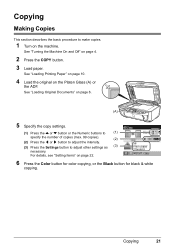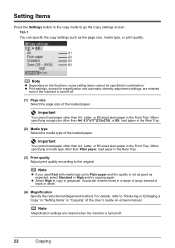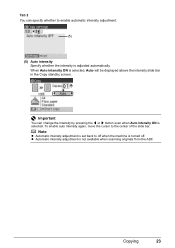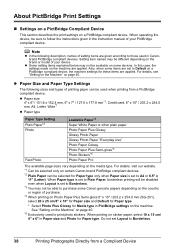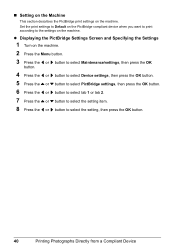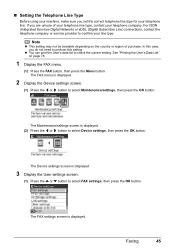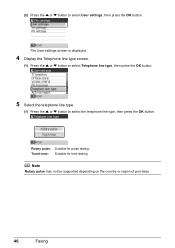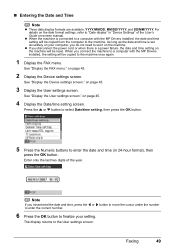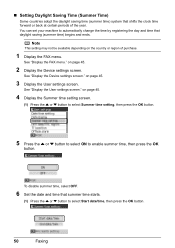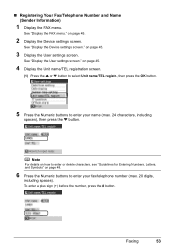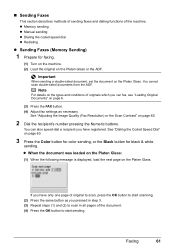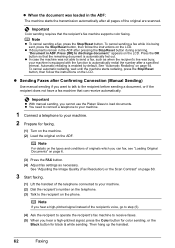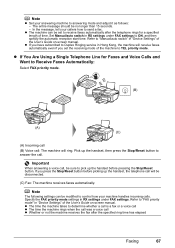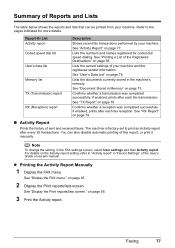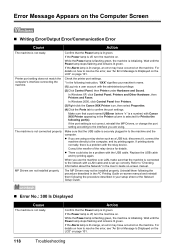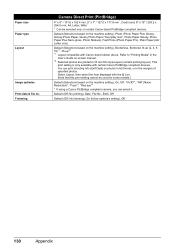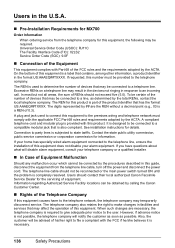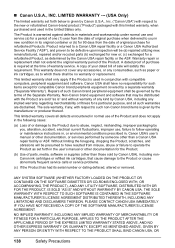Canon MX700 Support Question
Find answers below for this question about Canon MX700 - PIXMA Color Inkjet.Need a Canon MX700 manual? We have 3 online manuals for this item!
Question posted by jokoll on August 23rd, 2013
How To Adjust User Settings Canon Mx700
The person who posted this question about this Canon product did not include a detailed explanation. Please use the "Request More Information" button to the right if more details would help you to answer this question.
Current Answers
Related Canon MX700 Manual Pages
Similar Questions
How To Set A Pixma Mp190 In Service Mode
(Posted by mrsdpri 9 years ago)
I Have A Pixma Mp990 Inkjet And It Will Not Print From The Computer.
It will print test pages but just puts out blank sheets when trying to print from a computer. Does i...
It will print test pages but just puts out blank sheets when trying to print from a computer. Does i...
(Posted by jssmith15 10 years ago)
Where Can I Obtain A Windows (cd-1) Cd-rom For A Canon Mx700 Multifunction Devic
(Posted by jdebanne 11 years ago)
Canon Pixma Mx700 Error Code 5200
My Canon Pixma mx700 printer is displaying error code 5200 every time I turn it on. How can I get ri...
My Canon Pixma mx700 printer is displaying error code 5200 every time I turn it on. How can I get ri...
(Posted by sergevoz 12 years ago)