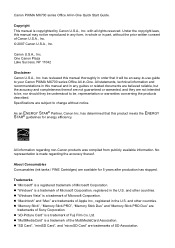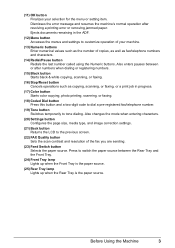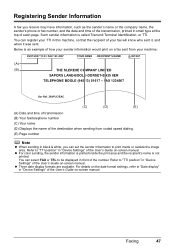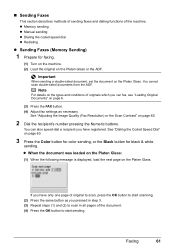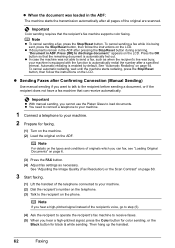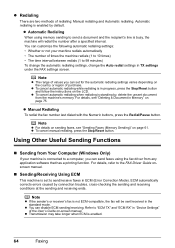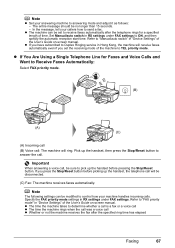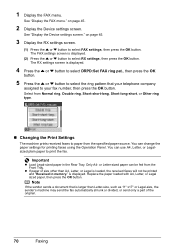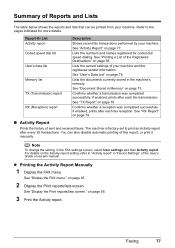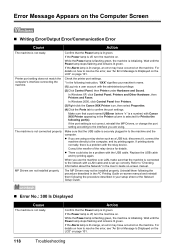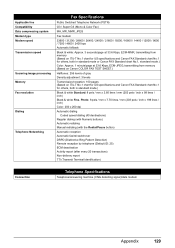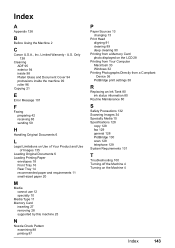Canon MX700 Support Question
Find answers below for this question about Canon MX700 - PIXMA Color Inkjet.Need a Canon MX700 manual? We have 3 online manuals for this item!
Question posted by masjo on June 3rd, 2014
How To Set Up A Canon Mx700 To Fax
The person who posted this question about this Canon product did not include a detailed explanation. Please use the "Request More Information" button to the right if more details would help you to answer this question.
Current Answers
Answer #1: Posted by online24h on June 3rd, 2014 12:36 PM
Hello
Download user guide below
Hope this will be helpful "PLEASE ACCEPT"
Related Canon MX700 Manual Pages
Similar Questions
How To Retrieve Faxes In Memory Canon Mx700
(Posted by morebrussr 10 years ago)
How To Adjust User Settings Canon Mx700
(Posted by jokoll 10 years ago)
Where Can I Obtain A Windows (cd-1) Cd-rom For A Canon Mx700 Multifunction Devic
(Posted by jdebanne 11 years ago)
How Do You Set The Fax Machine To Print Confirmation Pages?
(Posted by crhodes23486 12 years ago)