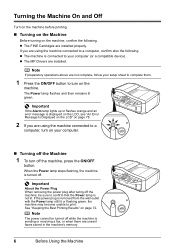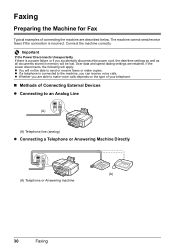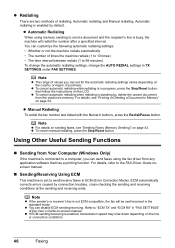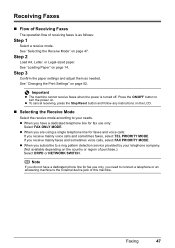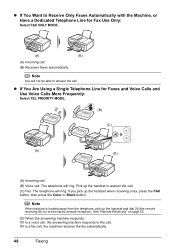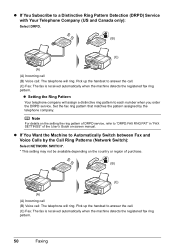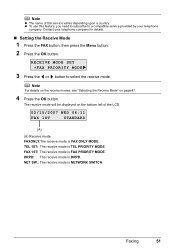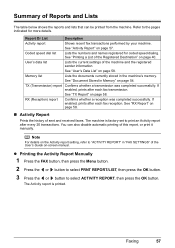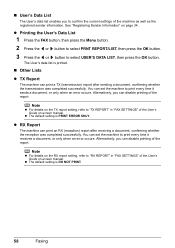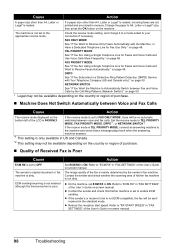Canon MX310 Support Question
Find answers below for this question about Canon MX310 - PIXMA Color Inkjet.Need a Canon MX310 manual? We have 2 online manuals for this item!
Question posted by Anonymous-66016 on July 10th, 2012
How Do I Disable Ecm And Can I Still Receive Faxes After? I'm Not Receiving Faxe
The person who posted this question about this Canon product did not include a detailed explanation. Please use the "Request More Information" button to the right if more details would help you to answer this question.
Current Answers
Related Canon MX310 Manual Pages
Similar Questions
How Do You Set A Cannon Mx310 To Receive Fax With Two Ring Phone Line
(Posted by paddysusyf 10 years ago)
How Do I Setup To Receive Faxes On My Pixma Mx310?
?
(Posted by barbaracummings 10 years ago)
I Have A Pixma Mp990 Inkjet And It Will Not Print From The Computer.
It will print test pages but just puts out blank sheets when trying to print from a computer. Does i...
It will print test pages but just puts out blank sheets when trying to print from a computer. Does i...
(Posted by jssmith15 10 years ago)
How Do I Setup Printer To Receive A Fax?
(Posted by rabbiminsk 11 years ago)
Is This Printer Able To Print On Postcard Stock
I have a canon mp830 printer and I am trying to print words on a postcard stock. will i be able to u...
I have a canon mp830 printer and I am trying to print words on a postcard stock. will i be able to u...
(Posted by infinityboutique 11 years ago)