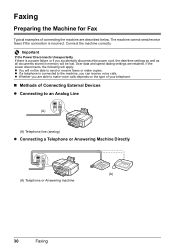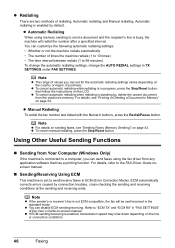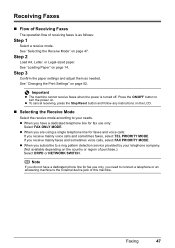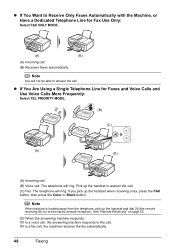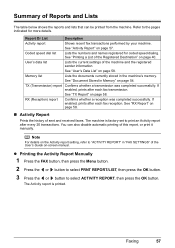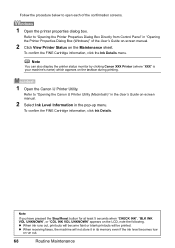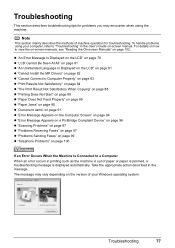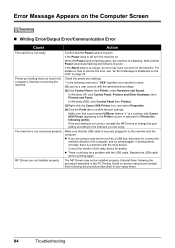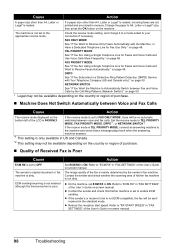Canon MX310 Support Question
Find answers below for this question about Canon MX310 - PIXMA Color Inkjet.Need a Canon MX310 manual? We have 2 online manuals for this item!
Question posted by rabbiminsk on March 22nd, 2013
How Do I Setup Printer To Receive A Fax?
Current Answers
Answer #1: Posted by RathishC on March 22nd, 2013 6:45 AM
I would recommend you to please click the link mentioned below and download the user manual for “Canon PIXMA MX310 series On-screen Manual (Windows 8/8 x64/7/7 x64/Vista/Vista64/XP/XP x64/2000)” which may help you to know the steps to setup printer to receive Fax:
Hope this helps.
Thanks & Regards
Rathish C
#iworkfordell
Related Canon MX310 Manual Pages
Similar Questions
please help i can send fax but no faxes are recieved what to do