Canon MX310 Support Question
Find answers below for this question about Canon MX310 - PIXMA Color Inkjet.Need a Canon MX310 manual? We have 2 online manuals for this item!
Question posted by jipol on September 18th, 2013
Mx310 Won't Scan Without Ink
The person who posted this question about this Canon product did not include a detailed explanation. Please use the "Request More Information" button to the right if more details would help you to answer this question.
Current Answers
There are currently no answers that have been posted for this question.
Be the first to post an answer! Remember that you can earn up to 1,100 points for every answer you submit. The better the quality of your answer, the better chance it has to be accepted.
Be the first to post an answer! Remember that you can earn up to 1,100 points for every answer you submit. The better the quality of your answer, the better chance it has to be accepted.
Related Canon MX310 Manual Pages
MX310 series Quick Start Guide - Page 4


...any form, in whole or in part, without notice. Canon U.S.A., Inc.
About Consumables Consumables (ink tanks / FINE Cartridges) are not intended to be, nor should they be understood to be... from publicly available information. z "Macintosh" and "Mac" are subject to your Canon PIXMA MX310 series Office All-In-One. Disclaimer Canon U.S.A., Inc. No representation is a registered trademark...
MX310 series Quick Start Guide - Page 5


... Summary of Reports and Lists 57
Routine Maintenance 59 When Printing Becomes Faint or Colors Are Incorrect 59 Printing the Nozzle Check Pattern 60 Examining the Nozzle Check Pattern...Message Appears on the Computer Screen 94 Error Message Appears on a PictBridge Compliant Device 96 Scanning Problems 97 Problems Receiving Faxes 97 Problems Sending Faxes 99 Telephone Problems 100
Appendix ...
MX310 series Quick Start Guide - Page 6


...telephone line is in progress.
(13) Color button Starts color copying, scanning, or faxing.
2
Before Using the Machine To use . For details, refer to the Scanning Guide on and off. Also enters pauses ... such as the number of copies, as well as paper-out or ink-out, occurs.
(6) SCAN button Switches the machine to scan mode. Lights when there are documents stored in the machine's memory.
...
MX310 series Quick Start Guide - Page 9


...page 32) ACTIVITY REPORT*1 TX SETTINGS*1 ECM TX PAUSE TIME AUTO REDIAL TX START SPEED COLOR TX TX REPORT DIAL TONE DETECT
RX SETTINGS*1 AUTO PRINT RX ECM RX FAX PRIORITY ...MEDIA TYPE (page 52) FAX Quality button SCAN CONTRAST (page 42) FAX RESOLUTION (page 43)
z SCAN mode
Menu button DEVICE SETTINGS MAINTENANCE
z Direct Printing mode
Menu button DEVICE SETTINGS MAINTENANCE
*1 For details, refer to ...
MX310 series Quick Start Guide - Page 12
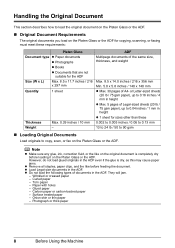
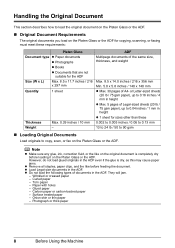
... if the glue is completely dry before feeding the document.
Note
z Make sure any glue, ink, correction fluid, or the like on the original document is dry, as this may cause paper... Document Requirements
The original documents you load on the Platen Glass or the ADF for copying, scanning, or faxing must meet these requirements:
Platen Glass
Document type z Paper documents
z Photographs
z...
MX310 series Quick Start Guide - Page 46


... bright and dark areas. Step 1
Load the original to send on the Platen Glass and press the Color or Black button.
(2) After scanning all pages of the original, press the OK button to select the contrast.
1.SCAN CONTRAST
-LT
DK+
Pressing the [ button decreases the contrast, and pressing the ] button increases the
contrast...
MX310 series Quick Start Guide - Page 47


... FAX button. (4) Adjust fax settings as necessary. Faxing
43
See "Adjusting the Scan Contrast or the Image Quality (Fax Resolution)" on the Platen Glass or the ADF. FINE:
Suitable...)
You can fax, see "Dialing the Coded Speed Dial" on page 45.
(2) Press the Color button for color sending, or the Black button for black & white sending.
Note
For details on how to select...
MX310 series Quick Start Guide - Page 65


See "Print Head Cleaning" on page 66.
1 Check the nozzle check pattern you printed.
(1)
(2)
(1) If lines of ink is necessary, perform Print Head Cleaning.
Example: When white streaks appear (Color ink)
2 When cleaning is insufficient. Examining the Nozzle Check Pattern
Examine the nozzle check pattern, and perform cleaning if necessary. Replace the FINE Cartridge...
MX310 series Quick Start Guide - Page 70


... MODE
BLK
COL
(A)
(A) Indicates the remaining ink volume at four different levels. Ink has run out. Ink may not be correct. The LCD will display the ink level for a while, but we recommend you of it .
BLACK INK LOW COLOR INK LOW
CHECK INK
U163
BLK COL
CHECK INK
U162
BLK COL
Ink is installed, and then starts to detect...
MX310 series Quick Start Guide - Page 71


..."An Error Message Is Displayed on the LCD" on the following occasions. See "CHECK INK U163" in "FAX SETTINGS" of a Color and Black FINE Cartridges may have a new FINE Cartridge available. For details, refer to...on page 78 and take appropriate action. Ink is disabled. BLK INK VOL UNKNOWN COL INK VOL UNKNOWN
RECOMMEND NEW B-CRT RECOMMEND NEW C-CRT
The function for detecting the ...
MX310 series Quick Start Guide - Page 73


z Once you touch it is reinstalled. z Replace empty cartridges with either of specified Canon brand FINE Cartridges.
Color ink is also consumed in order to when printing with both hands, then pull the Scanning Unit Support (A) down into place. The machine
may not operate properly when it .
(A)
(B)
(A) Electrical Contacts (B) Print Head Nozzles z To maintain...
MX310 series Quick Start Guide - Page 74
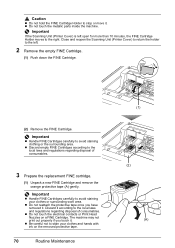
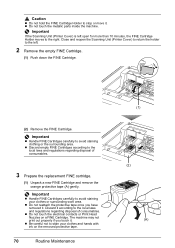
...surrounding area. Important
z Handle FINE Cartridges carefully to avoid staining your clothes and hands with ink on a FINE Cartridge. z Do not touch the electrical contacts or Print Head Nozzles on the...right.
Discard it .
z Do not touch the metallic parts inside the machine. Important
If the Scanning Unit (Printer Cover) is left .
2 Remove the empty FINE Cartridge.
(1) Push down the ...
MX310 series Quick Start Guide - Page 75


... slot. Important
The machine cannot be careful not to its original position, and then gently close the Scanning Unit (Printer Cover). See "Aligning the Print Head" on page 78. 4 Install the FINE Cartridge... The Black FINE Cartridge should be installed into the left slot ( B ) and the Color FINE Cartridge should be into the right slot ( C ).
(2) Push up the FINE Cartridge until Print Head Cleaning finishes. B...
MX310 series Quick Start Guide - Page 76


... the power cord or switch off the machine.
(1) Press the ON/OFF button to prevent degradation of the Print Head.
Note
z Ink may blur depending on the paper in color, or perform Print Head Cleaning, about once a month to turn off the power outlet strip before the Power lamp goes out, this...
MX310 series Quick Start Guide - Page 82


... the Scanning Unit (Printer Cover).
In such cases, disconnect and reconnect the USB cable. You may not be compatible with the ink cartridge installed.
If the error is not resolved, the FINE Cartridge may cancel printing.
An Error Message Is Displayed on the LCD
If an error message is displayed on the device...
MX310 series Quick Start Guide - Page 100


...
If the machine is set appropriate, then press the OK button on the camera. Close the Scanning Unit (Printer Cover) on the PictBridge compliant device and their solution, also refer to resolve the error, see "CHECK INK U051/U052/U053/ U059" in "An Error Message Is Displayed on the LCD" on page 78...
MX310 series Quick Start Guide - Page 101


... may have run out of the machine from the power supply. Scanning Problems
„ ScanGear Won't Start
Cause
Action
The scanner driver (ScanGear) is turned off the machine, and unplug the power cord of ink.
Error Message On PictBridge Compliant Device
"No ink"/ "Ink cassette error"
"Hardware Error" "Printer error"
Action
z The FINE Cartridge has...
MX310 series Quick Start Guide - Page 107
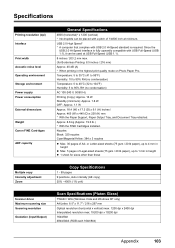
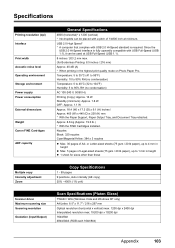
... Cartridges
ADF capacity
General Specifications
4800 (horizontal)* x 1200 (vertical) * Ink droplets can be placed with USB 2.0 Hi-Speed standard is fully upwardly...positions, Auto intensity (AE copy) 25% - 400% (1% unit)
Scanner driver Maximum scanning size Scanning resolution
Gradation (Input/Output)
Scan Specifications (Platen Glass)
TWAIN / WIA (Windows Vista and Windows XP only) A4/Letter...
MX310 series Quick Start Guide - Page 122


...
Index
deep cleaning 63 Printing from Your Computer
Macintosh 23 Windows 22 Printing Photographs Directly from a Compliant
Device 25 PictBridge print settings 27
R
Replacing a FINE Cartridge 66 ink status information 66
Routine Maintenance 59
S
Safety Precautions 107 Scanning Images 24 Specialty Media 11 Specifications 103
copy 103 fax 104 general 103 PictBridge 105...
MX310 series Easy Setup Instructions - Page 1


...Caution Before turning on the
removed protective tape.
i Lift the Scanning Unit (Printer Cover) with both hands.
The machine may ...when you are using a single telephone line for the Color FINE Cartridge, inserting it . • Do not reattach... INK CARTRIDGE" appears, go to connect the external device. Telephone Connector Cap
Connect external devices as follows:
External device jack...
Similar Questions
How To Fix Canon Pixma Mp470 Printer After Ink Refill Color Is Very Light
(Posted by karp 9 years ago)
Can Canon Mx310 Scanning Function Without Color Ink
(Posted by benjpoolbi 10 years ago)
Canon Mx310 Won't Scan When Low On Ink
(Posted by rerne 10 years ago)
I Have A Pixma Mp990 Inkjet And It Will Not Print From The Computer.
It will print test pages but just puts out blank sheets when trying to print from a computer. Does i...
It will print test pages but just puts out blank sheets when trying to print from a computer. Does i...
(Posted by jssmith15 10 years ago)

