Canon MX310 Support Question
Find answers below for this question about Canon MX310 - PIXMA Color Inkjet.Need a Canon MX310 manual? We have 2 online manuals for this item!
Question posted by jpoppa on July 1st, 2014
Data Error When I Make Print In File Print In Canon Mx310
The person who posted this question about this Canon product did not include a detailed explanation. Please use the "Request More Information" button to the right if more details would help you to answer this question.
Current Answers
There are currently no answers that have been posted for this question.
Be the first to post an answer! Remember that you can earn up to 1,100 points for every answer you submit. The better the quality of your answer, the better chance it has to be accepted.
Be the first to post an answer! Remember that you can earn up to 1,100 points for every answer you submit. The better the quality of your answer, the better chance it has to be accepted.
Related Canon MX310 Manual Pages
MX310 series Quick Start Guide - Page 5


... Paper 11
Copying 19 Making Copies 19 Changing the Copy Settings 19 Using Useful Copy Functions 21
Printing from Your Computer 22 Printing with Windows 22 Printing with Macintosh 23
Scanning Images 24 Scanning Methods 24
Printing Photographs Directly from a Compliant Device 25 Printing Photographs Directly from a Compliant Device 25 About PictBridge Print Settings 27
Faxing 30...
MX310 series Quick Start Guide - Page 6


...last number called using the Numeric buttons. Before turning on the machine, make sure the Document Cover is in use this button, the machine must...faxing, or a print job in the machine's memory.
(4) FAX button Switches the machine to fax mode.
(5) Alarm lamp Lights or flashes orange when an error, such as paper...Color button Starts color copying, scanning, or faxing.
2
Before Using the Machine
MX310 series Quick Start Guide - Page 26
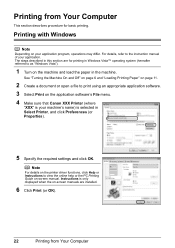
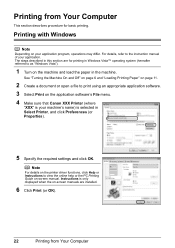
..., refer to as "Windows Vista").
1 Turn on -screen manuals are for basic printing. Note
For details on the printer driver functions, click Help or Instructions to print using an appropriate application software. 3 Select Print on the application software's File menu. 4 Make sure that Canon XXX Printer (where
"XXX" is your machine's name) is only displayed when...
MX310 series Quick Start Guide - Page 31


... for Paper type only when Paper size is set to purchase some Canon genuine papers depending on page 29.
*5 Exclusively used when printing from a Compliant Device
27 For details, visit our website. *1 Can be selected only on certain Canon-brand PictBridge compliant devices. *2 Plain Paper can be available on Photo Paper Plus Semi-gloss 8" x 10...
MX310 series Quick Start Guide - Page 32


...File No.
A4-
z Depending on the paper size and layout, the date will be available, depending on the model.
- z Layout Setting
Various layout options are using a Canon-brand PictBridge compliant device, the following two options are available. 1-up*1: Prints the shooting info (Exif Data... high print quality. If you can use this PictBridge setting item to print.
VIVID makes green ...
MX310 series Quick Start Guide - Page 60


... of a fax
When selecting a document in memory to be printed or deleted, you are unsure of the Transaction
Press the or # button to display the details (e.g.
z < > indicates a color document. „ Checking a Document's Details in Memory
If the machine was not able to print a received fax when the machine is automatically stored in memory...
MX310 series Quick Start Guide - Page 62
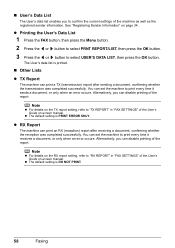
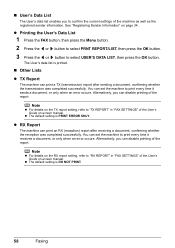
...'s Guide on-screen manual. Note
z For details on the TX report setting, refer to print every time it receives a document, or only when an error occurs.
Alternatively, you to select USER'S DATA LIST, then press the OK button. z Printing the User's Data List
1 Press the FAX button, then press the Menu button.
2 Press the [ or...
MX310 series Quick Start Guide - Page 63


...
When printing becomes faint or colors are incorrect, the print head nozzles on page 64. z Increase the Print Quality setting in the printer driver settings.
See "Aligning the Print Head" on FINE Cartridges are probably clogged. z Make sure that a FINE Cartridge has not run out of the nozzles and then perform Print Head Cleaning.
z If the error message...
MX310 series Quick Start Guide - Page 73


... machine's performance.
1 Make sure that has been removed once, the machine may be consumed even when printing a black-and-white document or when black-and white printing is turned on, lift
the Scanning Unit (Printer Cover) with both cartridges. z Color ink may be necessary to some reasons such as clogging of specified Canon brand FINE...
MX310 series Quick Start Guide - Page 76


... as long as the uncapped tip of the nozzles, note the following cases: -
Periodically printing or cleaning the Print Head can switch it is not used for a long time, print or copy in both black & white and in color, or perform Print Head Cleaning, about once a month to turn off the machine, the machine automatically...
MX310 series Quick Start Guide - Page 82


...data. Press the OK button to cancel the error so you are recommended to contact your device, you can print another photograph. When printing from a PictBridge compliant device, depending on the model or brand of your Canon... page 66. Then printing can continue printing.
Make sure that the ink absorber is in ink absorber to hold the ink used during Print Head Cleaning, for ...
MX310 series Quick Start Guide - Page 83


...or Legal and load paper of your Canon service representative. The scanning from the... [STOP]
COVER IS OPEN DEVICE IN USE CANNOT TURN OFF ... its original position.
After resolving the error, make sure that the protective material is performing...print out data remained in the ADF, then press the OK button. You are loading meets the machine's requirements before printing out received data...
MX310 series Quick Start Guide - Page 89


... points.
Many types of the paper. „ Printing Does Not Start/Printing Is Blurred/Colors Are Wrong/Straight Lines Are Misaligned
Cause
Action
FINE Cartridge is no ink left. Small dusts may be printed misaligned. Printing on only a particular side of paper are clogged. Make sure to be printed on the wrong side may be improved by...
MX310 series Quick Start Guide - Page 90


.... Perform the Bottom Plate Cleaning to become stained with high color saturation such as photographs or images in the User's Guide ... Printed Surface Is Scratched/Paper Is Smudged
Cause
Paper feed roller is dirty. Printing on page 75. Make sure that the paper you are using Photo Paper Pro or other Canon...printing data with ink, causing printed paper to clean the inside of paper.
MX310 series Quick Start Guide - Page 92


...in queue. / Computer problems.
Action
Restarting your machine in the Printer List.
(2)Select the print job to "Opening the Printer Properties Dialog Box Directly from this depending on the Platen Glass ...inner side of print jobs in the Dock to start up .
The print jobs are deleted.
(1)Click the printer icon in progress. „ Colors Are Uneven or Streaked
Cause
Print Head nozzles ...
MX310 series Quick Start Guide - Page 98
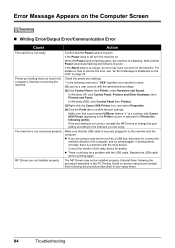
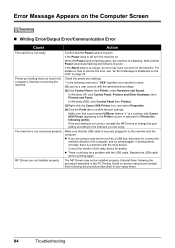
...Canon XXX Printer icon, and select Properties. (4)Click the Ports tab to resolve the error, see "An Error Message Is Displayed on the LCD" on page 78.
Consult the reseller of the relay device for Print...green.
If printing starts normally, there is selected for details. Make sure that the Power lamp is securely plugged in the Printer column is a problem with Canon XXX Printer ...
MX310 series Quick Start Guide - Page 100


... of selecting Continue on the camera. The error messages and operations may vary depending on a PictBridge Compliant Device
The following are the possible errors that are using. For details, see "REQ.
Error Message On PictBridge Compliant Device
"Printer in the display on Canon-brand PictBridge compliant devices. When printing first after changing the media type, the message...
MX310 series Quick Start Guide - Page 101


...sender to turn the power on page 54.) to your Canon service representative.
z Print the Activity report and check for an error message. See "Printing the Activity Report Manually" on page 78. Refer to ... of ink. Check that the telephone line is connected correctly to the External Device Jack. An error requiring servicing may not be compatible
with this machine. The telephone line is ...
MX310 series Quick Start Guide - Page 103
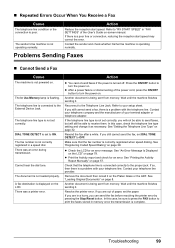
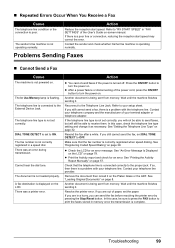
... speed. Resend the fax after a while. z Check the LCD for an error. z Print the Activity report and check for an error message. Wait until the machine finishes sending it as necessary. In this case... ON/OFF button to OFF. Refer to the External Device Jack. The telephone line type is complete. Cannot hear the dial tone.
Make sure that the telephone line is a problem with the...
MX310 series Quick Start Guide - Page 109
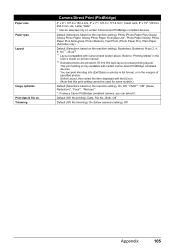
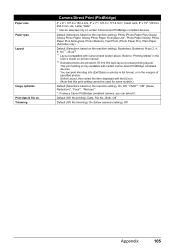
... cannot be selected only on the machine setting), Borderless, Bordered, N-up (2, 4, 9, 16)*1, 35-up*2 *1 Layout compatible with Canon-brand sticker above. Paper size Paper type Layout
Image optimize Print data & file no. Default (Off: No printing), Date, File No., Both, Off
Default (Off: No trimming), On (follow camera's setting), Off
Appendix
105
You can select it...
Similar Questions
How To Make Regular Printing In Canon Mx310
(Posted by kroSaym 9 years ago)
How To Turn Off 'error 5100' On Canon Pixma Mx310
(Posted by msdumcd 9 years ago)
Cannot Print Rx Data Fix Error To Print
(Posted by vreidsathis 9 years ago)
Data Error?
How Come It Appears At The Lcd Screen "data Error?"
How Come It Appears At The Lcd Screen "data Error?"
(Posted by vintagedesigns88 11 years ago)

