Canon MX310 Support Question
Find answers below for this question about Canon MX310 - PIXMA Color Inkjet.Need a Canon MX310 manual? We have 2 online manuals for this item!
Question posted by CFmicha on June 4th, 2014
How To Scan A File On Mx310
The person who posted this question about this Canon product did not include a detailed explanation. Please use the "Request More Information" button to the right if more details would help you to answer this question.
Current Answers
There are currently no answers that have been posted for this question.
Be the first to post an answer! Remember that you can earn up to 1,100 points for every answer you submit. The better the quality of your answer, the better chance it has to be accepted.
Be the first to post an answer! Remember that you can earn up to 1,100 points for every answer you submit. The better the quality of your answer, the better chance it has to be accepted.
Related Canon MX310 Manual Pages
MX310 series Quick Start Guide - Page 4


... guides or related documents are believed reliable, but the accuracy and completeness thereof are not guaranteed or warranted, and they be understood to your Canon PIXMA MX310 series Office All-In-One.
All statements, technical information and recommendations in this manual thoroughly in part, without notice. As an ENERGY STAR® Partner...
MX310 series Quick Start Guide - Page 5


... Summary of Reports and Lists 57
Routine Maintenance 59 When Printing Becomes Faint or Colors Are Incorrect 59 Printing the Nozzle Check Pattern 60 Examining the Nozzle Check Pattern...Message Appears on the Computer Screen 94 Error Message Appears on a PictBridge Compliant Device 96 Scanning Problems 97 Problems Receiving Faxes 97 Problems Sending Faxes 99 Telephone Problems 100
Appendix ...
MX310 series Quick Start Guide - Page 6


... is closed.
(2) COPY button Switches the machine to copy mode.
(3) In Use/Memory lamp Flashes when the telephone line is in progress.
(13) Color button Starts color copying, scanning, or faxing.
2
Before Using the Machine Lights or flashes green to customize operation of copies, as well as the number of your computer according...
MX310 series Quick Start Guide - Page 8


...Press the Settings button to display the setting items in any mode.
You can specify the scan contrast and fax resolution. z COPY mode
Menu button SPECIAL COPY*1
FRAME ERASE STICKER COPY ...2-ON-1 4-ON-1 COLLATED COPY FAX SETTINGS See "FAX SETTINGS" in fax mode. DEVICE SETTINGS MAINTENANCE Settings button ENLARGE/REDUCE (page 19) PAGE SIZE (page 20) MEDIA TYPE (page 20) ...
MX310 series Quick Start Guide - Page 9


...page 32) ACTIVITY REPORT*1 TX SETTINGS*1 ECM TX PAUSE TIME AUTO REDIAL TX START SPEED COLOR TX TX REPORT DIAL TONE DETECT
RX SETTINGS*1 AUTO PRINT RX ECM RX FAX PRIORITY ...MEDIA TYPE (page 52) FAX Quality button SCAN CONTRAST (page 42) FAX RESOLUTION (page 43)
z SCAN mode
Menu button DEVICE SETTINGS MAINTENANCE
z Direct Printing mode
Menu button DEVICE SETTINGS MAINTENANCE
*1 For details, refer to ...
MX310 series Quick Start Guide - Page 28


.... See "Opening MP Navigator EX using the Operation Panel
1 (Macintosh only) Prepare your computer before scanning. Besides the above-mentioned methods, you to the Scanning Guide on page 8.
4 Press the SCAN button, then press the Color or Black button.
24
Scanning Images This operation is not necessary for Mac OS X v.10.4.x.
z If You Want to...
MX310 series Quick Start Guide - Page 29


..., electric shock, fire, or damage to by the PictBridge compliant device. Printing Photographs Directly from a Compliant Device
To connect a PictBridge compliant device to as PNG files. Printing Photographs Directly from a Compliant Device
25 See "Loading Printing Paper" on page 6.
(2) Load paper. A device with the PictBridge standard. * PictBridge compliant digital still cameras, digital...
MX310 series Quick Start Guide - Page 32


... additional options may be printed even when Both is selected.
When you select Date, File No., or Both, the date and/or file number will be printed.
z N-up *2: Prints 20 images specified with DPOF*3 in portraits caused by the device's function.
z Depending on the paper size and layout, the date will be printed...
MX310 series Quick Start Guide - Page 46


....
(1) Press the FAX button, then press the FAX Quality button. (2) Press the [ or ] button to send on the Platen Glass and press the Color or Black button.
(2) After scanning all pages of sending faxes is the degree of difference between bright and dark areas. Step 1
Load the original to select the contrast...
MX310 series Quick Start Guide - Page 47


..., see "Dialing the Coded Speed Dial" on page 45.
(2) Press the Color button for color sending, or the Black button for black & white sending.
See "Adjusting the Scan Contrast or the Image Quality (Fax Resolution)" on the Platen Glass or the ADF... faxing.
(1) Dial the recipient's number using the Numeric buttons or coded speed dialing. You cannot scan double-sided documents from the ADF.
MX310 series Quick Start Guide - Page 48


... the recipient's number on the Platen Glass. Important
z With manual sending, you pressed in step (2).
(5) Repeat steps (3) and (4) to scan in the ADF. Important
Color sending is enabled by default. See "Adjusting the Scan Contrast or the Image Quality (Fax Resolution)" on the LCD. z Sending Faxes after pressing the Stop/Reset button during...
MX310 series Quick Start Guide - Page 70


...refer to detect the remaining ink level.
You can check the current ink level by pressing the COPY, SCAN, or FAX button. Ink has run out.
Replacing a FINE Cartridge
This section explains the way to confirm...LCD to inform you to handle it may have a new FINE Cartridge available.
BLACK INK LOW COLOR INK LOW
CHECK INK
U163
BLK COL
CHECK INK
U162
BLK COL
Ink is installed, and then...
MX310 series Quick Start Guide - Page 73


... To maintain optimal printing quality, we recommend the use of the nozzles. For information on -screen manual. Color ink is turned on a FINE Cartridge. z Replace empty cartridges with FINE Cartridges removed. z Once a FINE... out properly due to when printing with both hands, then pull the Scanning Unit Support (A) down into place. Important
Handling FINE Cartridges z Do not touch the ...
MX310 series Quick Start Guide - Page 75


...is misaligned or the Print Head position is performed automatically. z When you start printing after the Scanning Unit (Printer Cover) is closed, see "An Error Message Is Displayed on the LCD" ...appropriate slot. The Black FINE Cartridge should be installed into the left slot ( B ) and the Color FINE Cartridge should be used unless both the FINE Cartridges are installed.
Note
z If the error ...
MX310 series Quick Start Guide - Page 81
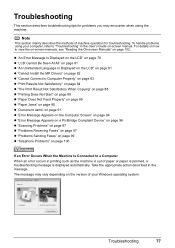
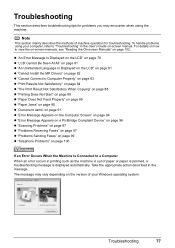
..." on page 90 z "Document Jams" on page 91 z "Error Message Appears on the Computer Screen" on page 94 z "Error Message Appears on a PictBridge Compliant Device" on page 96 z "Scanning Problems" on page 97 z "Problems Receiving Faxes" on page 97 z "Problems Sending Faxes" on page 99 z "Telephone Problems" on page 102. Troubleshooting
This...
MX310 series Quick Start Guide - Page 82


...Scanning Unit (Printer Cover).
However, because printing is disabled once the ink absorber becomes completely full and until the ink absorber is replaced, you are recommended to contact your device...Cartridge. The FINE Cartridge may not be damaged. When printing from a PictBridge compliant device, depending on your Canon service representative as early as possible. (You will be ...
MX310 series Quick Start Guide - Page 83


...A4, Letter or Legal.
Documents remain in the ADF, then press the OK button.
You opened the Scanning Unit (Printer Cover) during an operation. See "Document Jams" on the application. Remove the document page... SCANNER ERROR LOAD PAPER
PAPER JAMMED CANNOT SCAN FROM ADF
CHANGE PAPER TO CHECK DOCUMENT CLEAR DOC. [OK] STOP DOC CLR [STOP]
COVER IS OPEN DEVICE IN USE CANNOT TURN OFF DOCUMENT IN ...
MX310 series Quick Start Guide - Page 88


..., there may be scratched. To copy by operating the machine To print from a PictBridge compliant device
To print from a PictBridge compliant device, set the print quality setting appropriately?
See also the sections below.
„ Colors Are Unclear
Cause
Color correction is not satisfactory, confirm the paper and print quality settings first.
If you notice...
MX310 series Quick Start Guide - Page 115
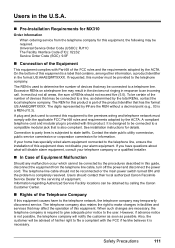
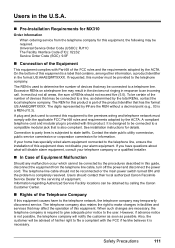
.../she believes it is designed to be connected to file a compliant with this equipment. It is necessary. .... Users in the U.S.A.
„ Pre-Installation Requirements for MX310
Order Information
When ordering service from the telephone line cable, turn... REN without a decimal point (e.g., 03 is a REN of devices that is part of Equipment Malfunction
Should any malfunction occur which cannot...
MX310 series Easy Setup Instructions - Page 1


... inserted.
e Repeat the procedure for the Color FINE Cartridge, inserting it . • ...Scanning Unit (Printer Cover) with both hands. LANGUAGE SETTING
[
ENGLISH
]
Protective Material
Caution Before turning on the machine, remove all the shipping tapes and protective material on the outside of the machine.
Telephone Connector Cap
Connect external devices as follows:
External device...
Similar Questions
How To Reduce File Size Of Document Scanned Canon Mx310
(Posted by bangjupit 10 years ago)
Free Information How To Scan With Mx310 Printer
(Posted by younvala 10 years ago)

