Canon MX310 Support Question
Find answers below for this question about Canon MX310 - PIXMA Color Inkjet.Need a Canon MX310 manual? We have 2 online manuals for this item!
Question posted by kroSaym on August 20th, 2014
How To Make Regular Printing In Canon Mx310
The person who posted this question about this Canon product did not include a detailed explanation. Please use the "Request More Information" button to the right if more details would help you to answer this question.
Current Answers
There are currently no answers that have been posted for this question.
Be the first to post an answer! Remember that you can earn up to 1,100 points for every answer you submit. The better the quality of your answer, the better chance it has to be accepted.
Be the first to post an answer! Remember that you can earn up to 1,100 points for every answer you submit. The better the quality of your answer, the better chance it has to be accepted.
Related Canon MX310 Manual Pages
MX310 series Quick Start Guide - Page 4


... determined that it will be reproduced in part, without notice. z "Macintosh" and "Mac" are not intended to be, nor should they be understood to your Canon PIXMA MX310 series Office All-In-One. has reviewed this manual may not be an easy-to-use guide to be, representation or warranties concerning the products...
MX310 series Quick Start Guide - Page 5


... Paper 11
Copying 19 Making Copies 19 Changing the Copy Settings 19 Using Useful Copy Functions 21
Printing from Your Computer 22 Printing with Windows 22 Printing with Macintosh 23
Scanning Images 24 Scanning Methods 24
Printing Photographs Directly from a Compliant Device 25 Printing Photographs Directly from a Compliant Device 25 About PictBridge Print Settings 27
Faxing 30...
MX310 series Quick Start Guide - Page 6


... in progress.
(13) Color button Starts color copying, scanning, or faxing.
2
Before Using the Machine Lights when there are documents stored in the machine's memory.
(4) FAX button Switches the machine to fax mode.
(5) Alarm lamp Lights or flashes orange when an error, such as copying, scanning, or faxing, or a print job in use...
MX310 series Quick Start Guide - Page 23


...
This section describes the basic procedure to make copies.
1 Turn on page 19.
6 Press the Color button for color copying, or the Black button for black & white
copying.
...Copy Settings" on the machine. Note
z The (asterisk) on the Platen Glass or the ADF. See "Loading Printing Paper" on page 11.
4 Load the original on the LCD indicates the current setting. Changing the Copy Settings
You...
MX310 series Quick Start Guide - Page 26
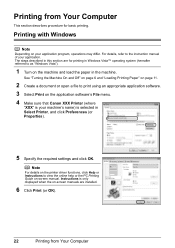
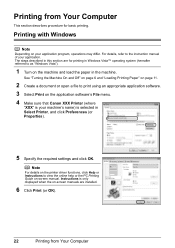
Instructions is only displayed when the on-screen manuals are for basic printing. For details, refer to as "Windows Vista").
1 Turn on the application software's File menu. 4 Make sure that Canon XXX Printer (where
"XXX" is selected in Select Printer, and click Preferences (or Properties).
5 Specify the required settings and click OK. The steps...
MX310 series Quick Start Guide - Page 31


... to follow the instructions given in the instruction manual of setting items are given according to print photo stickers. When printing on certain Canon-brand PictBridge compliant devices. *2 Plain Paper can be disabled even when Layout is set to Default on some Canon genuine papers depending on the country or region of your PictBridge compliant...
MX310 series Quick Start Guide - Page 32


...Besides the above options, you are using a Canon-brand PictBridge compliant device, the following two options are available. If you can select an area to print the optimized image.
Face brightens a darkened face... looks like the sky as well as which image or number of copies to print an image with a border. VIVID makes green and blue more lively. - z Date/File No. or Letter-sized paper...
MX310 series Quick Start Guide - Page 60


... Transaction
Press the or # button to 4999 indicates a document being received.
(B) Marks before the transaction number z No mark indicates a black & white document. z indicates a color document being sent or printed. transaction number, transaction time and fax number).
z A transaction number from 0001 to display the details (e.g.
Note
If you can check its details on...
MX310 series Quick Start Guide - Page 63


... a FINE Cartridge has not run out of a FINE Cartridge.
Print the nozzle check pattern to the PC Printing Guide on page 62.
Routine Maintenance
When Printing Becomes Faint or Colors Are Incorrect
When printing becomes faint or colors are incorrect, the print head nozzles on page 66. z Make sure that the orange protective tape is displayed on the...
MX310 series Quick Start Guide - Page 73


... not recommended. Color ink is also consumed in Print Head Cleaning and Print Head Deep Cleaning, which may be necessary to maintain the machine's performance.
1 Make sure that has been removed once, the machine may not print out properly due to some reasons such as clogging of specified Canon brand FINE Cartridges. However the print quality may...
MX310 series Quick Start Guide - Page 76


... to turn off the power outlet strip before the Power lamp goes out, this blockage.
72
Routine Maintenance
If you are installed in color, or perform Print Head Cleaning, about once a month to prevent degradation of a ballpoint pen or marker becomes dry and unusable if it off the machine, the machine automatically...
MX310 series Quick Start Guide - Page 79
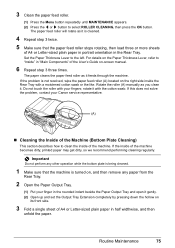
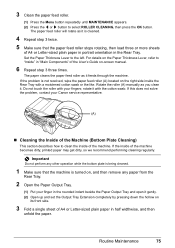
... then press the OK button. rotate it with your Canon service representative.
(A)
„ Cleaning the Inside of ...you clean it is cleaned.
4 Repeat step 3 twice. 5 Make sure that the machine is turned on, and then remove any ... single sheet of the machine becomes dirty, printed paper may get dirty, so we recommend performing cleaning regularly. Important
Do not perform any paper from ...
MX310 series Quick Start Guide - Page 82


...is not resolved, the FINE Cartridge may have to select a PictBridge compliant print mode on the device before connecting your Canon service representative as early as possible. (You will need to replace a ... the error so you can print another photograph. The FINE Cartridge may cancel printing. You may not be compatible with this machine. Make sure that Canon shall not be advised that ...
MX310 series Quick Start Guide - Page 83


... page jammed in the ADF. After resolving the error, make sure that the protective material is full because you press ... meets the machine's requirements before printing out received data. The machine is not resolved, contact your Canon service representative. The document is too...DOC. [OK] STOP DOC CLR [STOP]
COVER IS OPEN DEVICE IN USE CANNOT TURN OFF DOCUMENT IN ADF
DOCUMENT TOO LONG...
MX310 series Quick Start Guide - Page 89


....
Small dusts may be stuck between the contact points. Many types of the paper. Make sure to be printed misaligned. See "Aligning the Print Head" on page 59 and perform any necessary maintenance operation. See "When Printing Becomes Faint or Colors Are Incorrect" on page 64 to the instruction manuals supplied with the paper.
Also...
MX310 series Quick Start Guide - Page 90


... the machine. Printing on -screen manual.
86
Troubleshooting Note
To prevent the inside of paper. Make sure that the paper you are using Photo Paper Pro or other Canon specialty paper. ... in deep color, we recommend using is dirty. z When performing Borderless Printing, print quality may be reduced at the top
and bottom edges of the machine is suitable for Borderless Printing. See "...
MX310 series Quick Start Guide - Page 92


... the Printer Properties Dialog Box Directly from Control Panel" in queue. / Computer problems.
Action
Restarting your computer may solve the problem. The print jobs are any necessary maintenance operations. „ Colors Are Uneven or Streaked
Cause
Print Head nozzles are deleted.
(1)Click the printer icon in the Dock to display the list of...
MX310 series Quick Start Guide - Page 98
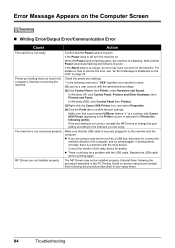
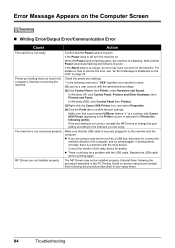
... the Canon XXX Printer icon, and select Properties. (4)Click the Ports tab to the following instruction, "XXX" signifies your setup sheet.
94
Troubleshooting Replace the USB cable
and try printing again... Make sure that the USB cable is not correct, reinstall the MP Drivers or change the port setting according to the computer, and try printing again. z If you are using a relay device ...
MX310 series Quick Start Guide - Page 100


... make sure that the paper thickness lever is printing from a PictBridge compliant device and the countermeasures to stop printing.
Close the Scanning Unit (Printer Cover) on the device, ...For the errors indicated on Canon-brand PictBridge compliant devices. Error Message Appears on how to clear the error.
For details on a PictBridge Compliant Device
The following are the ...
MX310 series Easy Setup Instructions - Page 2


...appears, connect one end of each application.
m When the PIXMA Extended Survey Program screen appears, confirm the message. We would ... screen. Note If straight lines are misaligned or print quality is displayed, make sure that the Power lamp stops flashing. The... back in the User's Guide on the inside of Canon printers.
The software installation screen may vary
depending on ...
Similar Questions
Data Error When I Make Print In File Print In Canon Mx310
(Posted by jpoppa 9 years ago)
How To Make Cannon Print Ignore Out Of Ink Mp470
(Posted by spbig 9 years ago)
Canon Mx310 Prints Lines When In Color
(Posted by Ralphgrrsti 10 years ago)
How Can I Get Rid Of The Noise This Printer Makes While Printing?
I have used this printer for 15 months, just the last month it has made a lot of noise while printin...
I have used this printer for 15 months, just the last month it has made a lot of noise while printin...
(Posted by hendrika 12 years ago)

