Canon MX310 Support Question
Find answers below for this question about Canon MX310 - PIXMA Color Inkjet.Need a Canon MX310 manual? We have 2 online manuals for this item!
Question posted by clemmas on June 2nd, 2014
Canon Mx310 Cannot Scan Adf
The person who posted this question about this Canon product did not include a detailed explanation. Please use the "Request More Information" button to the right if more details would help you to answer this question.
Current Answers
There are currently no answers that have been posted for this question.
Be the first to post an answer! Remember that you can earn up to 1,100 points for every answer you submit. The better the quality of your answer, the better chance it has to be accepted.
Be the first to post an answer! Remember that you can earn up to 1,100 points for every answer you submit. The better the quality of your answer, the better chance it has to be accepted.
Related Canon MX310 Manual Pages
MX310 series Quick Start Guide - Page 4


... documents are believed reliable, but the accuracy and completeness thereof are not guaranteed or warranted, and they are trademarks of Canon U.S.A., Inc. © 2007 Canon U.S.A., Inc. One Canon Plaza Lake Success, NY 11042
Canon PIXMA MX310 series Office All-In-One Quick Start Guide. Under the copyright laws, this manual thoroughly in the U.S.
and other countries...
MX310 series Quick Start Guide - Page 7
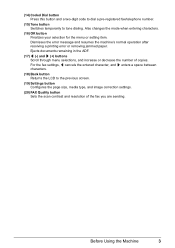
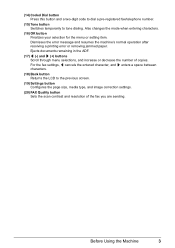
...(16) OK button Finalizes your selection for the menu or setting item. Ejects documents remaining in the ADF.
(17) [ (-) and ] (+) buttons Scroll through menu selections, and increase or decrease the..., media type, and image correction settings.
(20) FAX Quality button Sets the scan contrast and resolution of copies. Dismisses the error message and resumes the machine's normal operation after ...
MX310 series Quick Start Guide - Page 12
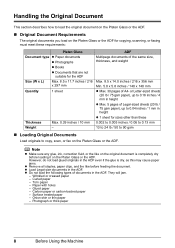
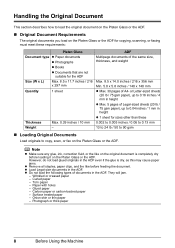
... with holes - Photograph or thick paper
8
Before Using the Machine Handling the Original Document
This section describes how to copy, scan, or fax on the Platen Glass or the ADF for copying, scanning, or faxing must meet these requirements:
Platen Glass
Document type z Paper documents
z Photographs
z Books
z Documents that are not suitable for...
MX310 series Quick Start Guide - Page 14
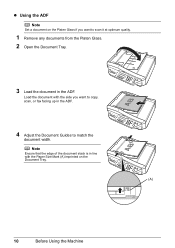
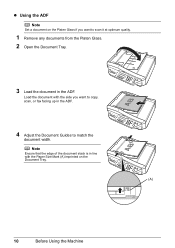
... the
document width. Note
Ensure that the edge of the document stack is in the ADF.
Load the document with the side you want to copy, scan, or fax facing up in the ADF.
4 Adjust the Document Guides to scan it at optimum quality.
1 Remove any documents from the Platen Glass. 2 Open the Document...
MX310 series Quick Start Guide - Page 28


...For details, refer to text data. If you are scanning printed text, you to the Scanning Guide on the Platen Glass or the ADF. You can also start application software from MP Navigator ...to convert it using the Operation Panel" on page 8.
4 Press the SCAN button, then press the Color or Black button.
24
Scanning Images See "Opening MP Navigator EX using the computer.
See "Turning the ...
MX310 series Quick Start Guide - Page 46


...or ] button to send on page 42. Step 1
Load the original to select the contrast.
1.SCAN CONTRAST
-LT
DK+
Pressing the [ button decreases the contrast, and pressing the ] button increases the
contrast....
(3) Press the OK button.
42
Faxing
z Using the ADF
(1) Press the Color or Black button. Sending Faxes
„ Flow of Sending Faxes
The operation flow of ...
MX310 series Quick Start Guide - Page 47


... for color sending, or the Black button for black & white sending. Note
For details on how to use coded speed dialing, see "Loading Original Documents" on page 42.
2 Start faxing.
(1) Dial the recipient's number using the Numeric buttons or coded speed dialing. You cannot scan double-sided documents from the ADF. Note
For...
MX310 series Quick Start Guide - Page 48


... on the LCD.
z When the document was busy, the machine is automatically fed out. z If documents remain in the ADF after all pages of the telephone connected to scan in the ADF.
Important
Color sending is enabled by default. See "Automatic Redialing" on the LCD.
To cancel sending a fax while it is being sent...
MX310 series Quick Start Guide - Page 73


...within six months of the Color FINE Cartridge or Black FINE Cartridge is not recommended. Canon recommends to when printing with both cartridges. If either Color or Black FINE Cartridge, ...touch the electrical contacts or Print Head Nozzles on , lift
the Scanning Unit (Printer Cover) with both hands, then pull the Scanning Unit Support (A) down into place. Refilling ink is not installed, ...
MX310 series Quick Start Guide - Page 83


...PAPER
PAPER JAMMED CANNOT SCAN FROM ADF
CHANGE PAPER TO CHECK DOCUMENT CLEAR DOC. [OK] STOP DOC CLR [STOP]
COVER IS OPEN DEVICE IN USE CANNOT TURN OFF DOCUMENT IN ADF
DOCUMENT TOO LONG
MEMORY... Letter or Legal and load paper of the machine from the ADF may not be supported depending on your Canon service representative. Return the Scanning Unit (Printer Cover) to turn off the machine with FIT...
MX310 series Quick Start Guide - Page 94
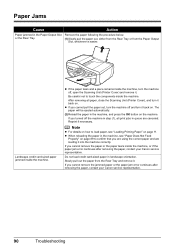
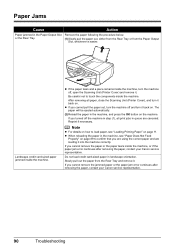
... the paper jam error continues after removing the paper, contact your Canon service representative.
If you cannot remove the jammed paper or the paper jam error continues ...Canon service representative.
90
Troubleshooting If you turned off and turn the machine off the machine in step (1), all paper, close the Scanning Unit (Printer Cover), and turn the machine off, open the Scanning...
MX310 series Quick Start Guide - Page 96
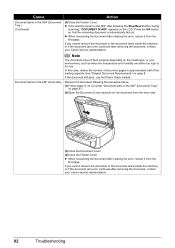
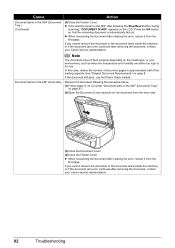
... too low. z When rescanning the document after pressing the Stop/Reset button during
scanning, "DOCUMENT IN ADF" appears on page 91.
(2)Open the Document Cover and pull out the document ...When rescanning the document after removing the document, contact your Canon service representative. on the LCD. z If documents remain in the ADF (Document Tray)." If you cannot remove the document or the...
MX310 series Quick Start Guide - Page 97


... inside the machine, or if the document jam error continues after clearing the error, rescan it out.
Troubleshooting
93 Cause
Action
Document Jams in the ADF (Document If the document is jammed in the Document Output Slot, pull it from the first page. z When rescanning the document after removing the document...
MX310 series Quick Start Guide - Page 100


... selecting Continue on page 78.
For errors on non-Canon PictBridge compliant devices, check the error message on the LCD and take the appropriate action to resolve the error, see "REQ. When it is connected via a USB hub. If this machine. Close the Scanning Unit (Printer Cover) on the machine, and try printing...
MX310 series Quick Start Guide - Page 101


... to turn the power on .
Refer to the External Device Jack.
The telephone line is connected correctly to your Canon service representative.
Check that the telephone line is connected correctly...„ Other Scanning Troubles
Refer to the Scanning Guide on the LCD and take the appropriate action to the Telephone Line Jack and that the telephone (or another external device such as an ...
MX310 series Quick Start Guide - Page 104
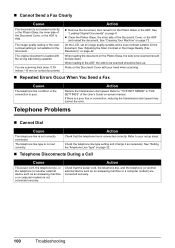
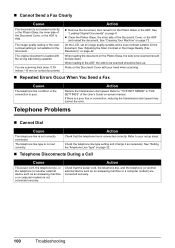
...device such as necessary.
Action
Reduce the transmission start speed may correct the error. Refer to "TX START SPEED" in the ADF, the side to be scanned should be face up.
See "Adjusting the Scan...the Platen Glass, the inner side of the Document Cover, or the ADF is poor.
Refer to be scanned should be face down.
You are connected securely.
100
Troubleshooting When ...
MX310 series Quick Start Guide - Page 107
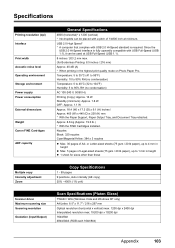
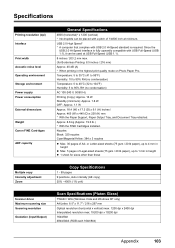
... Auto intensity (AE copy) 25% - 400% (1% unit)
Scanner driver Maximum scanning size Scanning resolution
Gradation (Input/Output)
Scan Specifications (Platen Glass)
TWAIN / WIA (Windows Vista and Windows XP only) A4...environment Storage environment Power supply Power consumption
External dimensions
Weight Canon FINE Cartridges
ADF capacity
General Specifications
4800 (horizontal)* x 1200 (vertical...
MX310 series Quick Start Guide - Page 108


... speed
Scanning image processing Memory Fax resolution
Dialing
Telephone Networking
Fax Specifications
Public Switched Telephone Network (PSTN)
G3 / Super G3 (Mono & Color Fax)...Canon FAX Standard chart No.1 for others, both in standard mode or Canon FAX Standard chart No.1, standard mode.) Color: Approx. 1 minute/page at 33.6 Kbps, ECM-JPEG, transmitting from memory (Based on Canon COLOR...
MX310 series Quick Start Guide - Page 122


...
Cleaning ADF 74 exterior... a Compliant
Device 25 PictBridge print settings 27
R
Replacing a FINE Cartridge 66 ink status information 66
Routine Maintenance 59
S
Safety Precautions 107 Scanning Images 24 ...Specialty Media 11 Specifications 103
copy 103 fax 104 general 103 PictBridge 105 scan 103 telephone 104 System Requirements 106
T...
MX310 series Easy Setup Instructions - Page 2


... message is located on
the machine to save originals scanned from step c to install appears, confirm the contents... turned on the desktop.
m When the PIXMA Extended Survey Program screen appears, confirm the message...If straight lines are trademarks of Canon printers.
See Step 1- You cannot send faxes ...and proceed from the Platen Glass or the ADF to the computer, it is a trademark...
Similar Questions
Can Canon Mx310 Scanning Function Without Color Ink
(Posted by benjpoolbi 10 years ago)
Will The Canon Mx310 Scan Without Ink
(Posted by florleo 10 years ago)
I Have A Pixma Mp990 Inkjet And It Will Not Print From The Computer.
It will print test pages but just puts out blank sheets when trying to print from a computer. Does i...
It will print test pages but just puts out blank sheets when trying to print from a computer. Does i...
(Posted by jssmith15 10 years ago)
Where Can I Obtain A Windows (cd-1) Cd-rom For A Canon Mx700 Multifunction Devic
(Posted by jdebanne 11 years ago)

