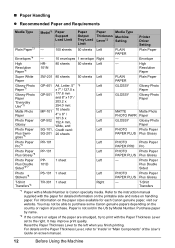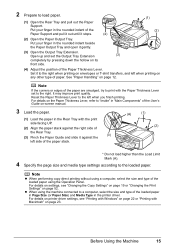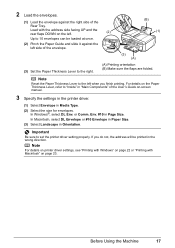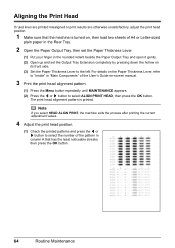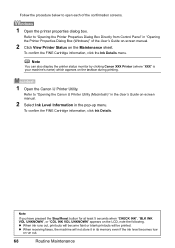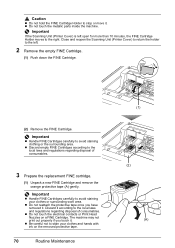Canon MX310 Support Question
Find answers below for this question about Canon MX310 - PIXMA Color Inkjet.Need a Canon MX310 manual? We have 2 online manuals for this item!
Question posted by MORRISANDIMO on October 8th, 2014
What Do You Do When The Cannon Mx310 Printer Has Misaligned Printing
The person who posted this question about this Canon product did not include a detailed explanation. Please use the "Request More Information" button to the right if more details would help you to answer this question.
Current Answers
Answer #1: Posted by Odin on October 8th, 2014 5:05 PM
Go to this Canon page and link to the article listed first.
Hope this is useful. Please don't forget to click the Accept This Answer button if you do accept it. My aim is to provide reliable helpful answers, not just a lot of them. See https://www.helpowl.com/profile/Odin.
Related Canon MX310 Manual Pages
Similar Questions
How To Cancel A Print Job On A Cannon Mx310 Printer
(Posted by Stoopmmi 10 years ago)
How To Print Index Cards On Cannon Mx310
(Posted by notltelr 10 years ago)
How You Scan From The Cannon Mx310 If The Printer Is Low Ink
(Posted by sufatty 10 years ago)
Pgbk Black On Cannon Mp970 Won't Print
PGBK Cartridge on my Cannon MP970 Printer does not print. I have replaced the PGBK cartridge twice w...
PGBK Cartridge on my Cannon MP970 Printer does not print. I have replaced the PGBK cartridge twice w...
(Posted by RPodzimek 11 years ago)
Pixma 340 Canon Printer-not Printing Emails.
PIXMA 320 printer not printing emails. The printer works fine for desktop files;the scanner works. ...
PIXMA 320 printer not printing emails. The printer works fine for desktop files;the scanner works. ...
(Posted by jamesghedlund 13 years ago)