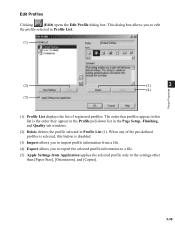Canon D320 Support Question
Find answers below for this question about Canon D320 - ImageCLASS B/W Laser.Need a Canon D320 manual? We have 3 online manuals for this item!
Question posted by jamesghedlund on February 12th, 2011
Pixma 340 Canon Printer-not Printing Emails.
PIXMA 320 printer not printing emails. The printer works fine for desktop files;the scanner works. I set up the printer today. Help!
Current Answers
Related Canon D320 Manual Pages
Similar Questions
Page Total For A Canon Mf6540 Imageclass B/w Laser
On a Canon imageClass MF6540 B/W Laser, how do find the total pages counter? The instructions for th...
On a Canon imageClass MF6540 B/W Laser, how do find the total pages counter? The instructions for th...
(Posted by PHCadmin 7 years ago)
Pixma 922 Printer Printing Labels
When trying to print a shipping label, parts of the pages are too light to read, how can I correct t...
When trying to print a shipping label, parts of the pages are too light to read, how can I correct t...
(Posted by buddyblackledge 9 years ago)
My Canon Pixma Mp780 Printer Will Not Print In Black And White
ive installed new ink cartridges this morning and the two black ink icons are not registering as ful...
ive installed new ink cartridges this morning and the two black ink icons are not registering as ful...
(Posted by kaygibbs16 11 years ago)
I Need To Increase The Size Of A Copy And This Isn't My Printer Please Help
(Posted by srbeidelman 11 years ago)