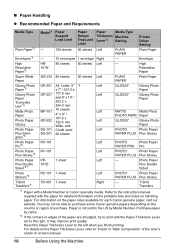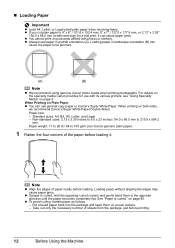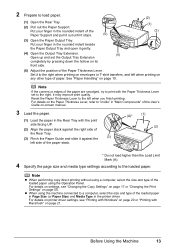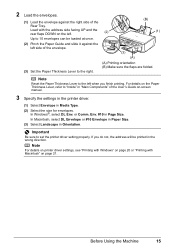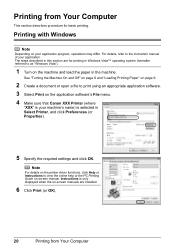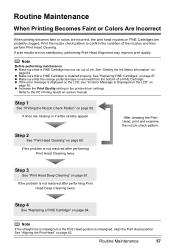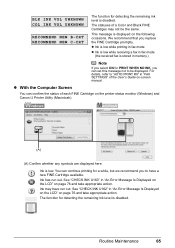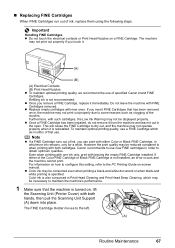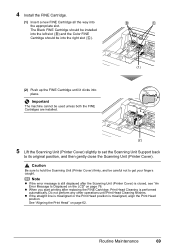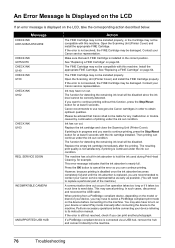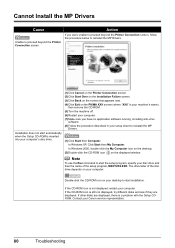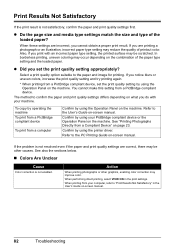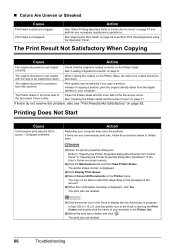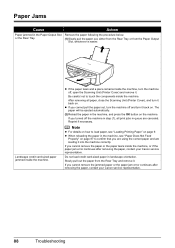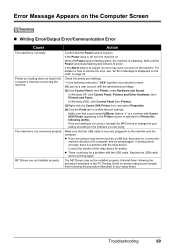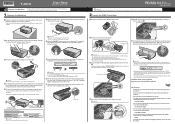Canon MX300 Support Question
Find answers below for this question about Canon MX300 - PIXMA Color Inkjet.Need a Canon MX300 manual? We have 2 online manuals for this item!
Question posted by christinesykes13 on October 19th, 2012
I Have Reinked But Printer Not Acknowledging. How Can I Override This?
The person who posted this question about this Canon product did not include a detailed explanation. Please use the "Request More Information" button to the right if more details would help you to answer this question.
Current Answers
Related Canon MX300 Manual Pages
Similar Questions
How To Fix Canon Pixma Mp470 Printer After Ink Refill Color Is Very Light
(Posted by karp 9 years ago)
How To Print From Galaxy Tab 10 To A Canon Mx300 Printer
(Posted by jfoulkes80 10 years ago)
I Have A Pixma Mp990 Inkjet And It Will Not Print From The Computer.
It will print test pages but just puts out blank sheets when trying to print from a computer. Does i...
It will print test pages but just puts out blank sheets when trying to print from a computer. Does i...
(Posted by jssmith15 10 years ago)
My Mx300 Printer
i put a new black ink cartrige in my printer the alarm light is on and window says chk color which i...
i put a new black ink cartrige in my printer the alarm light is on and window says chk color which i...
(Posted by lori165 12 years ago)