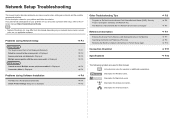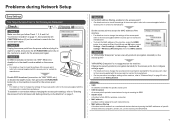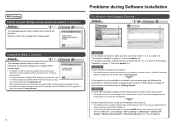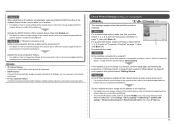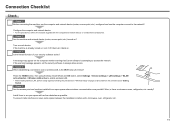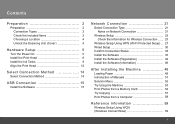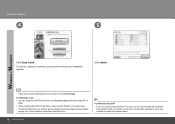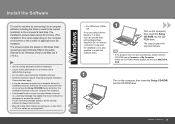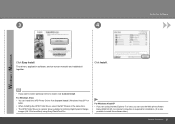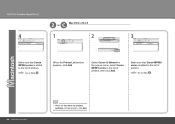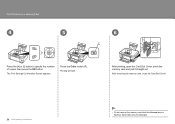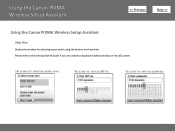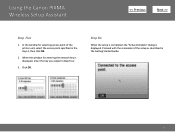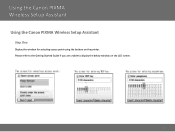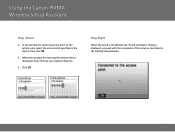Canon MP990 Support Question
Find answers below for this question about Canon MP990 - PIXMA Color Inkjet.Need a Canon MP990 manual? We have 8 online manuals for this item!
Question posted by craeae on July 7th, 2012
The Message In My Print Window Says The Printer Is Off Line. How Do I Fix This?
The person who posted this question about this Canon product did not include a detailed explanation. Please use the "Request More Information" button to the right if more details would help you to answer this question.
Current Answers
Related Canon MP990 Manual Pages
Similar Questions
Printer Will Not Print. It Says No Paper: Stmt. There Is Paper In The Tray.
(Posted by mtnstardew 3 years ago)
Turn On Printer Keep Getting Error Message To Turn Off Printer
(Posted by apluscleaningservice 9 years ago)
Help With Mp990 And Mac Os 10.7.5 Support Code : 300 The Printer Does Not Respo
Support Code : 300 The printer does not respond. Make sure that the printer is plugged in, powered-o...
Support Code : 300 The printer does not respond. Make sure that the printer is plugged in, powered-o...
(Posted by srfhakomi 9 years ago)
How Do I Get My Canon Pixma Mp990 Printer To Align
(Posted by CRAfel 10 years ago)
I Have A Pixma Mp990 Inkjet And It Will Not Print From The Computer.
It will print test pages but just puts out blank sheets when trying to print from a computer. Does i...
It will print test pages but just puts out blank sheets when trying to print from a computer. Does i...
(Posted by jssmith15 10 years ago)