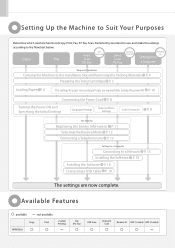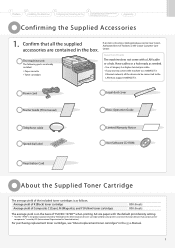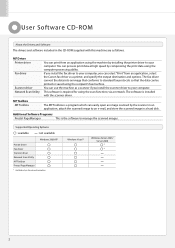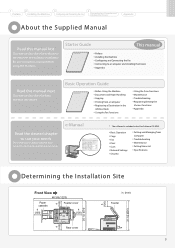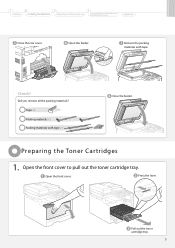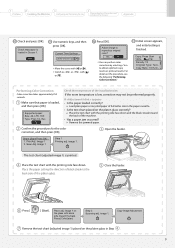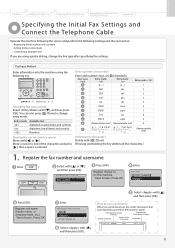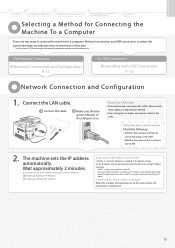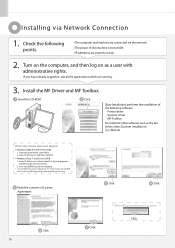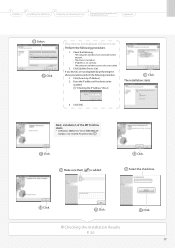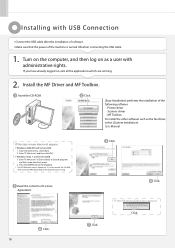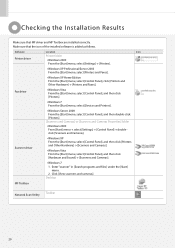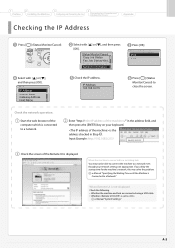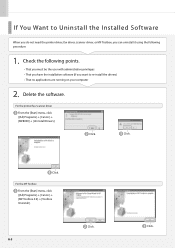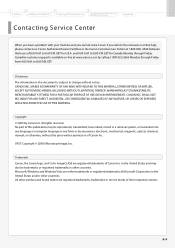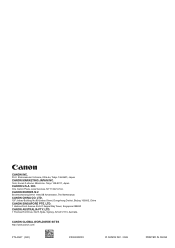Canon MF8050Cn Support Question
Find answers below for this question about Canon MF8050Cn - ImageCLASS Color Laser.Need a Canon MF8050Cn manual? We have 1 online manual for this item!
Question posted by mtnstardew on September 3rd, 2020
Printer Will Not Print. It Says No Paper: Stmt. There Is Paper In The Tray.
The person who posted this question about this Canon product did not include a detailed explanation. Please use the "Request More Information" button to the right if more details would help you to answer this question.
Current Answers
Related Canon MF8050Cn Manual Pages
Similar Questions
Mp160 Printer-printing Complete- Paper Comes Out Blank And Printer Does Make Cop
(Posted by Ophyllis977 2 years ago)
Error No Paper In Stmt
printr showing an error that no paper in stmt
printr showing an error that no paper in stmt
(Posted by christincalicut 7 years ago)
Long Time For Prints Out Or Copies
My mf8050cn was working perfect but about a week ago takes long time for my prints out or copies I h...
My mf8050cn was working perfect but about a week ago takes long time for my prints out or copies I h...
(Posted by Skydtv 8 years ago)
Says Paper Jammed Even After I Press Ok Can Not Print
my canon mx 320 when i press print it keeps saying paper jammed even when i press OK as there is no ...
my canon mx 320 when i press print it keeps saying paper jammed even when i press OK as there is no ...
(Posted by kev1kill 9 years ago)
Ip Addresses In Canon 8050
The network IP addresses have changed at work and my printer is no longer able to be networked. How ...
The network IP addresses have changed at work and my printer is no longer able to be networked. How ...
(Posted by vknowles9 11 years ago)