Canon MP830 Support Question
Find answers below for this question about Canon MP830 - PIXMA Color Inkjet.Need a Canon MP830 manual? We have 3 online manuals for this item!
Question posted by mhartwill11 on December 21st, 2011
Mp830 Won't Print In Black It Will In Color. What's Wrong?
The person who posted this question about this Canon product did not include a detailed explanation. Please use the "Request More Information" button to the right if more details would help you to answer this question.
Current Answers
There are currently no answers that have been posted for this question.
Be the first to post an answer! Remember that you can earn up to 1,100 points for every answer you submit. The better the quality of your answer, the better chance it has to be accepted.
Be the first to post an answer! Remember that you can earn up to 1,100 points for every answer you submit. The better the quality of your answer, the better chance it has to be accepted.
Related Canon MP830 Manual Pages
User's Guide - Page 3
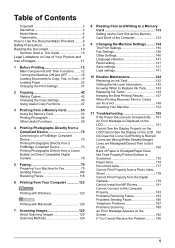
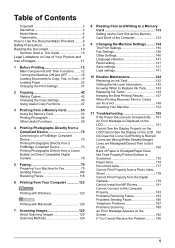
...Printing from a Memory Card 53 Using the Memory Card 53 Printing Photograph 56 Other Useful Functions 59
4 Printing Photographs Directly from a Compliant Device 70 Connecting to a PictBridge Compliant Device 70 Printing Photographs Directly from a PictBridge Compliant Device 73 Printing... Out/Printing is Blurred/ Colors are Wrong/White Streaks/Straight Lines are Misaligned/Cannot Print to ...
User's Guide - Page 19
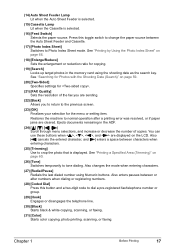
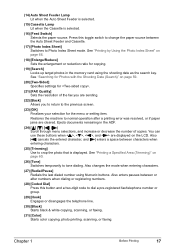
... source between characters when entering characters.
(25) [Trimming] Use to tone dialing. Chapter 1
Before Printing
17 See "Printing by Using the Photo Index Sheet" on page 60.
(26) [Tone] Switches temporarily to crop ... or disengages the telephone line.
(30) [Black] Starts black & white copying, scanning, or faxing.
(31) [Color] Starts color copying, photo printing, scanning, or faxing.
User's Guide - Page 42
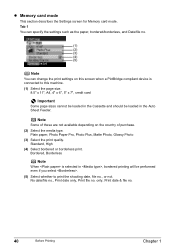
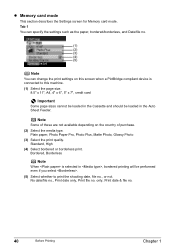
Standard, High (4) Select bordered or borderless print. No date/file no., Print date only, Print file no .
40
Before Printing
Chapter 1 only, Print date & file no . Note
Some of purchase. (2) Select the media type. Bordered, Borderless
Note
When is connected to this screen when a PictBridge compliant device is selected in , bordered printing will be loaded in the Cassette...
User's Guide - Page 47
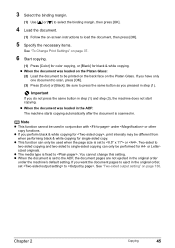
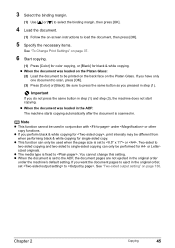
...-screen instructions to load the document, then press [OK].
5 Specify the necessary items.
See "To Change Print Settings" on page 37.
6 Start copying.
(1) Press [Color] for color copying, or [Black] for A4-
Note
z This function cannot be printed on the back face on the Platen Glass. Chapter 2
Copying
45 z When the document was loaded in...
User's Guide - Page 49


... "Special Copy" on page 47.
(2) Use [ ] or [ ] to select , then press [OK]. (3) Follow the on-screen instructions to be printed on the right side on page 37. (5) Press [Color] for color copying, or [Black] for black & white copying. z When the document was loaded on the Platen Glass: (6) Load the document to load the document, then...
User's Guide - Page 50
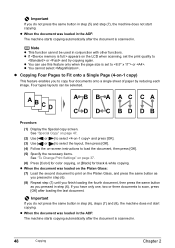
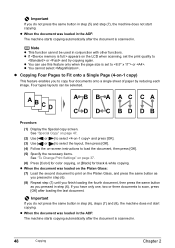
... then press [OK]. (5) Specify the necessary items.
See "To Change Print Settings" on page 37. (6) Press [Color] for color copying, or [Black] for black & white copying. Important
If you do not press the same button in..., then press the same button
as you have only one, two or three documents to print on -screen instructions to copy four documents onto a single sheet of paper by reducing each...
User's Guide - Page 75
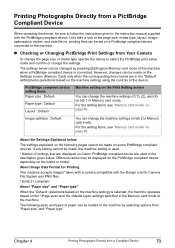
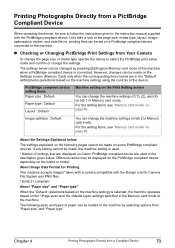
... on tab 1 in Memory card mode. Different names may be made on the Print Setting screen
You can be made on a PictBridge compliant device connected to the machine.
„ Checking or Changing PictBridge Print Settings from a Compliant Device
73 PictBridge compliant device setting items Paper size : Default
Paper type : Default
Layout : Default
Machine setting on...
User's Guide - Page 130
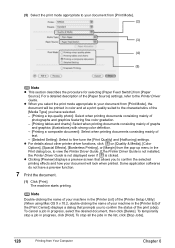
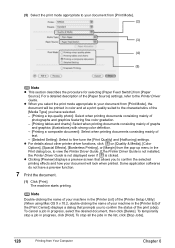
... Driver Guide. z For details about other printer driver functions, click on [Quality & Media], [Color Options], [Spacial Effects], [Borderless Printing], or [Margin] from [Print Mode], the document will look when printed. Some application softwares do not have selected. - [Printing a top-quality photo]: Select when printing documents consisting mainly of photographs and graphics featuring fine...
User's Guide - Page 144


...is Black , Black , Yellow , Magenta , Cyan . Replace it is installed in the correct order. Black: CLI-8BK
Magenta: CLI-8M
Black: PGI-5BK Yellow: CLI-8Y
Cyan: CLI-8C
Note
z Be sure to print. ... print if the wrong type of the machine and check the ink tank lamp. z Should missing characters or white streaks appear despite sufficient ink levels, see "When Printing Becomes Faint or Colors ...
User's Guide - Page 149


...Unit (Printer Cover) firmly using the machine for a long time, print or copy in both hands, and be installed in color, or perform Print Head cleaning, about once a month to press [ON/OFF] ...ink tank, the machine executes Print Head cleaning automatically.
z When not using the machine for a long time
When not using both black & white and in the wrong positions.
6 Close the Inner ...
User's Guide - Page 161


... LCD" on page 166 z "Ink Does Not Come Out/Printing is Blurred/Colors are Wrong/White Streaks/Straight Lines are displayed on the LCD or troubleshooting tips for the problems of..., refer to a Computer Running Windows XP, the Screen Shows the Warning Message "This device can perform faster" or "High-SPEED USB Device Plugged into nonHigh-SPEED USB Hub"" on page 183
z "Problems Receiving Faxes" on...
User's Guide - Page 168


... cord and press [ON/OFF].
For details on different flashing speeds, see "Getting the Ink Level Information" on page 142. Ink Does Not Come Out/Printing is Blurred/Colors are Wrong/White Streaks/Straight Lines are flashing, check how fast they flash. Peel off the ink tank as possible after...
User's Guide - Page 175
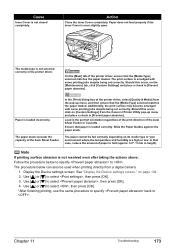
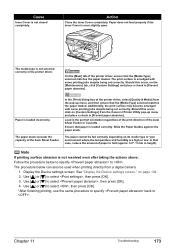
... place a check in [Prevent paper abrasion]. In that the [Media Type] selected matches the paper loaded. See "Display the Device settings screen." Use [ ] or [ ] to select , then press [OK]. *After finishing printing, use the same procedure to specify back to . Paper does not feed properly if the Inner Cover is loaded incorrectly...
Service Manual - Page 65


... LED indication, wrong installation of the ink tanks will be prevented, and the remaining ink level can be visually recognized with the ink tanks seated in -one automatically. - File numbers and shooting information can be printed on the images. - 1. The pigment-based black ink (PGI-5BK) with the computer.
(7) High-definition 2.5 color STN LCD...
Service Manual - Page 67
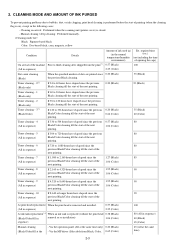
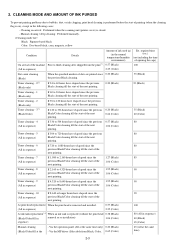
... the start of the machine First to third cleaning after shipped from Black, Color, 0.65 (Color)
45 (All at the
-
If 120 to 336 hours have elapsed since the previous Black/Color cleaning till the start of the next printing.
0.20 (Black) 0.66 (Color)
35 (Black) 40 (Color)
Timer cleaning - 4
If 336 to 504 hours have elapsed since the
80...
Service Manual - Page 68


... cleaning - 0 will be conducted up to 5 times from Black, Color, or 1.95 (Black)
All at the same time)
1.06 (Color)
If the print head has not been capped before power-on
(All in sequence)
0.38 (Black) 1.06 (Color)
35 (Black) 40 (Color) 90 (All at the same time) 45 (Black) 65 (Color)
80 (All in sequence)
*1: The counter for the on...
Service Manual - Page 73


... used
(PP-101/SG-101)
Single sided
Black/Color
CD-R/DVD (recommended)
Single sided Black/Color
Print quality Resolution HxV (dpi) Print control Ink used
CD-R/DVD (others)
Single sided Black/Color
Print quality Resolution HxV (dpi) Print control Ink used
Plain paper
Print quality
Fast
Resolution HxV (dpi) 300X300
Double Sided Print control
1 pass, Bi
Black/Color/Photo Ink used
PigBk...
Service Manual - Page 80


....25W
Standby Approx. 4.0W
Power-off Approx. 1.0W
- PIXMA MP830 SPECIFICATIONS
Type Paper feeding method Resolution
Throughput (target value)
Printing direction Print width Interface ASF stacking capacity Cassette stacking capacity Paper weight
Detection functions
Acoustic noise
Environmental requirements
Desktop serial color inkjet printer Auto sheet feed (ASF, cassette, automatic duplex...
Service Manual - Page 82
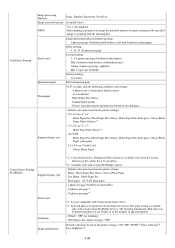
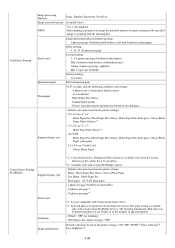
... per page (borderless/with borders, only with borders for A4/LTR)
Sticker printing: 16 stickers
Information print
Exif information print
Throughput
64.87 seconds, with certain Canon PictBridge devices. A photo from pressing the printing start button to ejecting paper
- A4 / LTR
Photo Paper Pro, Photo Paper Plus Glossy, Photo Paper Plus Semi-gloss, Glossy Photo...
Service Manual - Page 84


... (BK / Y) Pigment-based black Dye-based black, cyan, magenta, yellow PGI-5BK (pigment-based), CLI-8BK / C / M / Y (dye-based) Print head, approx. 60g As a service part (not including ink tanks) QY6-0061-000
Model name and destination
Pigment-based ink PGI-5BK BCI-9BK CLI-8BK
PIXMA MP830
Other than Japan
O
X
O
PIXUS MP830 Japan
X
O
X
CLI-8C O X
CLI...
Similar Questions
When I Try To Print It Only Prints In Black And White Won't Print In Color
(Posted by thompsonjona 9 years ago)
Mp830 Printer Won't Print Black On Replacement
(Posted by sfsszeke 9 years ago)
My Printer Doesn't Print In Color Anymore
What should I do ? Printer doesn't print in color anymore. Checked ink cartridges, they're all OK
What should I do ? Printer doesn't print in color anymore. Checked ink cartridges, they're all OK
(Posted by nrosemblit 11 years ago)

