Canon MP830 Support Question
Find answers below for this question about Canon MP830 - PIXMA Color Inkjet.Need a Canon MP830 manual? We have 3 online manuals for this item!
Question posted by Roya1Eva on September 13th, 2013
Mp830 Won't Print Black
The person who posted this question about this Canon product did not include a detailed explanation. Please use the "Request More Information" button to the right if more details would help you to answer this question.
Current Answers
There are currently no answers that have been posted for this question.
Be the first to post an answer! Remember that you can earn up to 1,100 points for every answer you submit. The better the quality of your answer, the better chance it has to be accepted.
Be the first to post an answer! Remember that you can earn up to 1,100 points for every answer you submit. The better the quality of your answer, the better chance it has to be accepted.
Related Canon MP830 Manual Pages
User's Guide - Page 3
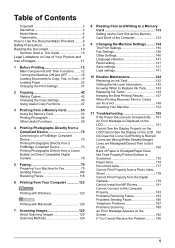
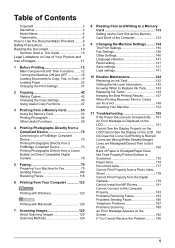
...Printing from a Memory Card 53 Using the Memory Card 53 Printing Photograph 56 Other Useful Functions 59
4 Printing Photographs Directly from a Compliant Device 70 Connecting to a PictBridge Compliant Device 70 Printing Photographs Directly from a PictBridge Compliant Device 73 Printing...143 Keeping the Best Printing Results 147 When Printing Becomes Faint or Colors are Incorrect 148 ...
User's Guide - Page 59
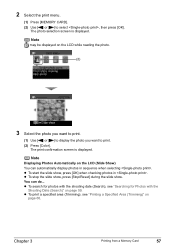
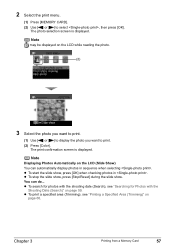
...
Shooting Date (Search)" on the LCD while reading the photo.
(2)
3 Select the photo you want to print.
(1) Use [ ] or [ ] to display the photo you want to select , then press [OK... slide show . 2 Select the print menu.
(1) Press [MEMORY CARD]. (2) Use [ ] or [ ] to print. (2) Press [Color].
Chapter 3
Printing from a Memory Card
57
The photo selection screen is displayed. The...
User's Guide - Page 72
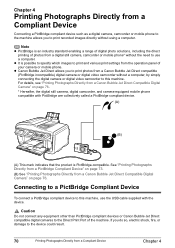
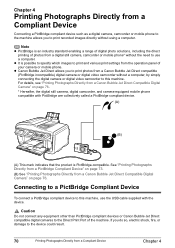
... this machine.
If you do so, electric shock, fire, or damage to the device could result.
70
Printing Photographs Directly from a Compliant Device
Connecting a PictBridge compliant device such as a digital camera, camcorder or mobile phone to the machine allows you to print photos from a digital still camera, camcorder or mobile phone* without using a computer. z It...
User's Guide - Page 73
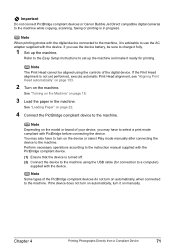
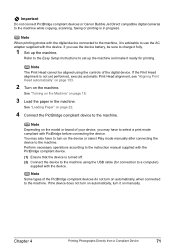
... necessary operations according to the instruction manual supplied with the PictBridge compliant device. (1) Ensure that the device is advisable to use the device battery, be aligned using the USB cable (for printing. Note
Some types of the PictBridge compliant devices do not turn on automatically, when connected to the machine.
You may have to turn...
User's Guide - Page 74


... is correctly connected. A PictBridge compliant device. Note
If neither of these icons appear, see "Cannot Print Properly from the Digital Camera" on the LCD display of the following icons will display on page 179.
72
Printing Photographs Directly from a Compliant Device
Chapter 4
(3) Turn on and set up the device for direct printing. A Canon Bubble Jet Direct...
User's Guide - Page 75
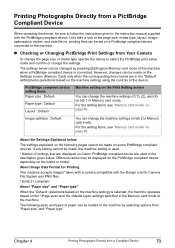
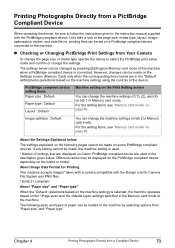
... made , the machine setting is selected, the machine operates based on the and the settings specified in the instruction manual supplied with the PictBridge compliant device.
printing that are used in Memory card mode.
About the Settings Explained below
The settings explained on the following sizes and types of paper can change...
User's Guide - Page 76


...
"Paper type" setting Photo Fast Photo Photo Photo
Photo Photo Fast Photo Photo Photo Photo
Photo
Paper loaded in 4-up layout.
74
Printing Photographs Directly from a Compliant Device
Chapter 4 When printing on your country.
*1 This paper is selected for some Canon branded paper depending on sticker paper, select 10 x 15 cm / 4" x 6" in "Paper...
User's Guide - Page 126


...Specify the print quality and other settings in the machine. (2) Ensure that your machine is selected. The [Main] tab of the [Printing Preferences] ...Printing from the application software's [File] menu. 5 Open the printer properties dialog box.
(1) Select [Print] from Your Computer
Chapter 6
Note
For print settings, refer to use. (3) Click [Preferences] or [Properties]. The [Print...
User's Guide - Page 145
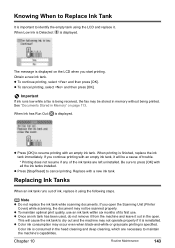
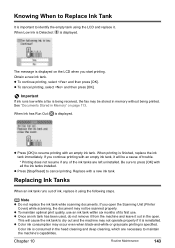
... being received, the fax may occur even when black-and-white or grayscale printing is important to identify the empty tank using the following steps. Note
z Do not replace the ink tank while scanning documents. Color ink is consumed in the open the Scanning Unit (Printer Cover) while scanning, the document may not...
User's Guide - Page 161


... the Display on the LCD" on page 166 z "Ink Does Not Come Out/Printing is Blurred/Colors are Wrong/White Streaks/Straight Lines are displayed on the LCD or troubleshooting tips for your... "This device can perform faster" or "High-SPEED USB Device Plugged into nonHigh-SPEED USB Hub"" on page 183
z "Problems Receiving Faxes" on page 183 z "Cannot Receive a Fax" on page 183 z "Cannot Print a Fax...
User's Guide - Page 168


... "Changing the Machine Settings" on the LCD is Blurred/Colors are Wrong/White Streaks/Straight Lines are Misaligned/ Cannot Print to continue printing in the .
Action
If the ink tank lamp is flashing... Panel, press a button other than [ON/OFF].
The machine may be damaged if printing is peeled off the tape completely along the perforation. Slow flashing (about one as soon...
User's Guide - Page 218
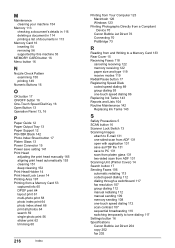
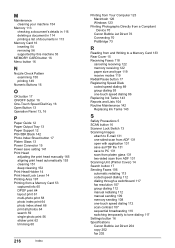
... Card 53 captured info 65 DPOF print 64 layout print 61 multi-photo print 58 photo index print 64 photo index sheet 66 print all photos 64 search 59 single-photo print 56 sticker print 62 trimming 60
216
Index
Printing from Your Computer 123 Macintosh 126 Windows 123
Printing Photographs Directly from a Compliant Device 70
Canon Bubble Jet Direct...
Service Manual - Page 8


... (I) or the years of use (II), whichever comes first. (I) Print volume: 19,000 pages
Fax 1,500 character pattern Black 1,500 character pattern Color A4, 7.5% duty per color pattern
A4, photo, borderless printing 4 x 6, photo, borderless printing Postcard, photo, borderless printing (II) Years of use: 5 years of use
(2) Print head Same as the machine life.
(3) Ink tank (target value)
230...
Service Manual - Page 17


...Confirm the connection - logic board. Paper gets smeared.
- The power turns off immediately after print head cleaning. Confirm the connection of the moving parts (such as purge unit,
carriage unit,...
1-11 Replace the
- Replace the
- Faulty scanning (no color ejected.
- ink tank, - Remove and re-install the print head. - power supply unit, or - sheet feeder unit,...
Service Manual - Page 18
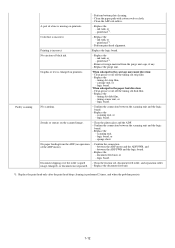
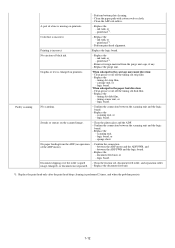
... from the ADF (no operation of black ink.
-
Confirm the connection between the...print head deep cleaning is incorrect. print head*1. logic board. logic board. Streaks or smears on printouts.
between the scanning unit and the logic
board. -
scanning unit, or - logic board, or -
logic board. Confirm the connection between the ADF PWB and the logic board.
- Color...
Service Manual - Page 49


.../OFF button, press the Stop/Reset button 2 times, and then release both black and color
7 times
Orange (Alarm) LF correction
See "LF correction procedures" below.
8 times
Green (COPY) CD / DVD check pattern print Not used in servicing
9 times
Orange (Alarm)
CD / DVD print position correction (horizontal: X direction)
Not used in servicing.
10 times
Green...
Service Manual - Page 67
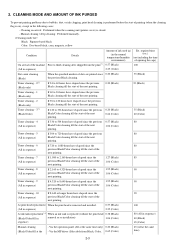
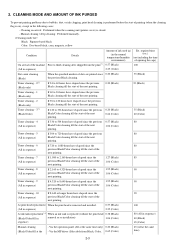
... (without the print head 0.38 (Black)
(Black/Color/All in
removal or re-installation)
1.06 (Color)
sequence)
100
80 (All in sequence) 40 (Black) 65 (Color)
Manual cleaning (Black/Color/All at the same time)
2-3
If 120 to 336 hours have elapsed since the previous Black/Color cleaning till the start of the next printing.
0.20 (Black) 0.66 (Color)
35 (Black) 40 (Color)
Timer cleaning...
Service Manual - Page 68


... the same time)
Via the MP driver (Selectable from Black, Color, or 1.95 (Black)
All at the same time)
1.06 (Color)
If the print head has not been capped before power-on
(All in sequence)
0.38 (Black) 1.06 (Color)
35 (Black) 40 (Color) 90 (All at the same time) 45 (Black) 65 (Color)
80 (All in sequence)
*1: The counter for the...
Service Manual - Page 80


..., Head-to-paper distance, Supported camera direct printing device, Presence of CD / DVD*1, Presence of memory...PIXMA MP830 SPECIFICATIONS
Type Paper feeding method Resolution
Throughput (target value)
Printing direction Print width Interface ASF stacking capacity Cassette stacking capacity Paper weight
Detection functions
Acoustic noise
Environmental requirements
Desktop serial color inkjet...
Service Manual - Page 84


... (BK / Y) Pigment-based black Dye-based black, cyan, magenta, yellow PGI-5BK (pigment-based), CLI-8BK / C / M / Y (dye-based) Print head, approx. 60g As a service part (not including ink tanks) QY6-0061-000
Model name and destination
Pigment-based ink PGI-5BK BCI-9BK CLI-8BK
PIXMA MP830
Other than Japan
O
X
O
PIXUS MP830 Japan
X
O
X
CLI-8C O X
CLI...
Similar Questions
Mp830 Printer Won't Print Black On Replacement
(Posted by sfsszeke 9 years ago)
Mx330 Won't Print Black When Color Ink Is Out
(Posted by rbTom 10 years ago)
Canon Mx330 Can You Print Black Without Color Ink
(Posted by imab 10 years ago)
Mp830 Won't Print In Black It Will In Color. What's Wrong?
(Posted by mhartwill11 12 years ago)

