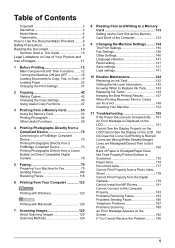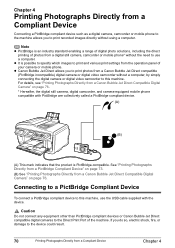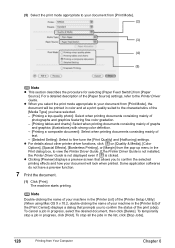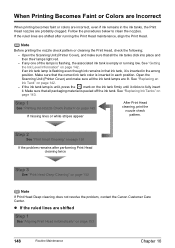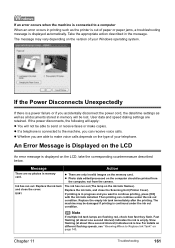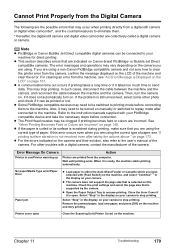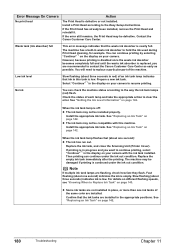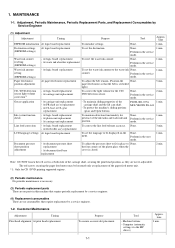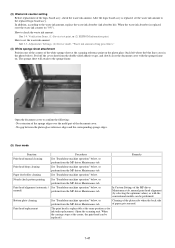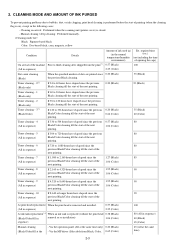Canon MP830 Support Question
Find answers below for this question about Canon MP830 - PIXMA Color Inkjet.Need a Canon MP830 manual? We have 3 online manuals for this item!
Question posted by sfsszeke on August 2nd, 2014
Mp830 Printer Won't Print Black On Replacement
The person who posted this question about this Canon product did not include a detailed explanation. Please use the "Request More Information" button to the right if more details would help you to answer this question.
Current Answers
Related Canon MP830 Manual Pages
Similar Questions
Canon Mp970 Printer Won't Print Black
(Posted by akiDJES 10 years ago)
My Canon Mp480 Printer Will Not Print Straight
My Canon MP480 printer will not print straight. It reaches a certain point, then seems to bite it an...
My Canon MP480 printer will not print straight. It reaches a certain point, then seems to bite it an...
(Posted by callumdownie 11 years ago)
Is This Printer Able To Print On Postcard Stock
I have a canon mp830 printer and I am trying to print words on a postcard stock. will i be able to u...
I have a canon mp830 printer and I am trying to print words on a postcard stock. will i be able to u...
(Posted by infinityboutique 11 years ago)