Canon MP470 Support Question
Find answers below for this question about Canon MP470 - PIXMA Color Inkjet.Need a Canon MP470 manual? We have 3 online manuals for this item!
Question posted by garyxbotmir on May 14th, 2014
Mp470 Won't Scan U051
The person who posted this question about this Canon product did not include a detailed explanation. Please use the "Request More Information" button to the right if more details would help you to answer this question.
Current Answers
There are currently no answers that have been posted for this question.
Be the first to post an answer! Remember that you can earn up to 1,100 points for every answer you submit. The better the quality of your answer, the better chance it has to be accepted.
Be the first to post an answer! Remember that you can earn up to 1,100 points for every answer you submit. The better the quality of your answer, the better chance it has to be accepted.
Related Canon MP470 Manual Pages
MP470 series Quick Start Guide - Page 4


... of Microsoft Corporation.
z "Windows" is a trademark of your application. z "SD Card", "miniSD Card", and "microSD Card" are trademarks of Microsoft Corporation. Depending on your Canon PIXMA MP470 series Photo All-in Windows Vista™ operating system Ultimate Edition (hereafter referred to be understood to as "Windows Vista") and Mac® OS X v.10...
MP470 series Quick Start Guide - Page 5


... Your Computer 29 Printing with Windows 29 Printing with Macintosh 30
Scanning Images 31 Scanning Methods 31
Printing Photographs Directly from a Compliant Device 32 Printing Photographs Directly from a Compliant Device 32 About PictBridge Print Settings 34
Routine Maintenance 38 When Printing Becomes Faint or Colors Are Incorrect 38 Printing the Nozzle Check Pattern 39 Examining...
MP470 series Quick Start Guide - Page 6


..., such as paper-out or ink-out, occurs.
(7) Power lamp Lights or flashes green to indicate the power status.
(8) Color button Starts color copying, photo printing, or scanning.
(9) Black button Starts black & white copying or scanning.
(10) Back button Returns the LCD to configure the page size, media type, and image correction settings.
(4) OK...
MP470 series Quick Start Guide - Page 7
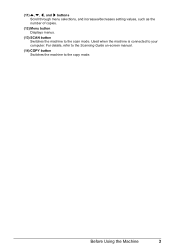
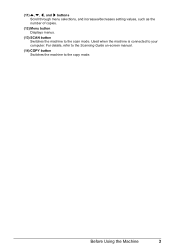
... as the number of copies.
(12) Menu button Displays menus.
(13) SCAN button Switches the machine to the copy mode. Before Using the Machine
3 For details, refer to the Scanning Guide on-screen manual.
(14) COPY button Switches the machine to the scan mode. Used when the machine is connected to your computer.
MP470 series Quick Start Guide - Page 8
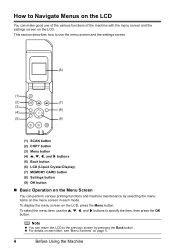
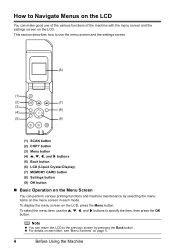
... the item, then press the OK button. z For details on each mode. This section describes how to use the menu screen and the settings screen.
(6)
(1)
(2)
(7)
(3) (8)
(4)
(5)
(9)
(1) SCAN button (2) COPY button (3) Menu button (4) {, }, [, and ] buttons (5) Back button (6) LCD (Liquid Crystal Display) (7) MEMORY CARD button (8) Settings button (9) OK button
„ Basic Operation on the...
MP470 series Quick Start Guide - Page 9


...is attached to the machine. For details on the scan mode, see "When Printing Becomes Faint or Colors Are Incorrect" on page 38 or "Cleaning Your Machine..." on page 52. „ Menu Screens
Note
z You can display the Maintenance screen or Device settings screen in the User's Guide on-screen manual. z For details on maintenance, see "Scanning...
MP470 series Quick Start Guide - Page 13
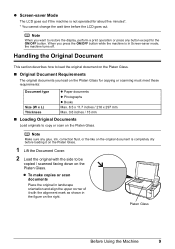
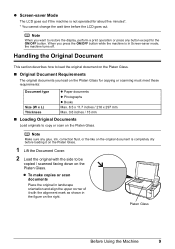
...the wait time before loading it with the side to be
copied / scanned facing down on the Platen Glass.
Handling the Original Document
This section describes... Glass.
„ Original Document Requirements
The original documents you load on the Platen Glass for copying or scanning must meet these requirements:
Document type
Size (W x L) Thickness
z Paper documents z Photographs z Books Max...
MP470 series Quick Start Guide - Page 14
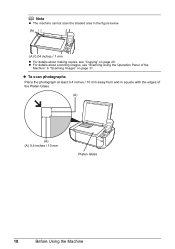
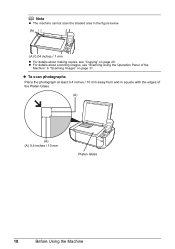
....
(A)
(A) (A) 0.4 inches / 10 mm
Platen Glass
10
Before Using the Machine z To scan photographs
Place the photograph at least 0.4 inches / 10 mm away from and in square with the edges of the
Machine" in "Scanning Images" on page 20. Note
z The machine cannot scan the shaded area in the figure below. (A)
(A) 0.04 inches / 1 mm...
MP470 series Quick Start Guide - Page 15
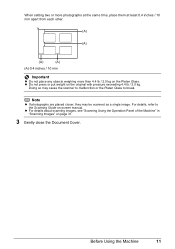
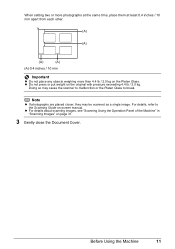
..., refer to break.
z Do not press or put weight on page 31.
3 Gently close the Document Cover.
z For details about scanning images, see "Scanning Using the Operation Panel of the Machine" in "Scanning Images" on the original with pressure exceeding 4.4 lb / 2.0 kg. Note
z If photographs are placed closer, they may cause the scanner...
MP470 series Quick Start Guide - Page 32
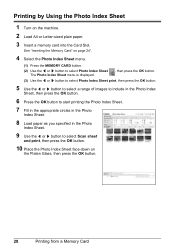
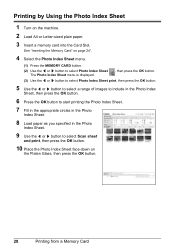
... in the appropriate circles in the Photo
Index Sheet.
8 Load paper as you specified in the Photo
Index Sheet.
9 Use the [ or ] button to select Scan sheet
and print, then press the OK button.
10 Place the Photo Index Sheet face-down on the machine.
2 Load A4 or Letter-sized plain...
MP470 series Quick Start Guide - Page 35


... the Operation Panel of MP Navigator EX, refer to the Scanning Guide on-screen manual. z If You Want to select the scan operation, then press the OK button.
6 Press the Color or Black button. z If You Want to Edit or Print the Scanned Images
MP Navigator EX enables you can use the OCR (Optical...
MP470 series Quick Start Guide - Page 52


... the FINE Cartridge.
Important
z Handle FINE Cartridges carefully to the local laws and regulations regarding disposal of consumables.
(2)
48
Routine Maintenance
Close and reopen the Scanning Unit (Printer Cover) to return the holder to the left open for more than 10 minutes, the FINE Cartridge Holder moves to the right. The...
MP470 series Quick Start Guide - Page 54
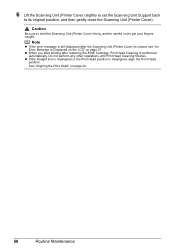
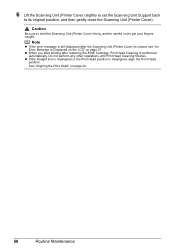
... Head position is closed, see "An Error Message Is Displayed on the LCD" on page 44.
50
Routine Maintenance
z When you start printing after the Scanning Unit (Printer Cover) is misaligned, align the Print Head position. Do not perform any other operations until Print Head Cleaning finishes. Caution
Be sure to...
MP470 series Quick Start Guide - Page 60
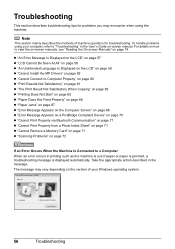
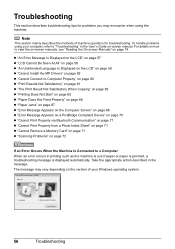
... Message Appears on the Computer Screen" on page 68 z "Error Message Appears on a PictBridge Compliant Device" on page 70 z "Cannot Print Properly via Bluetooth Communication" on page 71 z "Cannot Print ...Sheet" on page 71 z "Cannot Remove a Memory Card" on page 71 z "Scanning Problems" on -screen manual. Troubleshooting
This section describes troubleshooting tips for troubleshooting.
Take the...
MP470 series Quick Start Guide - Page 61


...the remaining ink level will be installed properly, or the Cartridge may have run out.
U051/U052/U053/U059
The FINE Cartridge may not be disabled.
U076
Make sure that can ... page 46.
Replace the ink cartridge and close the Scanning Unit (Printer Cover).
See "Replacing a FINE Cartridge" on the LCD. Open the Scanning Unit (Printer Cover) and install the FINE Cartridge properly...
MP470 series Quick Start Guide - Page 74


... Remove the hub."
Press [OK] to clear the error. Close the Scanning Unit (Printer Cover) on Canon-brand PictBridge compliant devices.
z For the errors indicated on page 57. For details on how ... is displayed, make sure that are indicated on the machine. U051/U052/U053/U059" in the display on your PictBridge compliant device to resolve the error, see "An Error Message Is Displayed ...
MP470 series Quick Start Guide - Page 75


...scan the settings. An error requiring servicing may have occurred. (Machine Power lamp flashes green and Alarm lamp flashes orange alternately.) Disconnect the USB cable between the machine and the PictBridge compliant device... the error.
Doing so may damage the machine. Error Message On PictBridge Compliant Device
"No ink"/ "Ink cassette error"
"Hardware Error" "Printer error"
Action
...
MP470 series Quick Start Guide - Page 76
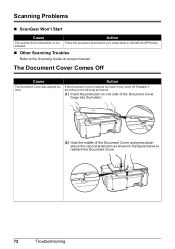
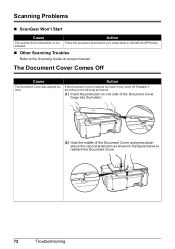
...the following procedure.
(1) Insert the protrusion on -screen manual. Reattach it may come off.
Scanning Problems
„ ScanGear Won't Start
Cause
Action
The scanner driver (ScanGear) is opened too hard...in the figure below to reinstall the MP Drivers. installed.
„ Other Scanning Troubles
Refer to the Scanning Guide on one side of the Document Cover hinge into the holder.
(2)...
MP470 series Easy Setup Instructions - Page 1


...... The machine may cause the ink to its original position, and then gently close the Scanning Unit (Printer Cover).
is displayed on a flat and horizontal surface, and do not place...right slot C .
b Remove the protective tape gently. Protective Tape
e Repeat the procedure for the Color FINE Cartridge, inserting it . • Do not drop or shake FINE Cartridges as shown below.
The...
MP470 series Easy Setup Instructions - Page 2


... Install.
Note Move the cursor over items to proceed with the installation.
m When the PIXMA Extended Survey Program screen appears, confirm the message. Note If the CD-ROM folder does... Head. a Be sure to TURN THE MACHINE OFF before using Mac OS X v.10.2.8 to "Scanning Images" in the Quick Start Guide.
n When the Installation completed successfully screen appears, click Exit. ...
Similar Questions
Canon Inkjet Mp470 Won't Scan Suddenly
(Posted by jzhALA 9 years ago)
Can Canon Mx310 Scanning Function Without Color Ink
(Posted by benjpoolbi 10 years ago)
I Have A Pixma Mp990 Inkjet And It Will Not Print From The Computer.
It will print test pages but just puts out blank sheets when trying to print from a computer. Does i...
It will print test pages but just puts out blank sheets when trying to print from a computer. Does i...
(Posted by jssmith15 10 years ago)

