Canon MP470 Support Question
Find answers below for this question about Canon MP470 - PIXMA Color Inkjet.Need a Canon MP470 manual? We have 3 online manuals for this item!
Question posted by jzhALA on June 24th, 2014
Canon Inkjet Mp470 Won't Scan Suddenly
The person who posted this question about this Canon product did not include a detailed explanation. Please use the "Request More Information" button to the right if more details would help you to answer this question.
Current Answers
There are currently no answers that have been posted for this question.
Be the first to post an answer! Remember that you can earn up to 1,100 points for every answer you submit. The better the quality of your answer, the better chance it has to be accepted.
Be the first to post an answer! Remember that you can earn up to 1,100 points for every answer you submit. The better the quality of your answer, the better chance it has to be accepted.
Related Canon MP470 Manual Pages
MP470 series Quick Start Guide - Page 2
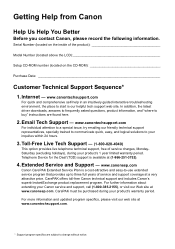
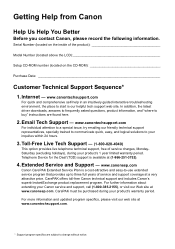
...instructions are subject to your product's warranty period. Extended Service and Support - CarePAK must be purchased during your Canon service and support, call (1-800-385-2155), or visit our Web site at a very attractive price. Internet ... about extending your product's 1 year limited warranty period.
Telephone Device for the Deaf (TDD) support is our helpful tech support web site.
MP470 series Quick Start Guide - Page 4


... this manual are trademarks of Microsoft Corporation. z "SD Card", "miniSD Card", and "microSD Card" are in part, without the prior written consent of Canon U.S.A., Inc. © 2007 Canon U.S.A., Inc. Canon PIXMA MP470 series Photo All-in the U.S. The steps described in this manual and in any form, in whole or in Windows Vista™ operating...
MP470 series Quick Start Guide - Page 5


... Your Computer 29 Printing with Windows 29 Printing with Macintosh 30
Scanning Images 31 Scanning Methods 31
Printing Photographs Directly from a Compliant Device 32 Printing Photographs Directly from a Compliant Device 32 About PictBridge Print Settings 34
Routine Maintenance 38 When Printing Becomes Faint or Colors Are Incorrect 38 Printing the Nozzle Check Pattern 39 Examining...
MP470 series Quick Start Guide - Page 6


..., such as paper-out or ink-out, occurs.
(7) Power lamp Lights or flashes green to indicate the power status.
(8) Color button Starts color copying, photo printing, or scanning.
(9) Black button Starts black & white copying or scanning.
(10) Back button Returns the LCD to configure the page size, media type, and image correction settings.
(4) OK...
MP470 series Quick Start Guide - Page 7
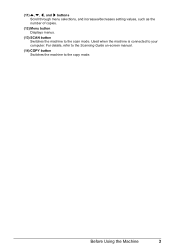
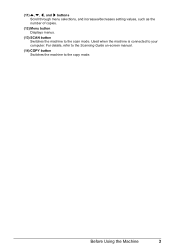
... as the number of copies.
(12) Menu button Displays menus.
(13) SCAN button Switches the machine to the copy mode. Before Using the Machine
3 For details, refer to the Scanning Guide on-screen manual.
(14) COPY button Switches the machine to the scan mode. Used when the machine is connected to your computer.
MP470 series Quick Start Guide - Page 8
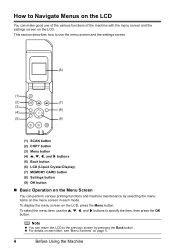
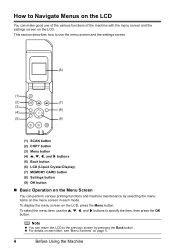
... each item, see "Menu Screens" on the menu screen in each mode.
To select the menu item, use the menu screen and the settings screen.
(6)
(1)
(2)
(7)
(3) (8)
(4)
(5)
(9)
(1) SCAN button (2) COPY button (3) Menu button (4) {, }, [, and ] buttons (5) Back button (6) LCD (Liquid Crystal Display) (7) MEMORY CARD button (8) Settings button (9) OK button
„ Basic Operation on the...
MP470 series Quick Start Guide - Page 9


... copy Maintenance/settings (see "When Printing Becomes Faint or Colors Are Incorrect" on page 38 or "Cleaning Your Machine" on the scan mode, see the right column.)
Maintenance/settings
Maintenance screen ... Sheet (page 28) Photo Index Sheet print Scan sheet and print Maintenance/settings (see "Scanning Images" on -screen manual. For details on the device settings, refer to the machine. „...
MP470 series Quick Start Guide - Page 13
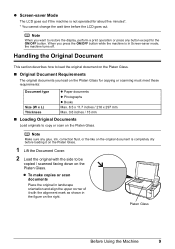
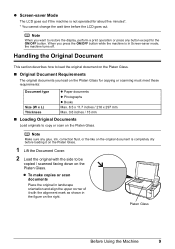
... Glass.
„ Original Document Requirements
The original documents you load on the Platen Glass for copying or scanning must meet these requirements:
Document type
Size (W x L) Thickness
z Paper documents z Photographs z Books Max.../ 15 mm
„ Loading Original Documents
Load originals to copy or scan on the right. Note
Make sure any button except for the ON/OFF button. When you want to...
MP470 series Quick Start Guide - Page 14
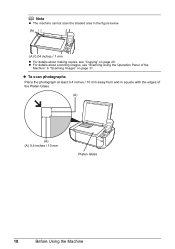
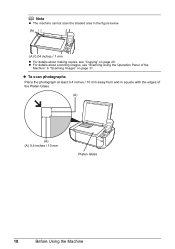
... edges of the Platen Glass.
(A)
(A) (A) 0.4 inches / 10 mm
Platen Glass
10
Before Using the Machine
z To scan photographs
Place the photograph at least 0.4 inches / 10 mm away from and in "Scanning Images" on page 20. Note
z The machine cannot scan the shaded area in the figure below. (A)
(A) 0.04 inches / 1 mm z For details about...
MP470 series Quick Start Guide - Page 15
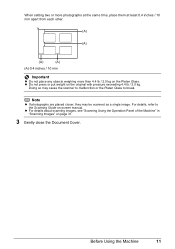
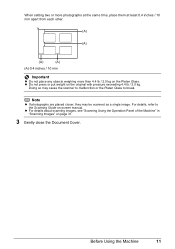
...press or put weight on page 31.
3 Gently close the Document Cover. z For details about scanning images, see "Scanning Using the Operation Panel of the Machine" in "Scanning Images" on the original with pressure exceeding 4.4 lb / 2.0 kg. For details, refer to...Important
z Do not place any objects weighing more than 4.4 lb / 2.0 kg on -screen manual.
Doing so may be scanned as a single image.
MP470 series Quick Start Guide - Page 16
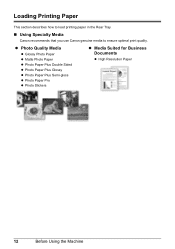
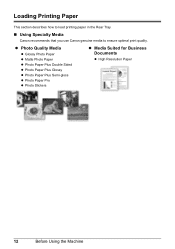
Loading Printing Paper
This section describes how to load printing paper in the Rear Tray.
„ Using Specialty Media
Canon recommends that you use Canon genuine media to ensure optimal print quality. z Photo Quality Media
z Glossy Photo Paper z Matte Photo Paper z Photo Paper Plus Double Sided z Photo Paper Plus Glossy z ...
MP470 series Quick Start Guide - Page 61


... file if the file name or the folder path contains certain characters. Contact your Canon Service representative.
Then printing can be installed properly, or the Cartridge may have run... out condition. Replace the ink cartridge and close the Scanning Unit (Printer Cover). z There are no photo data. Contact your Canon Service representative.
Replacing the ink tank is continued under...
MP470 series Quick Start Guide - Page 63


..., double-click the My Computer icon on the desktop.
(2)Double-click the CD-ROM icon on your Canon service representative.
If the CD-ROM icon is your machine's name),
then remove the CD-ROM. ...the Installation Failure screen. (3)Click Back on the screen that appears next. (4)Click Exit on the PIXMA XXX screen (where "XXX" is not displayed, restart your computer, and then reinstall the MP ...
MP470 series Quick Start Guide - Page 71


...
Paper Jams
Cause
Action
Paper jammed in landscape orientation. After removing all paper, close the Scanning Unit (Printer Cover), and turn it back on page 66 to confirm that you turned off... the machine, or if the paper jam error continues after removing the paper, contact your Canon Service representative.
or the Rear Tray.
(1)Slowly pull the paper out, either from the Rear...
MP470 series Quick Start Guide - Page 74


... Message Is Displayed on the LCD" on the device, contact the manufacturer. Close the Scanning Unit (Printer Cover) on your PictBridge compliant device. * To resume printing, you to confirm the.../U052/U053/U059" in "An Error Message Is Displayed on the LCD" on Canon-brand PictBridge compliant devices. Note
z This section describes errors that the Paper Thickness Lever is displayed, make...
MP470 series Quick Start Guide - Page 75


...Is Displayed on the LCD" on the LCD and take the appropriate action to scan Photo Index Sheet." An error requiring servicing may have run out of the machine...If the same error occurs, contact your Canon service representative. is initializing, you cannot print through Bluetooth communication. Troubleshooting
71
Error Message On PictBridge Compliant Device
"No ink"/ "Ink cassette error"
"...
MP470 series Quick Start Guide - Page 79
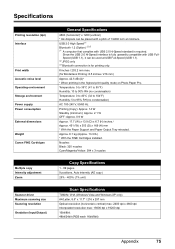
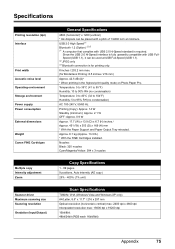
...(dpi) Interface
Print width Acoustic noise level Operating environment Storage environment Power supply Power consumption
External dimensions
Weight Canon FINE Cartridges
Multiple copy Intensity adjustment Zoom
Scanner driver Maximum scanning size Scanning resolution Gradation (Input/Output)
General Specifications
4800 (horizontal)* x 1200 (vertical) * Ink droplets can be placed with a pitch of...
MP470 series Quick Start Guide - Page 81
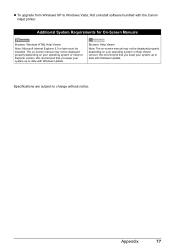
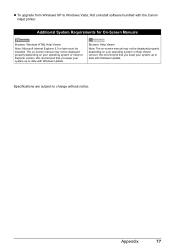
... Help Viewer version. The on your system up to date with Windows Update.
Specifications are subject to Windows Vista, first uninstall software bundled with the Canon inkjet printer. Appendix
77 We recommend that you keep your operating system or Internet Explorer version. z To upgrade from Windows XP to change without notice.
MP470 series Quick Start Guide - Page 90
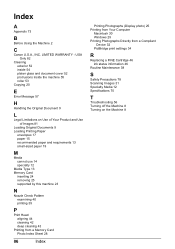
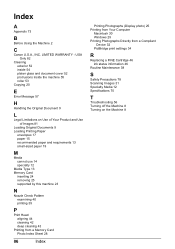
...
A
Appendix 73
B
Before Using the Machine 2
C
Canon U.S.A., INC. LIMITED WARRANTY - USA Only 82
Cleaning exterior...30 Windows 29 Printing Photographs Directly from a Compliant
Device 32 PictBridge print settings 34
R
Replacing a FINE Cartridge 46 ink status information 46
Routine Maintenance 38
S
Safety Precautions 78 Scanning Images 31 Specialty Media 12 Specifications 75
T
Troubleshooting...
MP470 series Easy Setup Instructions - Page 2


...Follow the on-screen instructions to display explanations of Canon printers.
You will need to proceed with the installation... Complete screen appears, click Next. For details, refer to "Scanning Images" in the User's Guide on-screen manual. •... User Registration screen appears, click Next.
m When the PIXMA Extended Survey Program screen appears, confirm the message. Software ...
Similar Questions
Can Canon Mx310 Scanning Function Without Color Ink
(Posted by benjpoolbi 10 years ago)
How Do You Connect A Canon Inkjet Mp470 Series Printer To The Internet
(Posted by Anonymous-105346 11 years ago)

