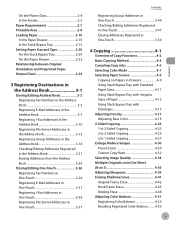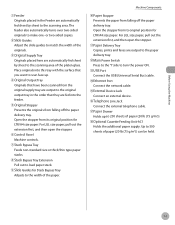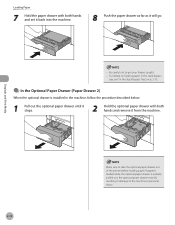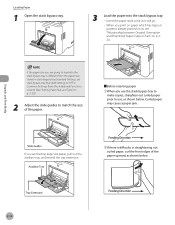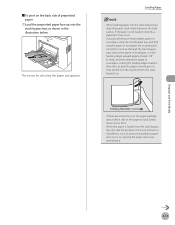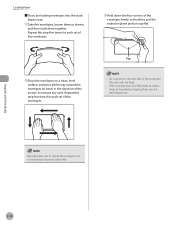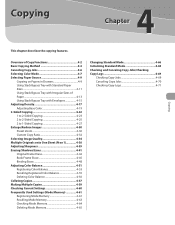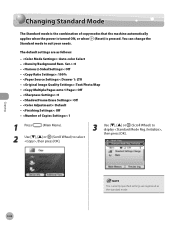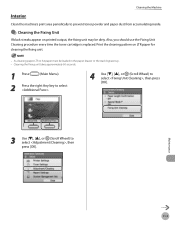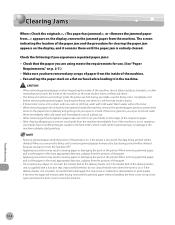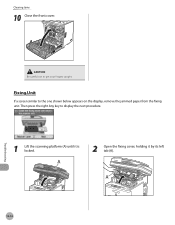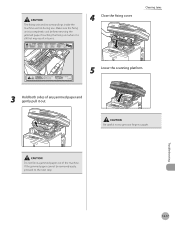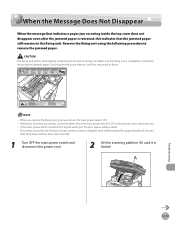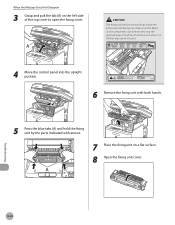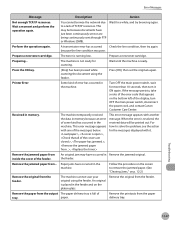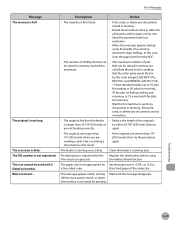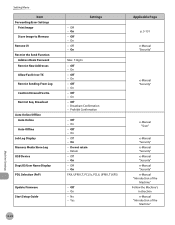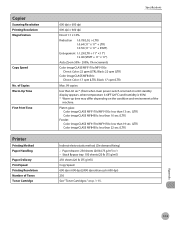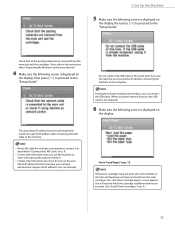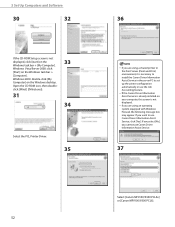Canon MF8450C Support Question
Find answers below for this question about Canon MF8450C.Need a Canon MF8450C manual? We have 2 online manuals for this item!
Question posted by spatechcorp2015 on September 20th, 2016
Full Load Paper But Printer Says No Paper
Current Answers
Answer #1: Posted by waelsaidani1 on September 21st, 2016 1:35 AM
- The paper size specified on the printer driver (Only when printing from a computer)
- The paper size specified in the <Paper Settings> menu on the machine
- The size of the paper loaded in the paper drawer or stack bypass tray
If such a message is displayed and you are unable to make a copy or print job, change the paper size in the items described above so that they all match.
See the following chart for details concerning the messages and remedies.
Related Canon MF8450C Manual Pages
Similar Questions
MX-892 keeps shutting down..says printer error and to shut off and then back on..
IHow can I buy a replacement Original Supply Tray which i am missing? This is the tray that is on th...
paper aligment is off the paper gets jammed constantly