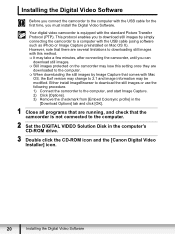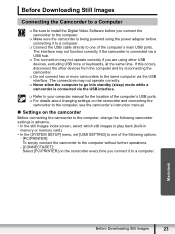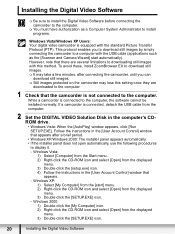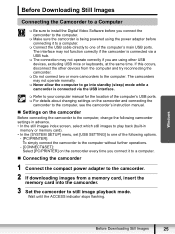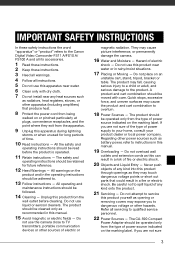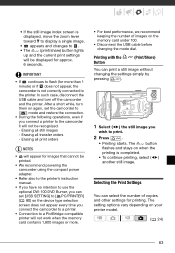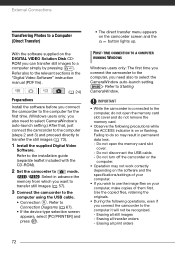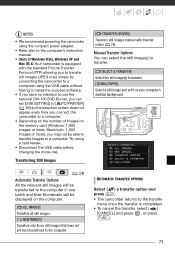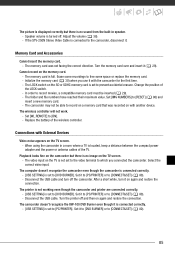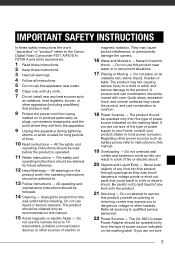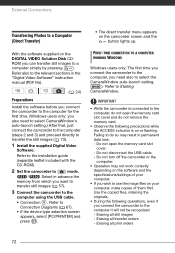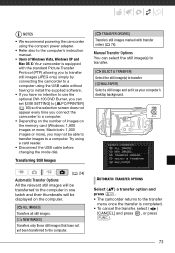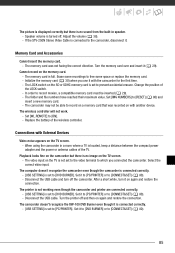Canon FS100 Support Question
Find answers below for this question about Canon FS100 - Camcorder - 1.07 MP.Need a Canon FS100 manual? We have 6 online manuals for this item!
Question posted by HRIDsh on August 17th, 2014
How Do I Find The Pc/printer Setting On My Canon Fs100 Video Camera
The person who posted this question about this Canon product did not include a detailed explanation. Please use the "Request More Information" button to the right if more details would help you to answer this question.
Current Answers
Related Canon FS100 Manual Pages
Similar Questions
Software Drivers For Zr300 Video Camera For Windows 10 Computer
i need software driver disc for ZR300 video camera using on windows 10 computer
i need software driver disc for ZR300 video camera using on windows 10 computer
(Posted by bravi57 1 year ago)
After Switch On The Camcorder Shutter Opened.camera Not Working.
(Posted by khram3007 2 years ago)
How Much Memory Sd Does Canon Fs100 Camcorder Support
(Posted by dancarlos 9 years ago)
Canon Fs100 Camcorder
how do I get my camcorder to stop automatically zooming?
how do I get my camcorder to stop automatically zooming?
(Posted by Jbirdie26 10 years ago)
Pc Won't Recognize New Camera
I installed the PIXELA utilities, then plugged the power-connected camera into the pc USB port and t...
I installed the PIXELA utilities, then plugged the power-connected camera into the pc USB port and t...
(Posted by manifest 12 years ago)