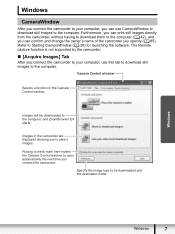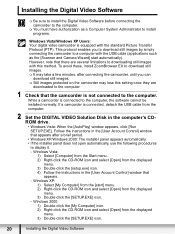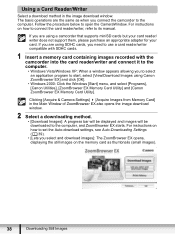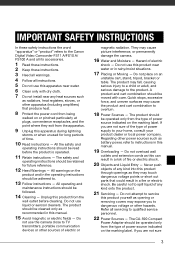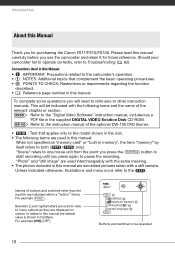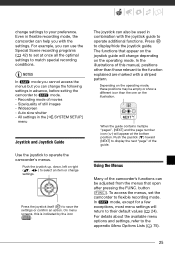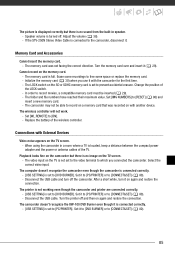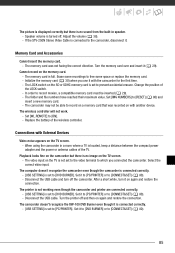Canon FS100 Support Question
Find answers below for this question about Canon FS100 - Camcorder - 1.07 MP.Need a Canon FS100 manual? We have 6 online manuals for this item!
Question posted by khram3007 on April 19th, 2022
After Switch On The Camcorder Shutter Opened.camera Not Working.
The person who posted this question about this Canon product did not include a detailed explanation. Please use the "Request More Information" button to the right if more details would help you to answer this question.
Current Answers
Answer #1: Posted by SonuKumar on April 19th, 2022 8:26 AM
Please respond to my effort to provide you with the best possible solution by using the "Acceptable Solution" and/or the "Helpful" buttons when the answer has proven to be helpful.
Regards,
Sonu
Your search handyman for all e-support needs!!
Related Canon FS100 Manual Pages
Similar Questions
Zr 200 Won't Start Up With New Battery Old Charged Battery Or Dc Hooked
Camera won't come on with battery fully charged or the DC adapter plugged in, was stored in camera b...
Camera won't come on with battery fully charged or the DC adapter plugged in, was stored in camera b...
(Posted by macaluso13820 4 years ago)
Video Will Not Record
the camcorder does not record video, screen is black when swithced to camera mode.
the camcorder does not record video, screen is black when swithced to camera mode.
(Posted by dmrako 9 years ago)
Camcorder Wont Work
I banged my Camcorder and now it wont work it wont take pictures or moving pictures but I can see th...
I banged my Camcorder and now it wont work it wont take pictures or moving pictures but I can see th...
(Posted by nuttyhevuk 9 years ago)
Canon Fs100 Camcorder
how do I get my camcorder to stop automatically zooming?
how do I get my camcorder to stop automatically zooming?
(Posted by Jbirdie26 10 years ago)
How Do I Make My Canon Fs 100 Camcorder Stop Making A Beep When I Start To Recor
(Posted by Anonymous-123676 10 years ago)