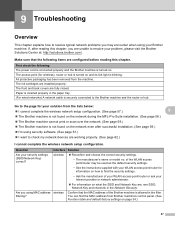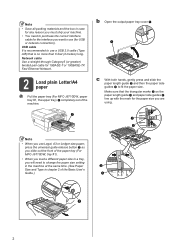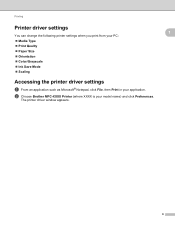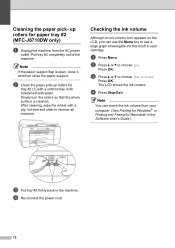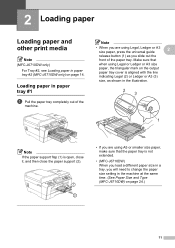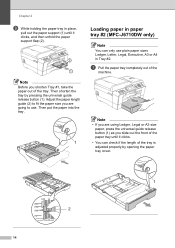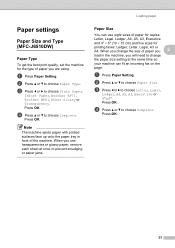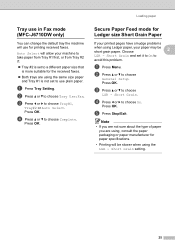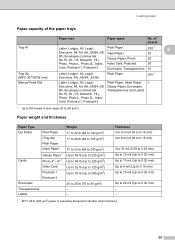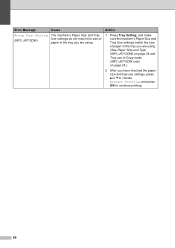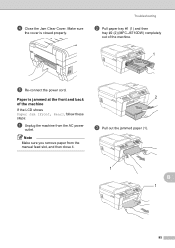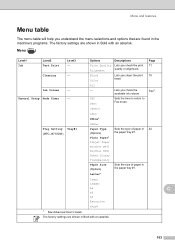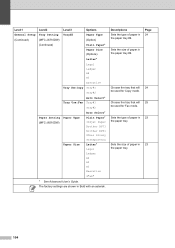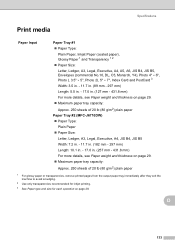Brother International MFC-J6710DW Support Question
Find answers below for this question about Brother International MFC-J6710DW.Need a Brother International MFC-J6710DW manual? We have 10 online manuals for this item!
Question posted by maestrodonna on July 18th, 2013
Default Paper Tray?
Our printer is printing from the secondary tray even if we request using the primary tray in the print tab settings/properties. Is there a way to change the settings so that it uses the primary tray? We've resorted to placing our 8.5x11 paper tray in the secondary slot to print. This is annoying! Thanks for your help!
Current Answers
Related Brother International MFC-J6710DW Manual Pages
Similar Questions
How Do I Print The Ip Address Of My Mfc-j6710dw Printer
(Posted by emakimd 9 years ago)
Does The Brother Mfc-j6710dw Printer Require The Free Download To Create Jpeg?
We have a new Brother MFC-J6710DW Printer here at Century High School in Pocatello, Idaho. We can no...
We have a new Brother MFC-J6710DW Printer here at Century High School in Pocatello, Idaho. We can no...
(Posted by evolvedenlightened 10 years ago)
In My Brother Mfc-j6710dw Printer When I Print Black The Color Inks Go Down,
why
why
(Posted by emaTJ 10 years ago)
Why Wont My Brother Mfc-9325cw Printer Print Envelopes
(Posted by mazafabzpa 10 years ago)
My Mfc 3360c Printer Print Blank Page After Installing New Filled Catrige. When
my mfc 3360c printer print blank page after installing new filled catrige. when i do cleaning and th...
my mfc 3360c printer print blank page after installing new filled catrige. when i do cleaning and th...
(Posted by aligberuth 12 years ago)