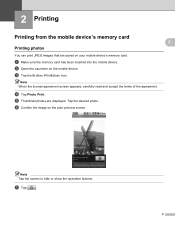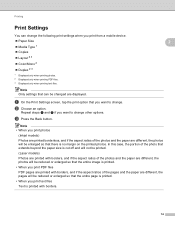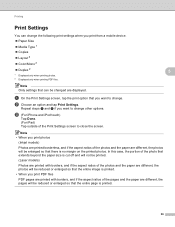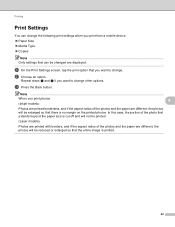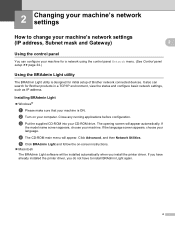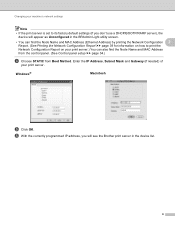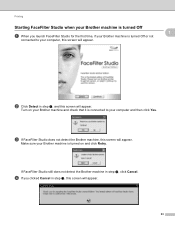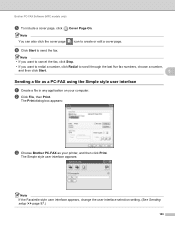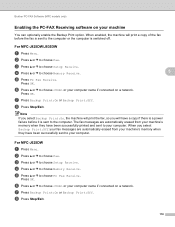Brother International MFC-J435W Support Question
Find answers below for this question about Brother International MFC-J435W.Need a Brother International MFC-J435W manual? We have 14 online manuals for this item!
Question posted by grhjaJIMGUN on June 8th, 2014
How Do You Turn On The Air-print On A Brother Mfcj435w
The person who posted this question about this Brother International product did not include a detailed explanation. Please use the "Request More Information" button to the right if more details would help you to answer this question.
Current Answers
Related Brother International MFC-J435W Manual Pages
Similar Questions
How To Enable Quick Print Brother Mfcj435w Printer In Macbook
(Posted by chilysex 10 years ago)
How To Turn Off The Brother Mfc-j435w Printer From The Computer
(Posted by Shigfelix 10 years ago)
Printer Cannot Print Brother Mfc-j430w Error 76
(Posted by totogu 10 years ago)
How Do I Avoid The Printing Report After Every Printed ? ( Brother Mfc-j430w )
how do i avoid the printing report after every printed ? ( brother mfc - 430w)
how do i avoid the printing report after every printed ? ( brother mfc - 430w)
(Posted by tgsamsung1 11 years ago)
Air Print
can I use the printer with my Iphone 4s - air print. The printer Is connected wireless with dell co...
can I use the printer with my Iphone 4s - air print. The printer Is connected wireless with dell co...
(Posted by roar96373 12 years ago)