Brother International MFC-J6710DW Support Question
Find answers below for this question about Brother International MFC-J6710DW.Need a Brother International MFC-J6710DW manual? We have 10 online manuals for this item!
Question posted by roar96373 on March 9th, 2012
Air Print
can I use the printer with my Iphone 4s - air print.
The printer Is connected wireless with dell computer
Current Answers
There are currently no answers that have been posted for this question.
Be the first to post an answer! Remember that you can earn up to 1,100 points for every answer you submit. The better the quality of your answer, the better chance it has to be accepted.
Be the first to post an answer! Remember that you can earn up to 1,100 points for every answer you submit. The better the quality of your answer, the better chance it has to be accepted.
Related Brother International MFC-J6710DW Manual Pages
Network Users Manual - English - Page 1
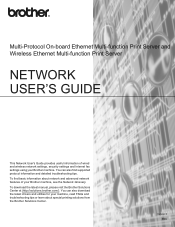
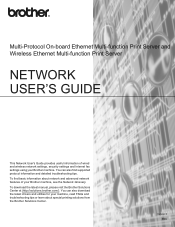
... the Brother Solutions Center at (http://solutions.brother.com/).
To find supported protocol information and detailed troubleshooting tips. Multi-Protocol On-board Ethernet Multi-function Print Server and Wireless Ethernet Multi-function Print Server
NETWORK USER'S GUIDE
This Network User's Guide provides useful information of your Brother machine.
Network Users Manual - English - Page 24
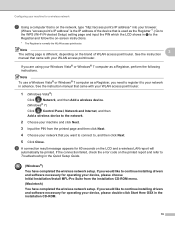
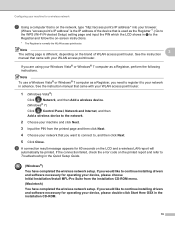
... with your WLAN access point/router.
h A connection result message appears for 60 seconds on the brand of the device that is used as the Registrar 1.) Go to the WPS (...device, please choose Initial Installation/Install MFL-Pro Suite from the installation CD-ROM menu.
(Macintosh)
You have completed the wireless network setup. If the connection failed, check the error code on the printed...
Quick Setup Guide - English - Page 3


... push the paper tray completely into the paper tray (For MFC-J6710DW, tray #1) print side down and top edge first.
g Close the output paper tray cover.
Make sure that the paper is flat in the tray and below the maximum paper mark a.
1
2
1
Note (For MFC-J6710DW) For information about tray #2 (the lower tray), see Loading...
Quick Setup Guide - English - Page 7


... up within six months of installation. If you do not need to use it in unsatisfactory print quality. Our warranty coverage does not apply to step 6.
OK
If you...use only Genuine Brother Brand replacement ink cartridges. a When the preparation process has finished, the LCD shows Set Paper and Press Start.
Press Color Start. CAUTION
If ink gets in the paper tray (For MFC-J6710DW...
Quick Setup Guide - English - Page 8
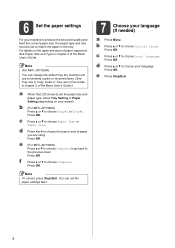
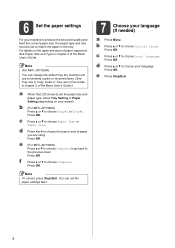
... the machine will use for printing copies or received faxes. (See Tray use in Copy mode or Tray use in Fax mode in chapter 2 of the Basic User's Guide.)
a When the LCD shows to match the paper in chapter 2 of paper you are using. c Press a or b to choose Tray#1 or Tray#2.
b (For MFC-J6710DW) Press a or b to...
Quick Setup Guide - English - Page 26


...-J6510DW and MFC-J6710DW can configure the wireless settings again. Press 1 twice for all types of documents and applications. Infrastructure Mode
1
4 2
3
a Access point/router b Wireless Network machine (your machine) c Wireless capable computer connected to the access point/router d Wired computer connected to accept the change. Large objects and walls between the two devices as well as...
Software Users Manual - English - Page 30
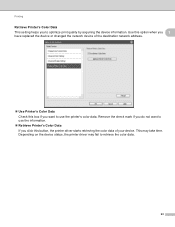
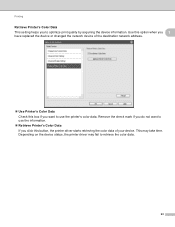
Printing
Retrieve Printer's Color Data 1
This setting helps you click this button, the printer driver starts retrieving the color data of the destination network address.
Use Printer's Color Data Check this option when you 1
have replaced the device or changed the network device of your device. Depending on the device status, the printer driver may take time. This may fail...
Advanced Users Manual - English - Page 6


... Printing Images 66 DPOF printing 66
Printing photos directly from a digital camera (without PictBridge 67 Printing Images 67
A Routine maintenance
68
Cleaning and checking the machine 68 Cleaning the outside of the machine 68 Cleaning the machine's printer platen 69 Cleaning the paper feed rollers 69 Cleaning the paper pick-up rollers for paper tray #2 (MFC-J6710DW...
Advanced Users Manual - English - Page 55


.../Reduce, Density, Page Layout, Skew Adjustment, Ink Save Mode, Thin Paper Copy and Duplex Copy, that you use most often by setting them again.
DX1 uses a longer print time for Quality, Tray Select (MFC-J6710DW), Enlarge/Reduce, Density, Page Layout, Skew Adjustment, Ink Save Mode, Thin Paper Copy and Duplex Copy that you have been...
Advanced Users Manual - English - Page 78
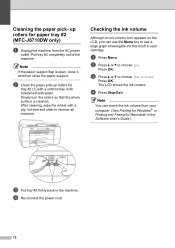
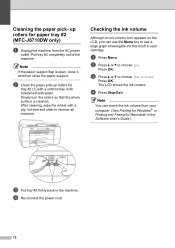
... paper support. The LCD shows the ink volume.
d Re-connect the power cord.
72
d Press Stop/Exit. b Press a or b to choose Ink Volume. Press OK. up rollers for paper tray #2 (MFC-J6710DW only)
A
a Unplug the machine from your computer. (See Printing for Windows® or Printing and Faxing for Macintosh in the Software User's Guide...
Users Manual - English - Page 9


... 23 Paper Size and Type (MFC-J6710DW 24 Tray use in Copy mode (MFC-J6710DW only 24 Tray use in Fax mode (MFC-J6710DW only 25 Secure Paper Feed mode for Ledger size Short Grain Paper 25
Acceptable paper and other print media 26 Recommended print media 26 Handling and using print media 27 Choosing the right print media 28
3 Loading documents
30...
Users Manual - English - Page 22


... keys to dial telephone and fax numbers and as a keyboard for printing.
2 Mode keys:
FAX
Lets you access Fax mode....61550; Volume keys
d c
While the machine is idle, you want to use for entering information into the machine.
(Canada only) The # key lets... Paper Setting (MFC-J6510DW)
Press this key to set the paper size or paper type.
Tray Setting (MFC-J6710DW)
Press this key...
Users Manual - English - Page 25
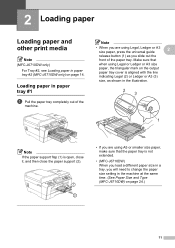
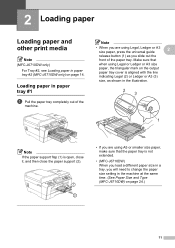
...tray completely out of the paper tray. Make sure that when using A5 or smaller size paper, make sure that the paper tray is not extended.
• (MFC-J6710DW) When you load a different paper size in a tray, ... time. (See Paper Size and Type (MFC-J6710DW) on page 14.
2 Loading paper
2
Loading paper and other print media
2
Note
(MFC-J6710DW only) For Tray #2, see Loading paper in paper tray...
Users Manual - English - Page 38


... your machine can only use eight sizes of paper for printing copies: Letter, Legal, Ledger, A4, A5, A3, Executive and 4 6 in front of paper you are using the paper type and size settings from the COPY key menu. Press OK. Press OK. c Do one of paper in Copy mode (MFC-J6710DW only)
2
You can...
Users Manual - English - Page 39
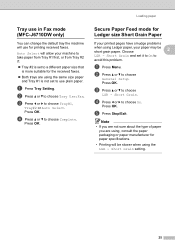
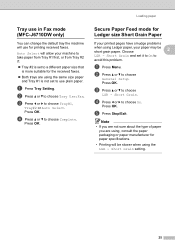
... or paper manufacturer for printing received faxes. Press OK.
Press OK.
Press OK. a Press Menu. a Press Tray Setting.
Choose
2
LGR -
b Press a or b to choose Complete. d Press a or b to choose Tray Use:Fax.
Short Grain and set to
avoid this problem. Press OK.
Loading paper
Tray use in Fax mode (MFC-J6710DW only)
2
You can change...
Users Manual - English - Page 71
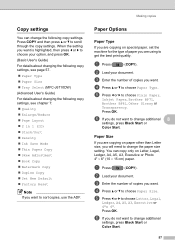
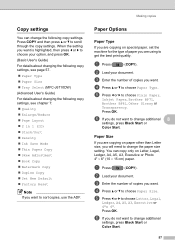
... Paper Size Tray Select (MFC-J6710DW) (Advanced User's Guide) For details about changing the following copy settings.
c Enter the number of copies you want to change additional
settings, press Black Start or Color Start.
57
Paper Size 8
If you are using to get the best print quality.
d Press a or b to choose Plain...
Users Manual - English - Page 94
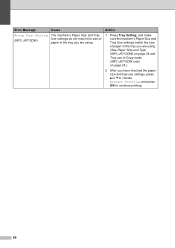
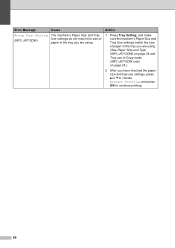
... the size of paper in the tray you are using . (See Paper Size and Type (MFC-J6710DW) on page 24 and Tray use in the tray you have checked the paper size and tray use settings, press a or b to choose Restart Printing, and press OK to continue printing.
80
Action
1 Press Tray Setting, and make sure the...
Users Manual - English - Page 104
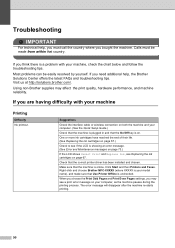
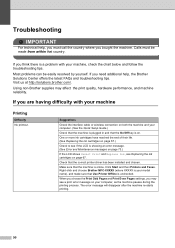
... machine. Suggestions
Check the interface cable or wireless connection on page 67. The error message will disappear after the machine re-starts printing.
90 If you are having difficulty with your computer. (See the Quick Setup Guide.)
Check that the machine is plugged in and that Use Printer Offline is online. If you think there...
Users Manual - English - Page 117
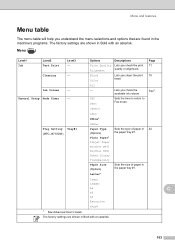
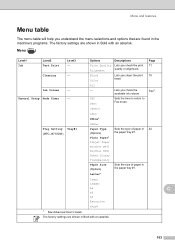
The factory settings are shown in Bold with an asterisk.
103
Lets you clean the print 70 head. General Setup Mode Timer
- Off 0Sec
Sets the time to return to Fax mode.
30Secs
1Min
2Mins*
5Mins
Tray Setting Tray#1 (MFC-J6710DW)
Paper Type (Options)
Sets the type of paper in 24 the paper tray...
Users Manual - English - Page 146
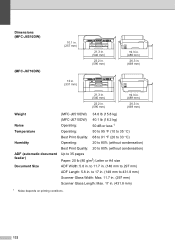
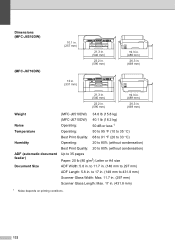
... Glass Width: Max. 11.7 in. (297 mm)
Scanner Glass Length: Max. 17 in. (431.8 mm)
1 Noise depends on printing conditions.
132 to 17 in. (148 mm to 297 mm)
ADF Length: 5.8 in . Dimensions (MFC-J6510DW)
(MFC-J6710DW)
10.1 in. (257 mm)
21.3 in. (540 mm)
23.2 in. (590 mm)
19.3 in. (489 mm)
26...
Similar Questions
Is The Brother Mfc-j435w Compatible With Iphone 4s
(Posted by ahamkar 9 years ago)
How Do I From A Scan Brother Mfc-j6710dw Networked Printer In Ubuntu
(Posted by sujaEMBR 10 years ago)
Cannot Duplex Print On Brother Mfc-j6710dw Using Windows 8
(Posted by aribienv 10 years ago)
How To Hook Mfc-8480dn Brother Printer To Wireless Network
(Posted by a7bo 10 years ago)
Can I Airprint To Brother Mfc-j6710dw With The Iphone
(Posted by dkgrAl 10 years ago)

