Brother International MFC-J430w Support Question
Find answers below for this question about Brother International MFC-J430w.Need a Brother International MFC-J430w manual? We have 14 online manuals for this item!
Question posted by norskala on November 17th, 2013
How Do You Print Envelopes On A Brother Mfc-j430w
The person who posted this question about this Brother International product did not include a detailed explanation. Please use the "Request More Information" button to the right if more details would help you to answer this question.
Current Answers
There are currently no answers that have been posted for this question.
Be the first to post an answer! Remember that you can earn up to 1,100 points for every answer you submit. The better the quality of your answer, the better chance it has to be accepted.
Be the first to post an answer! Remember that you can earn up to 1,100 points for every answer you submit. The better the quality of your answer, the better chance it has to be accepted.
Related Brother International MFC-J430w Manual Pages
Users Manual - English - Page 16


... Click Documentation.
b Double-click the Documentation icon. d Double-click top.pdf. Note
If the Brother screen does not appear automatically, go to use the advanced features for Fax, Copy, Printer, Scanner,...a Turn on your PC. c Double-click your model name) from the Start menu, select Brother, MFC-XXXX (where XXXX is your language folder. If you have not installed the software, you are...
Users Manual - English - Page 31
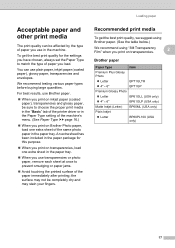
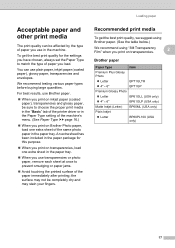
....
We recommend testing various paper types before buying large quantities. Acceptable paper and other print media
2
The print quality can use plain paper, inkjet paper (coated paper), glossy paper, transparencies and envelopes. To get the best print quality, we suggest using Brother paper. (See the table below.)
We recommend using "3M Transparency Film" when you...
Users Manual - English - Page 79


... option to enable the printer.
(Windows® 7)
Click
and then Devices and Printers.
Calls must call the country where you are having difficulty with your model name). Using non-Brother supplies may affect the print quality, hardware performance, and machine reliability. Right-click
Brother MFC-XXXXX (where XXXXX is online.
(Windows® XP) Click Start...
Quick Setup Guide - English - Page 16


...computer. Note Internet access is required for Windows Vista® and Windows® 7 when printing from applications that use the XML Paper Specification documents. Finish The installation is your model ...during the software installation, run the Installation Diagnostics located in Start/All Programs/ Brother/MFC-JXXX (where MFC-JXXX is now complete. USB
Windows®
f
When the On-Line ...
Quick Setup Guide - English - Page 31


... appear.
• When the Check for Windows Vista® and Windows® 7 when printing from applications that use your security settings, a Windows® Security or antivirus software window may... the
software installation, run the Installation Diagnostics located in Start/All Programs/ Brother/MFC-JXXX (where MFC-JXXX is now complete. This license supports the installation of the MFL-Pro...
Mobile Print/Scan Guide - English - Page 4


... requirement ...53
Supported operating systems...53 Network settings ...53 Downloading Brother iPrint&Scan from the Windows® Phone Marketplace 55
8 Printing
56
Printing images stored in your mobile device 56 Printing photos taken with Brother iPrint&Scan 58 Printing photos from other applications 60 Print Settings ...62
9 Scanning
63
Scanning documents directly to your mobile...
Mobile Print/Scan Guide - English - Page 21


... mobile device. For example, if an E-mail application that the region setting also determines the date format of the file name. (A sequential number may not be opened with other applications 3
Photos and documents scanned with your Brother machine can be named Scan07012011223355_001.jpg. c Open the Launcher on the memory card: /sdcard/com.brother.mfc...
Mobile Print/Scan Guide - English - Page 56


... page 63.)
Note
7
• For a list of models supported by Brother iPrint&Scan please visit the Brother web site at
http://www.brother.com/apps/wp/.
• If your machine does not have a scanner, you can print photos directly from your mobile device. (See Printing uu page 56.)
Scanning
Photos and documents scanned with your...
Mobile Print/Scan Guide - English - Page 60
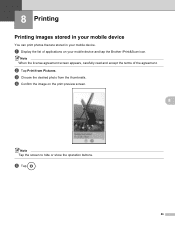
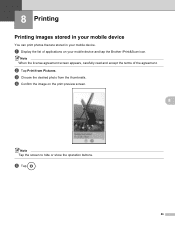
... the license agreement screen appears, carefully read and accept the terms of applications on the print preview screen.
8
Note Tap the screen to hide or show the operation buttons. e Tap
.
56
8 Printing
8
Printing images stored in your mobile device 8
You can print photos that are stored in your mobile device and tap the Brother iPrint&Scan icon.
Mobile Print/Scan Guide - English - Page 62


Printing
Printing photos taken with Brother iPrint&Scan 8
If the mobile device features a camera, photos can be taken using Brother iPrint&Scan and printed directly. d The photo is displayed.
Do one of applications on the print preview screen.
8
Note Tap the screen to handle a photo may vary by device. e Confirm the image on your mobile device and tap the Brother iPrint...
Network Glossary - English - Page 7
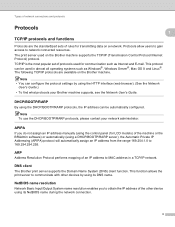
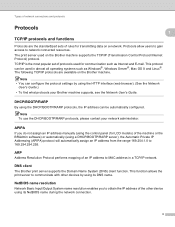
... IP address from the range 169.254.1.0 to obtain the IP address of the other devices by using the DHCP/BOOTP/RARP protocols, the IP address can be used in a ...protocols
Protocols 1 1
TCP/IP protocols and functions 1
Protocols are available on the Brother machine. This function allows the print server to network connected resources. This protocol can configure the protocol settings by using...
Network Glossary - English - Page 15


...Network. (Windows® 7) Click , Control Panel, Network and Internet, and then View network computers and devices. Brother MFC-XXXX (model name) [XXXXXXXXXXXX] (MAC Address / Ethernet Address)). c Double-click DPInst.exe. e The...
• For Windows Server® 2008, you must install Print Services. Drivers used for printing and scanning via Web Services can be installed by right-clicking ...
Software Users Manual - English - Page 13


...-by choosing Status Monitor located in Start/All Programs/Brother/MFC-XXXX on your computer. The Status Monitor can check the device status at anytime by double-clicking the icon in ... information about using the Status Monitor software, right-click the Brother Status Monitor icon and choose Help.
Printing
Status Monitor 1 1
The Status Monitor utility is also a link to access the ...
Software Users Manual - English - Page 15


The printer driver window appears.
1
1
1
6
b Choose Brother MFC-XXXX Printer (where XXXX is your application. Printing
Printer driver settings
You can change the following printer settings when you print from your computer: Media Type Print Quality Paper Size Orientation Color / Grayscale Ink Save Mode Scaling
Accessing the ...
Software Users Manual - English - Page 35


... in
(Start)/Control Panel/Hardware and Sound/Printers and right-click, and then choose Printing Preferences. (Windows® 7) Choose Brother MFC-XXXX (where XXXX is your model name) located in
(Start)/Devices and Printers and right-click, and then choose Printing Preferences. • When an error message dialog appears, confirm that your computer and your...
Software Users Manual - English - Page 103


..., All Programs, Brother, MFC-XXXX, and Remote Setup.
4
OK Lets you start uploading data to the machine and exit the Remote Setup application. 4 Remote Setup (For MFC-J625DW/J825DW/J835DW)...the Remote Setup application.
Print Lets you save the current configuration settings to the machine and then click Print.
Export Lets you print the chosen items on your computer...
Software Users Manual - English - Page 120


... only)
Note
If you select Backup Print:On, the machine will print the fax, so you will have a copy if there is a power failure before it is .tif.
111 The PC-Fax Rx Setup dialog box appears:
b In Save file to your computer
Click Start, All Programs, Brother, MFC-XXXX, PC-FAX Receiving and...
Software Users Manual - English - Page 139


...
Brother MFC-XXXX (where XXXX is your model name) is chosen in the Format for Paper Size, Orientation and Scale, then click OK.
8
Note The printer driver does not support Watermark printing. You can change the settings for drop-down list to start printing. You can choose
a preset from the Presets drop-down list. Printing...
Software Users Manual - English - Page 210


... Scanner Device icon and choose Properties.
a (Windows® XP)
Click the Start button, Control Panel, Printers and Other Hardware, then Scanners and Cameras (or Control Panel, Scanners and Cameras).
(Windows Vista®)
Click the
button, Control Panel, Hardware and Sound, then Scanners and Cameras.
(Windows® 7)
Click the
button, All Programs, Brother, MFC...
Software Users Manual - English - Page 226


... applied when scanning using the Web Services protocol. The settings will appear. For MFC-J430W
a Load your machine, and then click the Scan Profiles button.
f Press... Hardware and Sound, then Scanners and Cameras.
(Windows® 7)
Click the
button, All Programs, Brother, MFC-XXXX, Scanner Settings, then
Scanners and Cameras. Click Set as Default. f Click Save Profile.
Note...
Similar Questions
How To Print Envelopes Brother Mfc J435w
(Posted by 06cqu 9 years ago)
How To Print Envelopes Brother Mfc 7360n
(Posted by bkcscha 9 years ago)
Xp Won't Print To Brother Mfc-j430w Wirelessly
(Posted by kirakahky 10 years ago)
Can You Print Envelopes From Mfc-j430w
(Posted by ihearmrs 10 years ago)

