Brother International MFC-9840CDW Support Question
Find answers below for this question about Brother International MFC-9840CDW.Need a Brother International MFC-9840CDW manual? We have 4 online manuals for this item!
Question posted by simonwolff on July 20th, 2012
How Do I Clear The Fax Memory Of My Brother Mfc-9840cdw?
How do I clear the fax memory of my Brother MFC-9840 CDW?
Thanks.
Current Answers
There are currently no answers that have been posted for this question.
Be the first to post an answer! Remember that you can earn up to 1,100 points for every answer you submit. The better the quality of your answer, the better chance it has to be accepted.
Be the first to post an answer! Remember that you can earn up to 1,100 points for every answer you submit. The better the quality of your answer, the better chance it has to be accepted.
Related Brother International MFC-9840CDW Manual Pages
Software Users Manual - English - Page 2


...Brother printer driver...2 Printing a document...3 Duplex printing...4
Guidelines for printing on both sides of the paper 4 Automatic duplex printing (MFC-9840CDW and DCP-9045CDN only 4 Manual duplex printing ...5 Simultaneous scanning, printing and faxing... Printing ...23 Watermark ...24 Page Setting ...26 Device Options ...27 Support tab ...30 Accessories tab ...31 Features in the BR...
Software Users Manual - English - Page 4


... OCR ...99 Scan to File...100 Scan to FTP...101 Scan to FTP Manual Method...105
5 Remote Setup (MFC-9440CN and MFC-9840CDW only)
107
Remote Setup...107
6 Brother PC-FAX Software (MFC-9440CN and MFC-9840CDW only)
109
PC-FAX sending ...109 Setting up user information...109 Sending setup...110 Setting up a cover page...111 Entering cover page...
Software Users Manual - English - Page 8
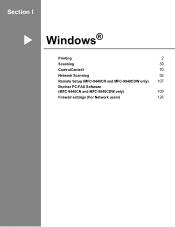
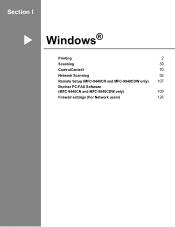
Section I
Windows® I
Printing
2
Scanning
39
ControlCenter3
70
Network Scanning
92
Remote Setup (MFC-9440CN and MFC-9840CDW only) 107
Brother PC-FAX Software
(MFC-9440CN and MFC-9840CDW only)
109
Firewall settings (For Network users)
126
Software Users Manual - English - Page 17


... Menu, 3, 4. To exit without making a change, press 2.
For MFC-9840CDW, press Menu, 4, 5.
Printing
Duplex (MFC-9840CDW and DCP-9045CDN only) 1 1
You can choose whether you can return...MFC-9440CN, press Menu, 4, 4.
c Press OK.
The setting in the printer driver will be cleared. d Press Stop/Exit.
c Press Stop/Exit.
10 Fonts and macros loaded to the machine's memory...
Software Users Manual - English - Page 66
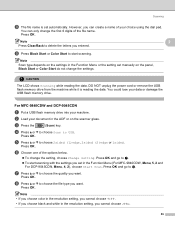
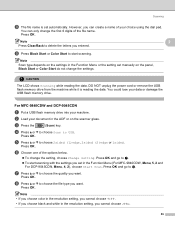
...
The LCD shows Scanning while reading the data. For MFC-9840CDW and DCP-9045CDN
2
a Put a USB flash memory drive into your data or damage the USB flash memory drive.
e Press a or b to USB. Press...to choose the quality you set automatically. However, you want . Press OK.
Note
2
Press Clear/Back to choose the file type you can only change the first 6 digits of the options below...
Software Users Manual - English - Page 67
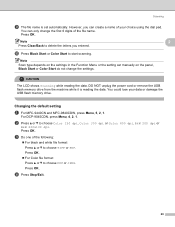
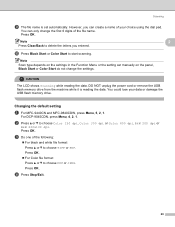
.... Press OK.
You can create a name of your data or damage the USB flash memory drive.
CAUTION
The LCD shows Scanning while reading the data.
b Press a or b to....
Note
2
Press Clear/Back to delete the letters you can only change the settings. You could lose your choice using the dial pad. Changing the default setting
2
a For MFC-9440CN and MFC-9840CDW, press Menu, 5,...
Software Users Manual - English - Page 120
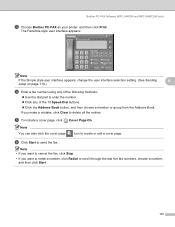
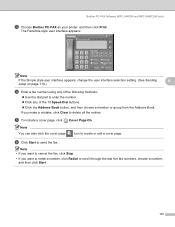
...Brother PC-FAX Software (MFC-9440CN and MFC-9840CDW only)
c Choose Brother PC-FAX as your printer, and then click Print. The Facsimile style user interface appears:
Note
If the Simple style user interface appears, change the user interface selection setting. (See Sending
6
setup on page 110.)
d Enter a fax... to scroll through the last five fax numbers, choose a number, and then click Start.
113...
Software Users Manual - English - Page 121
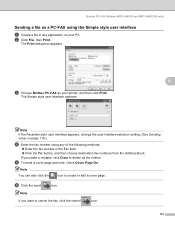
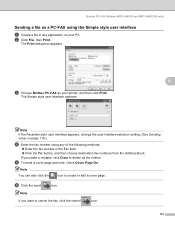
...mistake, click Clear to delete all the entries. b Click File, then Print.
If you want to create or edit a cover page. f Click the send
icon. The Print dialog box appears:
6
c Choose Brother PC-FAX as a PC-FAX using the ...can also click the
icon to cancel the fax, click the cancel
icon.
114
Brother PC-FAX Software (MFC-9440CN and MFC-9840CDW only)
Sending a file as your PC.
Software Users Manual - English - Page 124
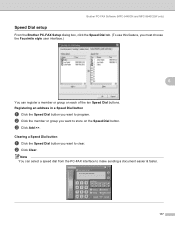
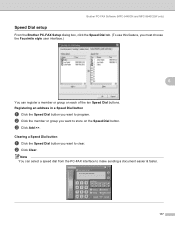
... the member or group you want to clear.
c Click Add >>. Clearing a Speed Dial button
6
a Click the Speed Dial button you want to program.
Note You can register a member or group on the Speed Dial button.
Brother PC-FAX Software (MFC-9440CN and MFC-9840CDW only)
Speed Dial setup 6
From the Brother PC-FAX Setup dialog box, click the Speed...
Software Users Manual - English - Page 128
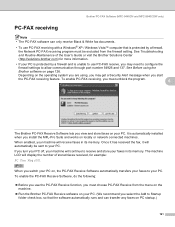
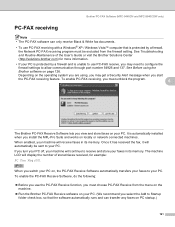
... machine LCD will continue to your faxes in its memory. Depending on , the PC-FAX Receive Software automatically transfers your faxes to receive and store your PC. Brother PC-FAX Software (MFC-9440CN and MFC-9840CDW only)
PC-FAX receiving 6
Note • The PC-FAX software can only receive Black & White fax documents.
• To use PC-FAX receiving with a Windows® XP...
Software Users Manual - English - Page 129
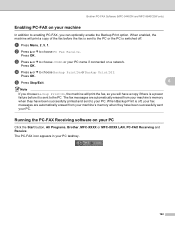
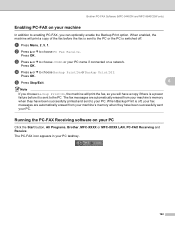
... on a network.
Brother PC-FAX Software (MFC-9440CN and MFC-9840CDW only)
Enabling PC-FAX on your machine 6
In addition to enabling PC-FAX, you will have a copy if there is a power failure before the fax is sent to the PC or the PC is switched off , your fax messages are automatically erased from your machine's memory when they have...
Software Users Manual - English - Page 141
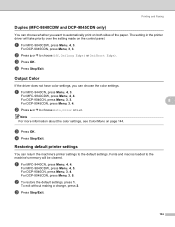
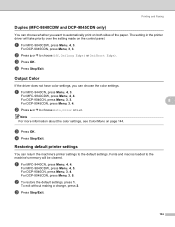
...MFC-9840CDW, press Menu, 4, 3. For DCP-9045CDN, press Menu, 3, 3.
Fonts and macros loaded to the machine's memory will take priority over the setting made on page 144.
8
8
c Press OK. a For MFC...3, 3. The setting in the printer driver will be cleared. c Press OK. For MFC-9840CDW, press Menu, 4, 4.
Printing and Faxing
Duplex (MFC-9840CDW and DCP-9045CDN only) 8
You can choose whether ...
Network Users Manual - English - Page 12
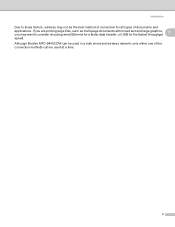
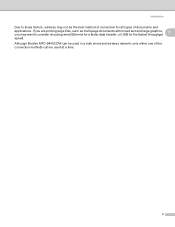
... graphics, 1
you may not be used in a both wired and wireless network, only either one of the connection methods can be used at a time.
2 Although Brother MFC-9840CDW can be the best method of connection for the fastest throughput speed. Introduction
Due to these factors, wireless may want to consider choosing wired Ethernet...
Network Users Manual - English - Page 29
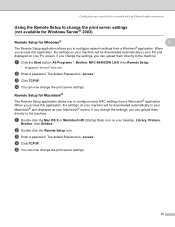
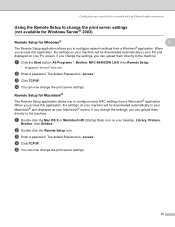
... Setup application allows you can upload them directly to the machine. If you change the settings, you to configure many MFC settings from a Windows® application. a Click the Start button, All Programs 1, Brother, MFC-9840CDW LAN, then Remote Setup.
1 Programs for Windows® 2000 users
b Enter a password. a Double click the Mac OS X or Macintosh...
Network Users Manual - English - Page 42
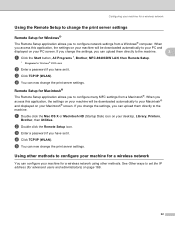
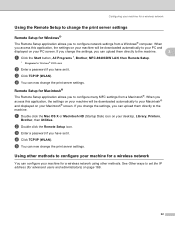
...a wireless network using other methods to the machine.
3
a Click the Start button, All Programs 1, Brother, MFC-9840CDW LAN, then Remote Setup.
1 Programs for Windows® 2000 users
b Enter a password if you ...will be downloaded automatically to your PC and
displayed on your desktop, Library, Printers,
Brother, then Utilities. a Double click the Mac OS X or Macintosh HD (Startup Disk)...
Network Users Manual - English - Page 130
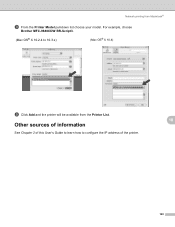
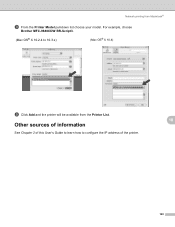
...; X 10.4)
i Click Add and the printer will be available from Macintosh®
h From the Printer Model pull-down list choose your model.
For example, choose
Brother MFC-9840CDW BR-Script3.
(Mac OS® X 10.2.4 to configure the IP address of the printer.
10
10
120 Network printing from the Printer List.
Users Manual - English - Page 19
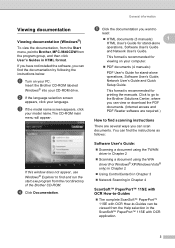
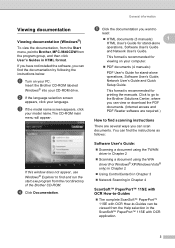
...'s Guide for printing the manuals. If this window does not appear, use Windows® Explorer to Brother, MFC-9840CDW from the program group, and then click User's Guides in Chapter 4
ScanSoft™ PaperPort™ ... User's Guide, Network User's Guide and Quick Setup Guide. Click to go to the Brother Solutions Center, where you can view or download the PDF documents. (Internet access and PDF...
Users Manual - English - Page 107
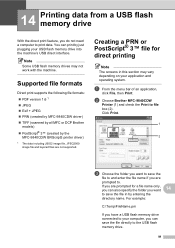
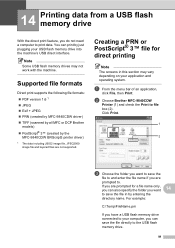
... machine. a From the menu bar of an application,
click File, then Print.
Note Some USB flash memory drives may vary depending on your computer, you have a USB flash memory drive connected to file box (2). b Choose Brother MFC-9840CDW
Printer (1) and check the Print to your application and operating system.
14 Printing data from a USB flash...
Users Manual - English - Page 112
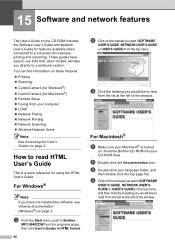
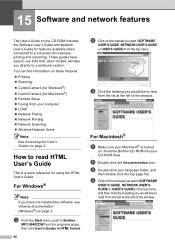
... Click on . For Macintosh® 15
a Make sure your computer „ LDAP „ Network Faxing „ Network Printing „ Network Scanning „ Wireless Network Users
Note See Accessing the User's ... to a computer (for features available when connected to Brother,
MFC-9840CDW from the list at the left of the window. Insert the Brother CD-ROM into your language folder, and
then double-...
Users Manual - English - Page 132


.... (For Windows® 2000) Click the Start button and select Settings and then Printers.
Brother's ECM feature should help overcome this problem.
Copy quality difficulties
Difficulties
Vertical black line appears in Fax mode. Right-click Brother MFC-9840CDW Printer. Make sure that machine is recommended.
Handling incoming calls (continued)
Difficulties Custom features on...
Similar Questions
How To Clear Fax Memory Brother Mfc 7860 Dw
(Posted by tvnde 9 years ago)
How To Reset Laser Unit On Brother Mfc-9840 Cdw
(Posted by cas6jam 9 years ago)
How To Clear Fax Memory Brother Mfc-j615w
(Posted by genedwils 10 years ago)
How Do I Scan To Usb On My Brother Printer Mfc 9840 Cdw
(Posted by larrysm 10 years ago)
Scanner Issue With Mfc 9840 Cdw
how to change the setting to send the scanned file to a destination computer?
how to change the setting to send the scanned file to a destination computer?
(Posted by lmkha 12 years ago)

