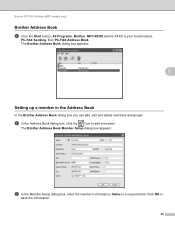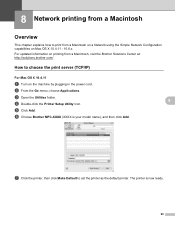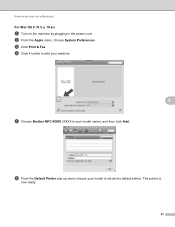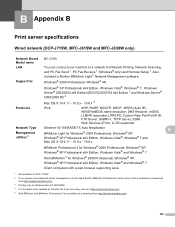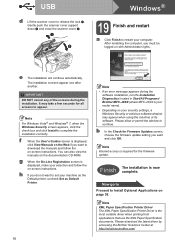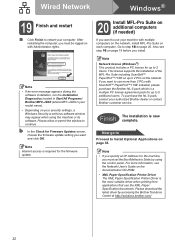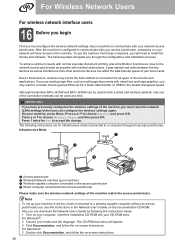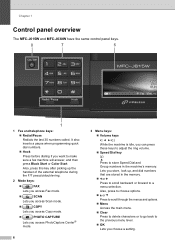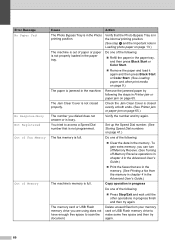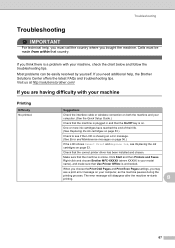Brother International MFC-J615W Support Question
Find answers below for this question about Brother International MFC-J615W.Need a Brother International MFC-J615W manual? We have 10 online manuals for this item!
Question posted by genedwils on January 21st, 2014
How To Clear Fax Memory Brother Mfc-j615w
The person who posted this question about this Brother International product did not include a detailed explanation. Please use the "Request More Information" button to the right if more details would help you to answer this question.
Current Answers
Answer #1: Posted by TommyKervz on January 21st, 2014 8:14 AM
Greetings
- Press the MENU key.
- Press the UP OR DOWN ARROW key to choose Fax.
- Press the OK key.
- Press the UP OR DOWN ARROW key to choose Advanced Fax Operation.
- Press the OK key.
- Press the UP OR DOWN ARROW key to choose Fwd/Page/Store or Forward/Store.
- Press the OK key.
- Press the UP OR DOWN ARROW key to choose Off.
- Press the OK key.
Your Brother machine's LCD will ask you the following question:
Erase All Fax (Doc) ? Yes -> Press 1 No -> Press 2
Note If no faxes are stored in memory, the above question will not appear. Instead, the LCD will read Accepted. - Press 1.
- Press the STOP/EXIT key.
Related Brother International MFC-J615W Manual Pages
Similar Questions
How To Clear Fax Memory Brother Mfc-j6710dw
(Posted by gcmarngabes 9 years ago)
How To Clear Fax Memory Brother Mfc-j825dw
(Posted by Zoejohn 10 years ago)
How To Clear Data In Memory On A Brother Mfc-j615w Fax Machine
(Posted by freaas 10 years ago)
How To Clear Memory On Brother Mfc-j615w
(Posted by veDmclai 10 years ago)
Brother Mfc-j615w Ocr For Window 8
I have a window 8 and need brother mfc-j615w OCR sofeware. Where can I get it?
I have a window 8 and need brother mfc-j615w OCR sofeware. Where can I get it?
(Posted by kelvintan31190 11 years ago)