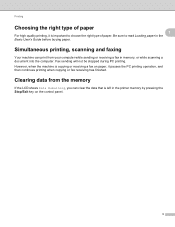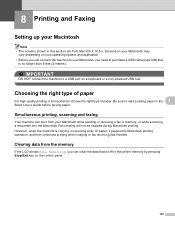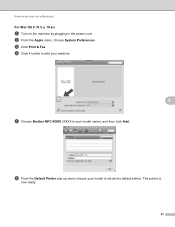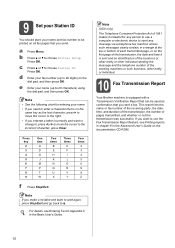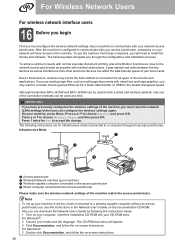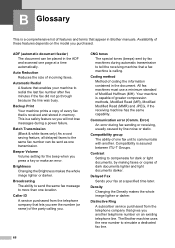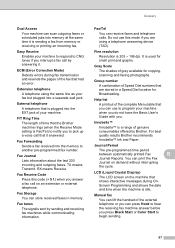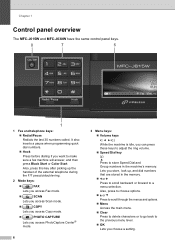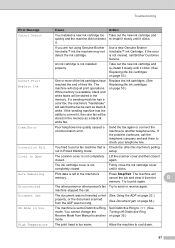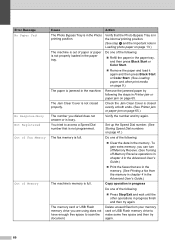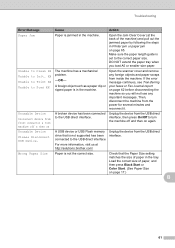Brother International MFC-J615W Support Question
Find answers below for this question about Brother International MFC-J615W.Need a Brother International MFC-J615W manual? We have 10 online manuals for this item!
Question posted by freaas on December 16th, 2013
How To Clear Data In Memory On A Brother Mfc-j615w Fax Machine
The person who posted this question about this Brother International product did not include a detailed explanation. Please use the "Request More Information" button to the right if more details would help you to answer this question.
Current Answers
Related Brother International MFC-J615W Manual Pages
Similar Questions
How To Clear Data From Memory On Brother Mfc-j615w
(Posted by iraojlhul 9 years ago)
How To Clear Data From Brother Mfc-495cw Printer
(Posted by krmart 9 years ago)
How Do I Clear The Memory On My Mfc8890dw Fax Machine
(Posted by hellncarria 9 years ago)
How To Clear Fax Memory Brother Mfc-j615w
(Posted by genedwils 10 years ago)
Brother Mfc-j615w Ocr For Window 8
I have a window 8 and need brother mfc-j615w OCR sofeware. Where can I get it?
I have a window 8 and need brother mfc-j615w OCR sofeware. Where can I get it?
(Posted by kelvintan31190 11 years ago)