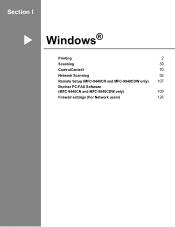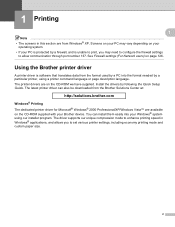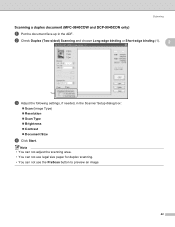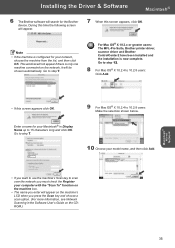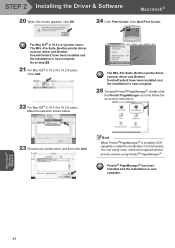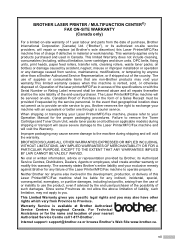Brother International MFC-9840CDW Support Question
Find answers below for this question about Brother International MFC-9840CDW.Need a Brother International MFC-9840CDW manual? We have 4 online manuals for this item!
Question posted by larrysm on December 21st, 2013
How Do I Scan To Usb On My Brother Printer Mfc 9840 Cdw
The person who posted this question about this Brother International product did not include a detailed explanation. Please use the "Request More Information" button to the right if more details would help you to answer this question.
Current Answers
Related Brother International MFC-9840CDW Manual Pages
Similar Questions
How To Reset Laser Unit On Brother Mfc-9840 Cdw
(Posted by cas6jam 9 years ago)
How To Scan Using Brother Printer Mfc-j410w On A Mac Computer
(Posted by harssun 9 years ago)
Does Brother Printer Mfc-9840cdw Have A Memory Hard Drive
(Posted by leondrdors 10 years ago)
Should You Replace Brother Printer Mfc 9840 Belt Unit
(Posted by mudtran 10 years ago)
How To Scan From Brother Printer Mfc-7360n
(Posted by sujarKaiwe 10 years ago)