Brother International MFC-9840CDW Support Question
Find answers below for this question about Brother International MFC-9840CDW.Need a Brother International MFC-9840CDW manual? We have 4 online manuals for this item!
Question posted by lmkha on September 10th, 2011
Scanner Issue With Mfc 9840 Cdw
how to change the setting to send the scanned file to a destination computer?
Current Answers
There are currently no answers that have been posted for this question.
Be the first to post an answer! Remember that you can earn up to 1,100 points for every answer you submit. The better the quality of your answer, the better chance it has to be accepted.
Be the first to post an answer! Remember that you can earn up to 1,100 points for every answer you submit. The better the quality of your answer, the better chance it has to be accepted.
Related Brother International MFC-9840CDW Manual Pages
Software Users Manual - English - Page 3


... feature off...72 SCAN...73 CUSTOM SCAN ...73 COPY ...73 PC-FAX (MFC-9440CN and MFC-9840CDW only 74 DEVICE SETTING...74
SCAN...75 Image (example: Microsoft® Paint)...75 OCR (Word Processing program) ...77 E-mail ...78 File attachments ...78 File ...79
CUSTOM SCAN ...80 Customizing a user-defined button...81
COPY ...85 PC-FAX (MFC-9440CN and MFC-9840CDW only 87
Send ...87 Receive/View...
Software Users Manual - English - Page 4


...)...95 Scan to E-mail (E-mail Server, MFC-9840CDW only 96 Scan to Image ...98 Scan to OCR ...99 Scan to File...100 Scan to FTP...101 Scan to FTP Manual Method...105
5 Remote Setup (MFC-9440CN and MFC-9840CDW only)
107
Remote Setup...107
6 Brother PC-FAX Software (MFC-9440CN and MFC-9840CDW only)
109
PC-FAX sending ...109 Setting up user information...109 Sending setup...110 Setting up...
Software Users Manual - English - Page 6


... 182 E-mail ...183 Supported file types...183 File ...184
CUSTOM SCAN ...185 User-defined button ...185 Scan to Image ...186 Scan to OCR ...187 Scan to E-mail ...188 Scan to File...189
COPY / PC-FAX (PC-FAX is MFC-9440CN and MFC-9840CDW only 190 DEVICE SETTINGS ...191
Remote Setup (MFC-9440CN and MFC-9840CDW only 191 Quick-Dial (MFC-9440CN and MFC-9840CDW only 192 Status Monitor ...192...
Software Users Manual - English - Page 65
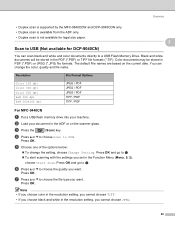
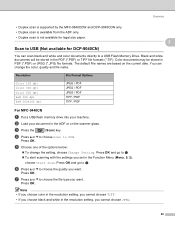
... (*.JPG) file formats. Color documents may be stored in the resolution setting, you want . c Press the
(Scan) key.
Scanning
• Duplex scan is supported by the MFC-9840CDW and DCP-9045CDN only. • Duplex scan is available from the ADF only. • Duplex scan is not available for DCP-9040CN)
2
2
You can change the setting, choose Change Setting. Scan to USB...
Software Users Manual - English - Page 66
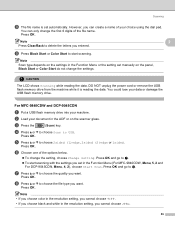
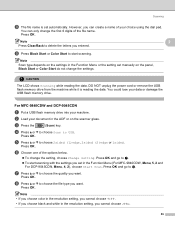
... Start or Color Start do not change the setting, choose Change Setting. b Load your choice using the dial pad. e Press a or b to USB. h Press a or b to delete the letters you cannot choose JPEG.
59
CAUTION
The LCD shows Scanning while reading the data. You could lose your machine. For MFC-9840CDW and DCP-9045CDN
2
a Put a USB flash...
Software Users Manual - English - Page 69


... d.
If your machine is an MFC-9440CN or DCP-9040CN, go to E-mail 2
You can change
the settings.
• If you want the scanned data in black and white, choose black and white in scan type on the Device Button tab of the ControlCenter3 configuration. (See SCAN on the Device Button tab of the ControlCenter3 configuration. Press OK...
Software Users Manual - English - Page 70


... and white or color document into your machine is an MFC-9840CDW or DCP-9045CDN, go to Step e. e Press Black Start or Color Start. Note • Scan type depends on the settings on the Device Button tab, Black Start or Color Start do not change the scan configuration. (See Image (example: Microsoft® Paint) on page 75...
Software Users Manual - English - Page 71


... page 73.)
64 b Press
(Scan). Press OK. If your machine is an MFC-9840CDW or DCP-9045CDN, go to Step e. Note If you can
change
the settings.
• If you want the scanned data in black and white, choose black and white in scan type on the Device Button tab of the ControlCenter3 configuration.
Scanning
Scan to OCR 2
If your...
Software Users Manual - English - Page 72


... save it as a file in File Name section on the Device Button tab of the ControlCenter3 configuration.
To change
the settings.
• If you want to scan a document using the duplex scanning feature, you want the scanned data in color, choose color in the ADF and then choose 2sided (L)edge or 2sided (S)edge depending on the scanner glass. c Press...
Software Users Manual - English - Page 84
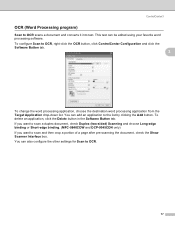
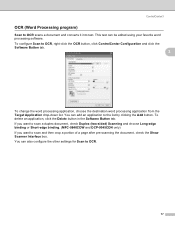
...tab.
3
To change the word processing application, choose the destination word processing application ...MFC-9840CDW and DCP-9045CDN only) If you want to OCR.
77 This text can also configure the other settings for Scan to scan and then crop a portion of a page after pre-scanning the document, check the Show Scanner Interface box. ControlCenter3
OCR (Word Processing program) 3
Scan to OCR scans...
Software Users Manual - English - Page 94


.... (MFC-9840CDW only)
87
You can also configure the address book and change some general machine settings.
3
Send 3
The Send button lets you scan a document and automatically send the image as a fax from the PC using the Brother PC-FAX software. (See PC-FAX sending on page 109.) To change the Resolution, Scan Type, Document Size, Show Scanner Interface, Brightness and Contrast settings.
Software Users Manual - English - Page 103


... tab of the ControlCenter3 configuration.
Note • Scan type depends on the settings on the Device Button tab, Black Start or Color Start do not change
the settings.
• If you can choose PDF or TIFF for Black and White and PDF or JPEG for the destination PC on your machine is DCP-9045CDN, go to...
Software Users Manual - English - Page 105


... choose Scan to Image, your document will activate the default graphics application on page 73.)
98 You can change
the settings.
• If you want the scanned data in color, choose color in scan type on the Device Button tab of the ControlCenter3 configuration.
If your network. e Press a or b to choose the destination PC you want to send...
Software Users Manual - English - Page 106


... an MFC-9840CDW or DCP-9045CDN, go to Step e. Press OK.
e Press a or b to choose the destination PC you want to scan a document using the duplex scanning feature, you need to put the document in scan type on the Device Button tab of the ControlCenter3 configuration. Press OK. Note • Scan type depends on the settings on the Device Button...
Software Users Manual - English - Page 107


... machine is an MFC-9840CDW or DCP-9045CDN, go to change the machine's Scan key settings, right-click each Control Center button, click ControlCenter Configuration and click the Device Button tab.
100 Note If you want to scan a document using the duplex scanning feature, you need to . e Press a or b to choose the destination PC you want to send to put...
Software Users Manual - English - Page 112
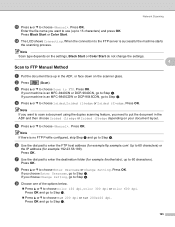
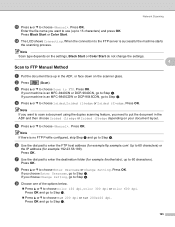
... dial pad to enter the destination folder (for example 192.23.56.189). Press OK.
Press OK. n The LCD shows Connecting.
Press OK. b Press
(Scan).
Note If you choose Enter Username, go to Step e. Enter the file name you want to scan a document using the duplex scanning feature, you choose Change Setting, go to Step j.
„ Press...
Software Users Manual - English - Page 173
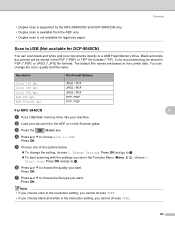
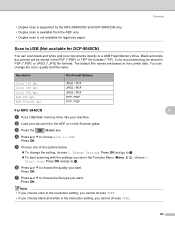
... for legal size paper.
Press OK. The default File names are based on the Scanner glass.
d Press a or b to choose Scan to choose the file type you cannot choose JPEG.
9
9
166 g Press a or b to USB.
Change Setting. e Choose one of the options below.
„ To change the color, quality and file name. Press OK and go to a USB...
Software Users Manual - English - Page 174
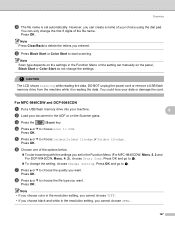
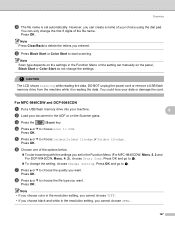
... Function Menu (For MFC-9840CDW, Menu, 5, 2 and For DCP-9045CDN, Menu, 4, 2), choose Start Scan.
Press OK and go to start scanning with the settings you set manually on the Scanner glass.
Scanning
h The file name is reading the data.
Press OK. e Press a or b to g.
You could lose your document in the resolution setting, you entered. For MFC-9840CDW and DCP-9045CDN...
Software Users Manual - English - Page 187
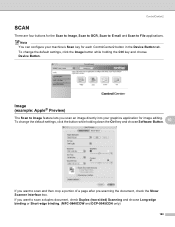
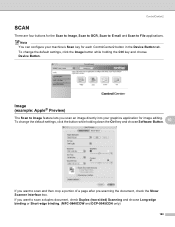
... binding or Short-edge binding. (MFC-9840CDW and DCP-9045CDN only)
180 Image (example: Apple® Preview)
10
The Scan to Image feature lets you want to File applications. If you scan an image directly into your machine's Scan key for each ControlCenter2 button in the Device Button tab. To change the default settings, click the button while holding...
Software Users Manual - English - Page 204


... b to choose Change Setting. If you do not have set up in the ADF and then choose 2sided (L)edge or 2sided (S)edge depending on an E-mail address from the dial pad or use
the One-Touch key or Speed-Dial number. You can scan a black and white or color document and send it directly on...
Similar Questions
How To Reset Laser Unit On Brother Mfc-9840 Cdw
(Posted by cas6jam 9 years ago)
How To Send Scanned Files To Adobe Brother Mfc 8220
(Posted by johnhMDH9 9 years ago)
How Do I Scan To Usb On My Brother Printer Mfc 9840 Cdw
(Posted by larrysm 10 years ago)
How To Send Scanned File To Computer From Mfc 8480 Dn On Windows 7
(Posted by redbrpruit 10 years ago)

