Brother International MFC-9840CDW Support Question
Find answers below for this question about Brother International MFC-9840CDW.Need a Brother International MFC-9840CDW manual? We have 4 online manuals for this item!
Question posted by hbcon on October 13th, 2012
How Do I Clear Printer Of Information
I am selling unit to someone else and woud like to know how I can clear all relevant informatioin from its memory.
Current Answers
There are currently no answers that have been posted for this question.
Be the first to post an answer! Remember that you can earn up to 1,100 points for every answer you submit. The better the quality of your answer, the better chance it has to be accepted.
Be the first to post an answer! Remember that you can earn up to 1,100 points for every answer you submit. The better the quality of your answer, the better chance it has to be accepted.
Related Brother International MFC-9840CDW Manual Pages
Software Users Manual - English - Page 2


... printing (MFC-9840CDW and DCP-9045CDN only 4 Manual duplex printing ...5 Simultaneous scanning, printing and faxing 6 Printer operation keys...7 Job Cancel...7 Secure Key ...7 Printer Emulation Support... Setting ...26 Device Options ...27 Support tab ...30 Accessories tab ...31 Features in the BR-Script (PostScript® 3 ™ language emulation) printer driver 32 Device Settings tab ......
Software Users Manual - English - Page 4


... Scan to File...100 Scan to FTP...101 Scan to FTP Manual Method...105
5 Remote Setup (MFC-9440CN and MFC-9840CDW only)
107
Remote Setup...107
6 Brother PC-FAX Software (MFC-9440CN and MFC-9840CDW only)
109
PC-FAX sending ...109 Setting up user information...109 Sending setup...110 Setting up a cover page...111 Entering cover page...
Software Users Manual - English - Page 14
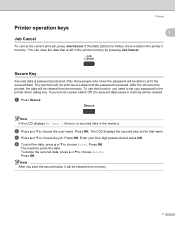
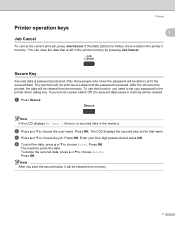
Secure Key 1
Secured data is entered. After the document is left in the printer memory by pressing Job Cancel.
Press OK. Note After you print the secured data, it will be cleared from memory.
7 The machine will be cleared. If you need to print the secured data. b Press a or b to choose Delete. To delete the secured...
Software Users Manual - English - Page 15
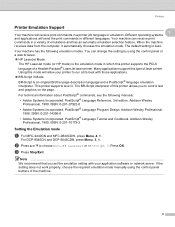
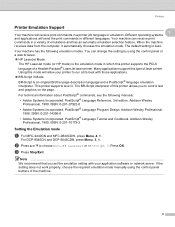
...201-10179-3
Setting the Emulation mode
1
a For MFC-9440CN and MFC-9840CDW, press Menu, 4, 1. b Press a or b to run at its best with your printer to choose Auto, HP LaserJet or BR-Script ... printer supports the PCL6 language of emulations and has an automatic emulation selection feature. Your machine has the following manuals:
• Adobe Systems Incorporated. For technical information ...
Software Users Manual - English - Page 16
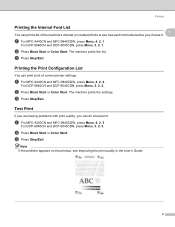
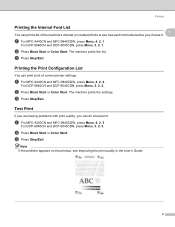
The machine prints the settings.
c Press Stop/Exit. c Press Stop/Exit. a For MFC-9440CN and MFC-9840CDW, press Menu, 4, 2, 3. Note If the problem appears on the printout, see how each font looks before you can print a list of current printer settings.
c Press Stop/Exit.
b Press Black Start or Color Start.
For DCP-9040CN and DCP...
Software Users Manual - English - Page 17


c Press OK. Note For more information about the color settings, see Color/Mono on both sides of the paper.
b To restore the default settings, press 1. a For MFC-9440CN, press Menu, 4, 3. For DCP-9045CDN, press Menu, 3, 4. d Press Stop/Exit. For MFC-9840CDW, press Menu, 4, 5.
The setting in the printer driver will be cleared.
c Press OK.
For DCP-9040CN...
Software Users Manual - English - Page 24
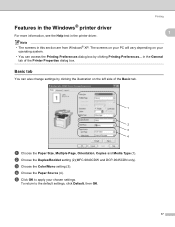
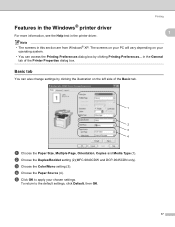
... vary depending on the left side of the Printer Properties dialog box. c Choose the Color/Mono setting (3). e Click OK to the default settings, click Default, then OK.
17
Basic tab 1
You can also change settings by clicking Printing Preferences... b Choose the Duplex/Booklet setting (2)(MFC-9840CDW and DCP-9045CDN only). d Choose the Paper...
Software Users Manual - English - Page 35


... (MFC-9840CDW and DCP-9045CDN only) • Toner Save Mode • Paper Source • Media Type • Color/Mono
„ Print Setting • Improve pattern printing Select the Improve Pattern Printing option if printed fills and patterns appear different to use the color calibration data stored in your machine. • Get device data...
Software Users Manual - English - Page 120
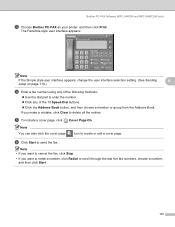
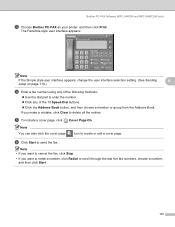
...Clear to delete all the entries. If you want to redial a number, click Redial to enter the number. „ Click any of the 10 Speed-Dial buttons. „ Click the Address Book button, and then choose a member or group from the Address Book. Brother PC-FAX Software (MFC-9440CN and MFC-9840CDW... only)
c Choose Brother PC-FAX as your printer, and then click Print.
Software Users Manual - English - Page 121
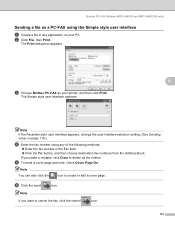
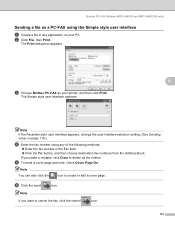
Note
If you make a mistake, click Clear to delete all the entries. Brother PC-FAX Software (MFC-9440CN and MFC-9840CDW only)
Sending a file as your PC. The Print dialog box ...the Facsimile style user interface appears, change the user interface selection setting. (See Sending setup on your printer, and then click Print.
If you want to create or edit a cover page. f Click the...
Software Users Manual - English - Page 138
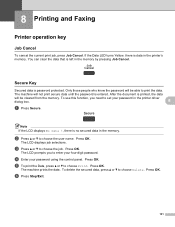
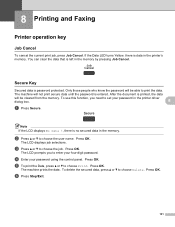
Only those people who know the password will be cleared from the memory. After the document is data in the memory by pressing Job Cancel.
Press OK.
To use this function...131 Secure Key 8
Secured data is left in the printer's memory. The LCD prompts you need to set your four-digit password. Press OK. Press OK. You can clear the data that is password protected. Note If the LCD...
Software Users Manual - English - Page 139
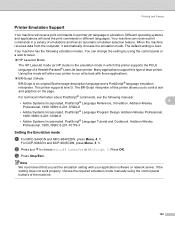
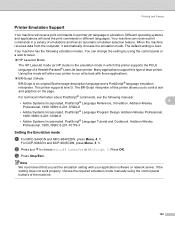
...: 0-201-10179-3
Setting the Emulation mode
8
a For MFC-9440CN and MFC-9840CDW, press Menu, 4, 1. c Press Stop/Exit. The default setting is the emulation mode in which this mode will allow your printer to run at its best with your application software or network server. For technical information about PostScript® commands, see the following emulation...
Software Users Manual - English - Page 140
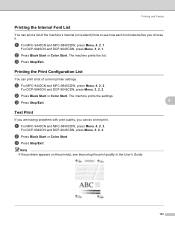
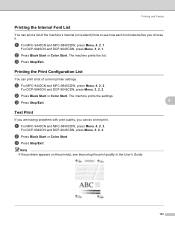
... Start or Color Start.
a For MFC-9440CN and MFC-9840CDW, press Menu, 4, 2, 2.
c Press Stop/Exit. For DCP-9040CN and DCP-9045CDN, press Menu, 3, 2, 2. a For MFC-9440CN and MFC-9840CDW, press Menu, 4, 2, 1. b Press Black Start or Color Start. Printing and Faxing
Printing the Internal Font List 8
You can print a list of current printer settings.
For DCP-9040CN and...
Software Users Manual - English - Page 141
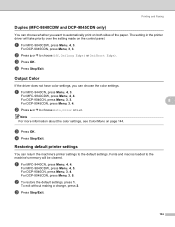
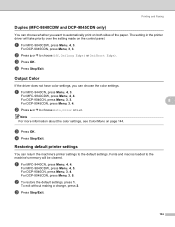
..., press Menu, 4, 4.
b Press a or b to choose Off, On(Long Edge) or On(Short Edge). a For MFC-9440CN, press Menu, 4, 3.
For DCP-9040CN, press Menu, 3, 4.
For MFC-9840CDW, press Menu, 4, 4. d Press Stop/Exit. For MFC-9840CDW, press Menu, 4, 5. To exit without making a change, press 2. The setting in the printer driver will be cleared. For DCP-9045CDN, press Menu, 3, 3.
Software Users Manual - English - Page 186
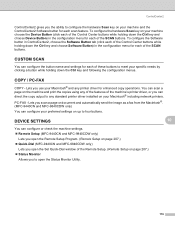
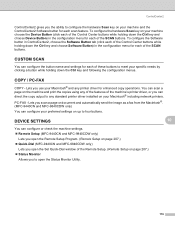
... settings. „ Remote Setup (MFC-9440CN and MFC-9840CDW only)
Lets you open the Remote Setup Program. (Remote Setup on up to any printer driver for each of the Control Center buttons while holding down the Ctrl key and choose Software Button) in the configuration menu for enhanced copy operations.
DEVICE SETTINGS
You can configure...
Network Users Manual - English - Page 130
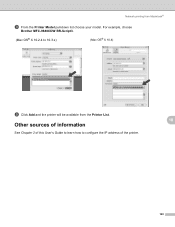
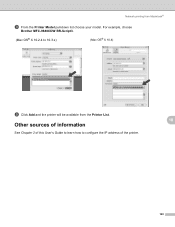
Network printing from the Printer List.
Other sources of information
See Chapter 2 of this User's Guide to learn how to 10.3.x)
(Mac OS® X 10.4)
i Click Add and the printer will be available from Macintosh®
h From the Printer Model pull-down list choose your model. For example, choose
Brother MFC-9840CDW BR-Script3.
(Mac OS®...
Network Users Manual - English - Page 132
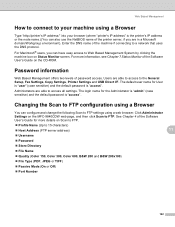
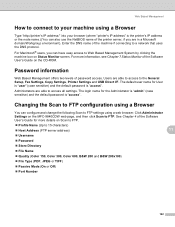
...machine icon on the MFC-9840CDW web page, and then click Scan to a network that uses the DNS protocol.
Administrators are in a Microsoft domain/Workgroup environment). Password information 11
Web Based ...Scan to FTP.
„ Profile Name (Up to the General Setup, Fax Settings, Copy Settings, Printer Settings and USB Direct I/F. The login name for User is "user" (case sensitive) and the ...
Users Manual - English - Page 9
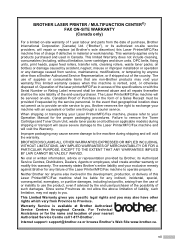
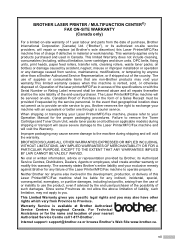
...units, print heads, paper feed rollers, transfer rolls, cleaning rollers, waste toner packs, oil bottles) or damage caused by accident, neglect, misuse or improper installation or operation or any damage caused from service, maintenance, modifications, or tampering by anyone else involved in the development, production, or delivery of this Laser Printer/MFC...information... PRINTER / MULTIFUNCTION ...
Users Manual - English - Page 132


...select Settings and then Printers.
Right-click Brother MFC-9840CDW Printer. Right-click Brother MFC-9840CDW Printer. Brother's ECM ...unit on page 177.)
„ Check the interface cable connection on both the machine and your machine, it to all devices that send and receive information on a single telephone line with your computer. (See the Quick Setup Guide.)
„ Check that Use Printer...
Users Manual - English - Page 247
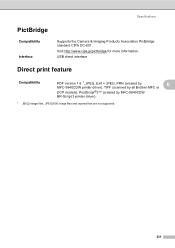
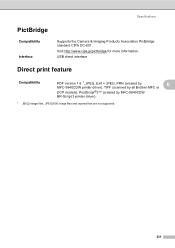
...Exif + JPEG, PRN (created by
E
MFC-9840CDW printer driver), TIFF (scanned by all Brother MFC or
DCP models), PostScript®3™ (created by MFC-9840CDW
BR-Script 3 printer driver).
1 JBIG2 image files, JPEG2000 image files and layered files are not supported.
231 Visit http://www.cipa.jp/pictbridge for more information. Specifications
PictBridge
Compatibility
Interface
E
Supports...
Similar Questions
Should You Replace Brother Printer Mfc 9840 Belt Unit
(Posted by mudtran 10 years ago)
How To Clear Pc-fax Memory Mfc-9840cdw
(Posted by larock3 10 years ago)
How Do You Clear The Fax Memory On A Brother Mfc-7860dw
(Posted by saedse 10 years ago)
How Do I Clear The Fax Memory Of My Brother Mfc-9840cdw?
How do I clear the fax memory of my Brother MFC-9840 CDW? Thanks.
How do I clear the fax memory of my Brother MFC-9840 CDW? Thanks.
(Posted by simonwolff 11 years ago)
Latest Printer Drivers For Macintosh Mfc-j825dw Brother Printer
latest printer drivers for macintosh MFC-J825DW Brother printer
latest printer drivers for macintosh MFC-J825DW Brother printer
(Posted by jcarr76824 11 years ago)

