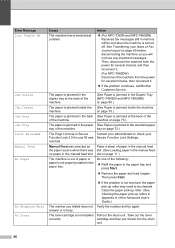Brother International MFC-7860DW Support Question
Find answers below for this question about Brother International MFC-7860DW.Need a Brother International MFC-7860DW manual? We have 5 online manuals for this item!
Question posted by saedse on October 10th, 2013
How Do You Clear The Fax Memory On A Brother Mfc-7860dw
The person who posted this question about this Brother International product did not include a detailed explanation. Please use the "Request More Information" button to the right if more details would help you to answer this question.
Current Answers
Answer #1: Posted by myazi on October 10th, 2013 2:31 AM
Hello: You can cancel a fax job that is stored and waiting in the memory. 1 For MFC-210C, press Menu/Set, 2, 5. For MFC-420CN, press Menu/Set, 2, 6. Any jobs that are waiting will appear on the LCD. 2 If you have more than one job waiting, press `50; or `60; to select the job you want to cancel. Press Menu/Set. —OR— If you only have one job waiting, go to Step 3. 3 Press 1 to cancel. To cancel another job go to Step 2. —OR— Press 2 to exit without canceling. 4 Press Stop/Exit. That should do it for clearing faxes you dont need you can also print off all the faxes in the memory and I believe that clears it.
Answer #2: Posted by myazi on October 10th, 2013 2:32 AM
hello: You can cancel a fax job that is stored and waiting in the memory. 1 For MFC-210C, press Menu/Set, 2, 5. For MFC-420CN, press Menu/Set, 2, 6. Any jobs that are waiting will appear on the LCD. 2 If you have more than one job waiting, press `50; or `60; to select the job you want to cancel. Press Menu/Set. —OR— If you only have one job waiting, go to Step 3. 3 Press 1 to cancel. To cancel another job go to Step 2. —OR— Press 2 to exit without canceling. 4 Press Stop/Exit. That should do it for clearing faxes you dont need you can also print off all the faxes in the memory and I believe that clears it.
Related Brother International MFC-7860DW Manual Pages
Similar Questions
How To Clear Fax Memory Brother Mfc 7860 Dw
(Posted by tvnde 9 years ago)
Which Way Does Paper Go To Fax On Brother Mfc 7860dw
(Posted by rudthecon 10 years ago)
How To Clear Fax Memory Brother Mfc-j615w
(Posted by genedwils 10 years ago)
How To Clear Fax Memory Brother Mfc-j825dw
(Posted by Zoejohn 10 years ago)
How To Send I-fax With Brother Mfc-7860dw
(Posted by WorcRedm 10 years ago)