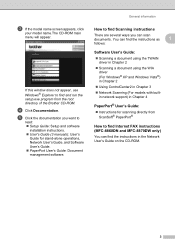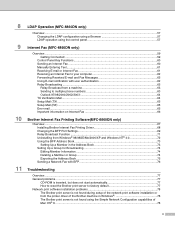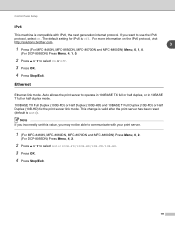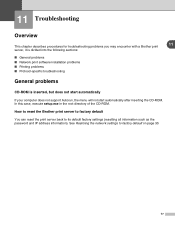Brother International MFC8860DN Support Question
Find answers below for this question about Brother International MFC8860DN - B/W Laser - All-in-One.Need a Brother International MFC8860DN manual? We have 4 online manuals for this item!
Question posted by rocompus on May 8th, 2014
How To Reset Fuser Brother Mfc 8860dn
The person who posted this question about this Brother International product did not include a detailed explanation. Please use the "Request More Information" button to the right if more details would help you to answer this question.
Current Answers
Related Brother International MFC8860DN Manual Pages
Similar Questions
Fuser Reset On Brother Mfc 9340 Cdw
I replaced the fuser on the brother mfc9340 cdw but I can't figure out how to reset the fuser counte...
I replaced the fuser on the brother mfc9340 cdw but I can't figure out how to reset the fuser counte...
(Posted by juliamadsen648 1 year ago)
How To Reset The Brother Mfc 9120cn Fuser
(Posted by juliejesusdra 10 years ago)
How To Perform Factory Reset On Brother Mfc-8860dn
(Posted by fbuccn 10 years ago)
How To Replace Fuser Brother Mfc-8860dn
(Posted by turocky 10 years ago)
How To Replace Pf Kit1 For Brother Mfc 8860dn
(Posted by akhoja 11 years ago)