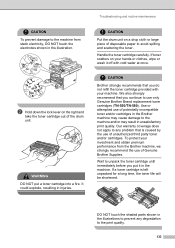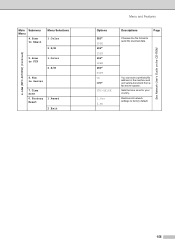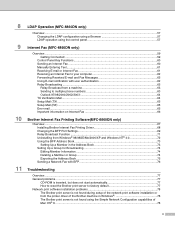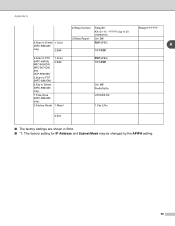Brother International MFC8860DN Support Question
Find answers below for this question about Brother International MFC8860DN - B/W Laser - All-in-One.Need a Brother International MFC8860DN manual? We have 4 online manuals for this item!
Question posted by fbuccn on December 17th, 2013
How To Perform Factory Reset On Brother Mfc-8860dn
The person who posted this question about this Brother International product did not include a detailed explanation. Please use the "Request More Information" button to the right if more details would help you to answer this question.
Current Answers
Related Brother International MFC8860DN Manual Pages
Similar Questions
How To Reset Brother Mfc 8860dn For Toner Error
(Posted by evilZjame 9 years ago)
How To Factory Reset Brother Mfc-9560cdw After Replace Toner
(Posted by bbbrionm 9 years ago)
How To Reset Brother Mfc 8860dn Pf Kit
(Posted by jepro 10 years ago)
How To Reset Brother Mfc 8860dn
(Posted by pacrconn 10 years ago)
How To Factory Reset Brother Mfc-7840w
(Posted by JWjaala 10 years ago)